How to sum values in same column across multiple sheets?
If there are some tables with same format in different sheets, now you want to sum the values in the same column across the tables in sheets, how can you quickly handle it except adding values one by one manually? Here I introduce two ways to deal with it easily.
 | 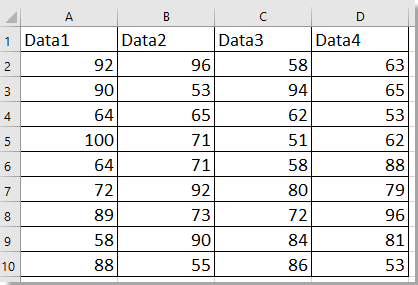 |  |
Sum values in same column across multiple sheets by formula
Sum values in same column across multiple sheets by Combine function![]()
Sum values in same column across multiple sheets by formula
Select a cell and enter this formula =SUM(Sheet1!A2:A10,Sheet2!A2:A10,Sheet3!A2:A10) to sum all values in column A across Sheet1, Sheet2 and Sheet3.
Drag the Fill Handle to the right cells to sum values in other columns across specified worksheets.
Sum values in same column across multiple sheets by Combine function
If you want to combine the tables across sheets and sum the values based on columns as below screenshot shown, you can apply Kutools for Excel’s Combine function.
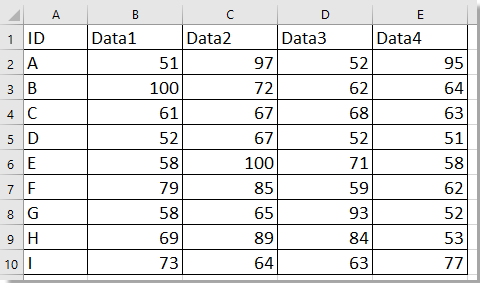 |  |  |
 | ||
 |
After installing Kutools for Excel, please do as below:(Free Download Kutools for Excel Now!)
1. Enable Excel, click Kutools Plus > Combine.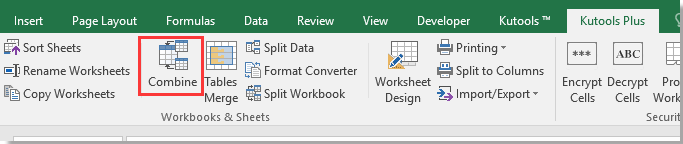
2. In Combine Worksheets step 1 dialog, check Consolidate and calculate values across multiple workbooks into one worksheet option.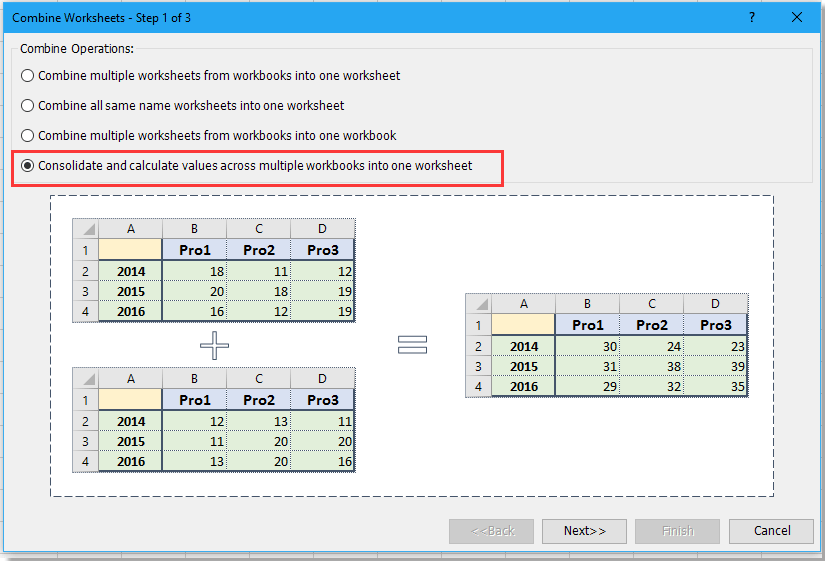
3. Click Next, and add workbook(s) you will sum values into theWorkbook list by clicking Add button, then check the sheets you want to combine in the Worksheet list.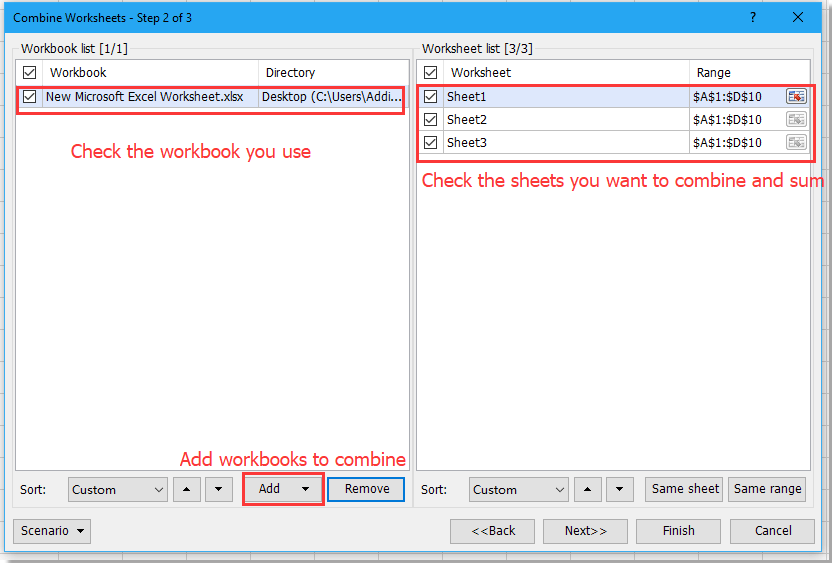
4. Click Next to go on, select Sum from Function drop-down list, then check Top row and Left column checkboxes, Click Finish.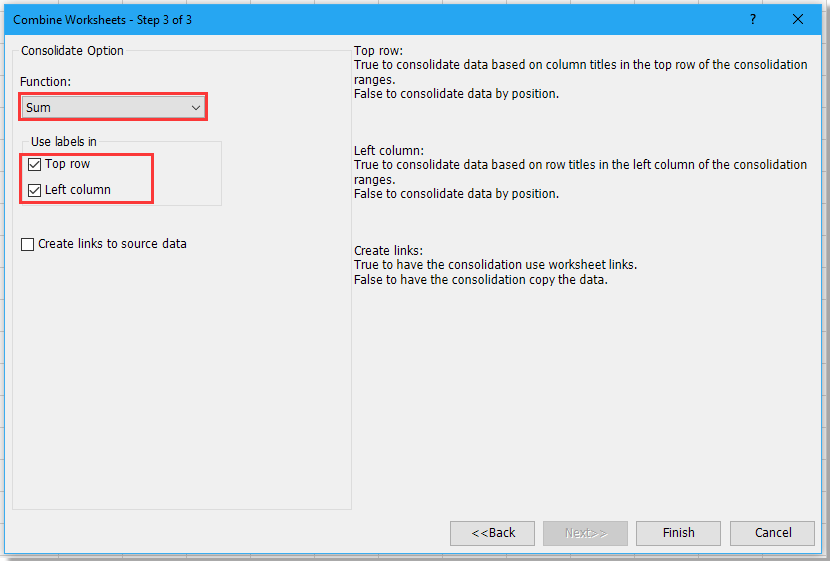
5. Select a location to place the new workbook. Click Save.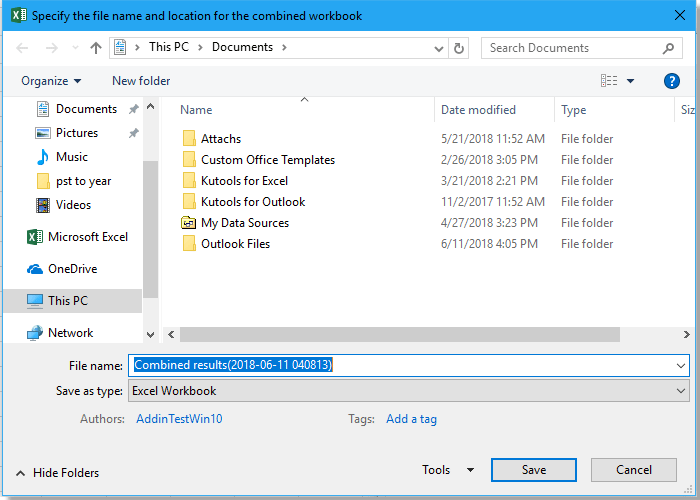
6. A dialog pops out to ask you if open the combined workbook, click the Yes button to open it or close it by clicking the No button.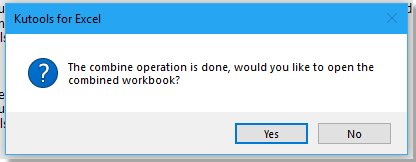
Now the tables are merged and summed up.
Demo: consolidate sheets into one
Best Office Productivity Tools
Supercharge Your Excel Skills with Kutools for Excel, and Experience Efficiency Like Never Before. Kutools for Excel Offers Over 300 Advanced Features to Boost Productivity and Save Time. Click Here to Get The Feature You Need The Most...
Office Tab Brings Tabbed interface to Office, and Make Your Work Much Easier
- Enable tabbed editing and reading in Word, Excel, PowerPoint, Publisher, Access, Visio and Project.
- Open and create multiple documents in new tabs of the same window, rather than in new windows.
- Increases your productivity by 50%, and reduces hundreds of mouse clicks for you every day!
All Kutools add-ins. One installer
Kutools for Office suite bundles add-ins for Excel, Word, Outlook & PowerPoint plus Office Tab Pro, which is ideal for teams working across Office apps.
- All-in-one suite — Excel, Word, Outlook & PowerPoint add-ins + Office Tab Pro
- One installer, one license — set up in minutes (MSI-ready)
- Works better together — streamlined productivity across Office apps
- 30-day full-featured trial — no registration, no credit card
- Best value — save vs buying individual add-in