How to calculate the median in visible cells only in Excel?
In Excel, the median is often used as an alternative to the average, especially when dealing with outliers. However, if your data contains hidden or filtered cells, calculating the median for only the visible values can be tricky. In this article, we'll show you how to easily calculate the median in visible cells only.
Calculate the median in visible cells only
Calculate the average or sum in visible cells only![]()
Calculate the median in visible cells only
Here is a simple formula that can help you calculate the median value.
Select a cell where you will place the median value, type this formula =AGGREGATE(12,1,A2:A17) into it, then press Enter key.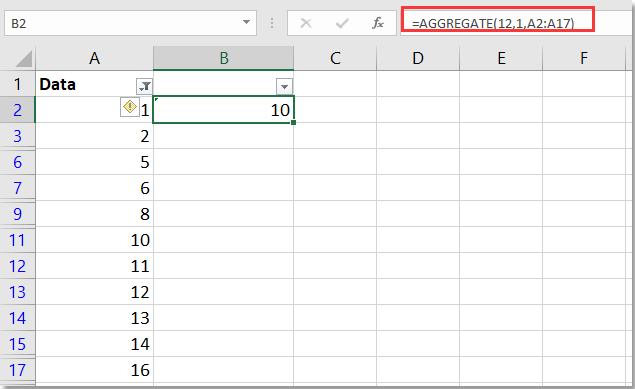
Calculate the average or sum in visible cells only
If you want to average or sum data in visible cells only, you can try the AVERAGEVISIBLE and SUMVISIBLE functions in Kutools for Excel.
1. Select a cell you want to place the sum or average, click Kutools > Kutools Functions > Statistical & Math > AVERAGEVISIBLE / SUMVISIBLE.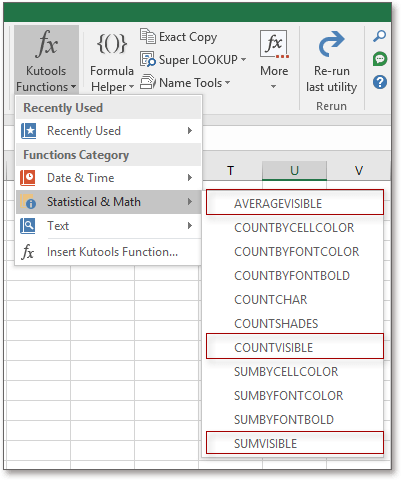
2. Then in the Function Arguments dialog, select the range of values for which you want to calculate the sum or average.
3. Click OK. The sum or average will then be calculated only for the visible cells.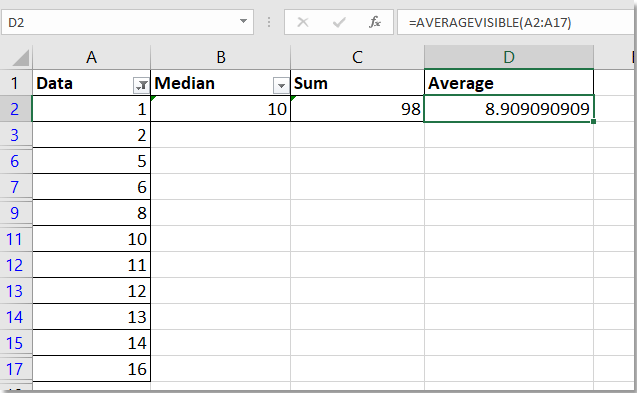
You can also directly use the formulas =SUMVISIBLE() or AVERAGEVISIBLE() to calculate if you have installed Kutools for Excel.
Kutools for Excel - Supercharge Excel with over 300 essential tools, making your work faster and easier, and take advantage of AI features for smarter data processing and productivity. Get It Now
Demo: Calculate the average or sum in visible cells only using Kutools for Excel
Best Office Productivity Tools
Supercharge Your Excel Skills with Kutools for Excel, and Experience Efficiency Like Never Before. Kutools for Excel Offers Over 300 Advanced Features to Boost Productivity and Save Time. Click Here to Get The Feature You Need The Most...
Office Tab Brings Tabbed interface to Office, and Make Your Work Much Easier
- Enable tabbed editing and reading in Word, Excel, PowerPoint, Publisher, Access, Visio and Project.
- Open and create multiple documents in new tabs of the same window, rather than in new windows.
- Increases your productivity by 50%, and reduces hundreds of mouse clicks for you every day!
All Kutools add-ins. One installer
Kutools for Office suite bundles add-ins for Excel, Word, Outlook & PowerPoint plus Office Tab Pro, which is ideal for teams working across Office apps.
- All-in-one suite — Excel, Word, Outlook & PowerPoint add-ins + Office Tab Pro
- One installer, one license — set up in minutes (MSI-ready)
- Works better together — streamlined productivity across Office apps
- 30-day full-featured trial — no registration, no credit card
- Best value — save vs buying individual add-in