How to auto display a default value while deleting value in drop-down list in Excel?
In Excel, using Data Validation, you can create a drop-down list for users to select values. However, you might want a default value, such as “-Select-,” to appear automatically when the selected item is deleted from the drop-down cell. This article provides a step-by-step solution using VBA code.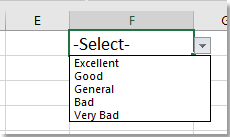
Auto display a default value while deleting value in drop-down list
Auto display a default value while deleting value in drop-down list
1. Right-click the sheet tab containing the drop-down list, then select View Code from the context menu.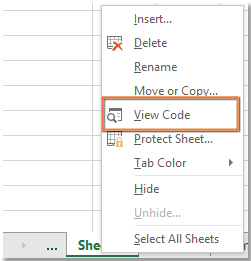
2. In the Microsoft Visual Basic for Applications window that appears, copy and paste the code below into the script editor.
VBA: Display default value while deleting selected item in drop down list
Private Sub Worksheet_Change(ByVal Target As Range)
Dim xObjV As Validation
On Error Resume Next
Set xObjV = Target.Validation
If xObjV.Type = xlValidateList Then
If IsEmpty(Target.Value) Then Target.Value = "-Select-"
End If
End Sub3. Save the code. After deleting a selected item, the default value will appear in the drop-down cell until a new item is selected.
Best Office Productivity Tools
Supercharge Your Excel Skills with Kutools for Excel, and Experience Efficiency Like Never Before. Kutools for Excel Offers Over 300 Advanced Features to Boost Productivity and Save Time. Click Here to Get The Feature You Need The Most...
Office Tab Brings Tabbed interface to Office, and Make Your Work Much Easier
- Enable tabbed editing and reading in Word, Excel, PowerPoint, Publisher, Access, Visio and Project.
- Open and create multiple documents in new tabs of the same window, rather than in new windows.
- Increases your productivity by 50%, and reduces hundreds of mouse clicks for you every day!
All Kutools add-ins. One installer
Kutools for Office suite bundles add-ins for Excel, Word, Outlook & PowerPoint plus Office Tab Pro, which is ideal for teams working across Office apps.
- All-in-one suite — Excel, Word, Outlook & PowerPoint add-ins + Office Tab Pro
- One installer, one license — set up in minutes (MSI-ready)
- Works better together — streamlined productivity across Office apps
- 30-day full-featured trial — no registration, no credit card
- Best value — save vs buying individual add-in