How to calculate the start or end date of previous quarter based on a given date in Excel?
As shown in the screenshot below, you have entered today’s date (for example 10/24/2022) in a cell, how can you calculate the start or end date of the previous quarter based on it? This tutorial provides two formulas to help you get it done.

Calculate the start date of the previous quarter based on a given date with formula
Calculate the end date of the previous quarter based on a given date with formula
Calculate the start date of the previous quarter based on a given date with formula
You can apply the following formula to calculate the start date of the previous quarter based on a given date in Excel.
1. Select a cell to output the start date of the previous quarter.
2. Enter the following formula and press the Enter key to get the result.
=EDATE(EOMONTH(EDATE(B1,-3),MOD(MONTH(EDATE(B1,-3))*2,3))+1,-1)
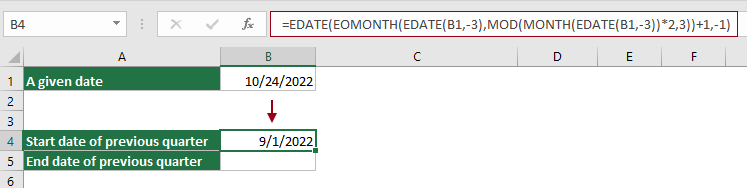
Note:

Unlock Excel Magic with Kutools AI
- Smart Execution: Perform cell operations, analyze data, and create charts—all driven by simple commands.
- Custom Formulas: Generate tailored formulas to streamline your workflows.
- VBA Coding: Write and implement VBA code effortlessly.
- Formula Interpretation: Understand complex formulas with ease.
- Text Translation: Break language barriers within your spreadsheets.
Calculate the end date of the previous quarter based on a given date with formula
To calculate the end date of the previous quarter based on a given date in B1, you can apply the following formula to get it done.
1. Select a cell to output the end date of the previous quarter.
2. Enter the following formula and press the Enter key to get the result.=EOMONTH(A6,MOD(-MONTH(A6),3)-3)

Notes:
Best Office Productivity Tools
Supercharge Your Excel Skills with Kutools for Excel, and Experience Efficiency Like Never Before. Kutools for Excel Offers Over 300 Advanced Features to Boost Productivity and Save Time. Click Here to Get The Feature You Need The Most...
Office Tab Brings Tabbed interface to Office, and Make Your Work Much Easier
- Enable tabbed editing and reading in Word, Excel, PowerPoint, Publisher, Access, Visio and Project.
- Open and create multiple documents in new tabs of the same window, rather than in new windows.
- Increases your productivity by 50%, and reduces hundreds of mouse clicks for you every day!
All Kutools add-ins. One installer
Kutools for Office suite bundles add-ins for Excel, Word, Outlook & PowerPoint plus Office Tab Pro, which is ideal for teams working across Office apps.
- All-in-one suite — Excel, Word, Outlook & PowerPoint add-ins + Office Tab Pro
- One installer, one license — set up in minutes (MSI-ready)
- Works better together — streamlined productivity across Office apps
- 30-day full-featured trial — no registration, no credit card
- Best value — save vs buying individual add-in