How to request delivery and read receipts in Outlook?
When sending critical emails, such as to a client, it's essential to confirm that the message not only reaches their inbox but is also read. Outlook's features for requesting delivery and read receipts can help you track this information effectively. This article guides you on how to request delivery and read receipts for individual emails you are currently composing, as well as for all emails you send, ensuring you have confirmation of receipt and engagement from your recipients.
Request delivery / read receipts for one message in Outlook
Request delivery / read receipts for all sent messages in Outlook
Request delivery / read receipts for one message in Outlook
When you are composing an email message, you can configure and request a delivery receipt and a read receipt easily.
Step 1: Click "Home" > "New E-mail" to create a new email message.
Step 2: Check the "Request a Delivery Receipt" option and the "Request a Read Receipt" option in the "Tracking" group on the "Options" tab.

You can check both the "Request a Delivery Receipt" and the "Request a Read Receipt" options, or just one, depending on your needs.
Step 3: Compose your email message and send it.
Request delivery / read receipts for all sent messages in Outlook
This section will show you how to request delivery receipts and read receipts for all sent email messages in Microsoft Outlook.
Step 1: Click "File" > "Options".
Step 2: Click "Mail" in the left pane.
Step 3: In the "Tracking" section:
- To request a delivery receipt, check the "Delivery receipt confirming the message was delivered to the recipient’s e-mail server" option.
- To request a read receipt, check the "Read receipt confirming the recipient viewed the message" option.
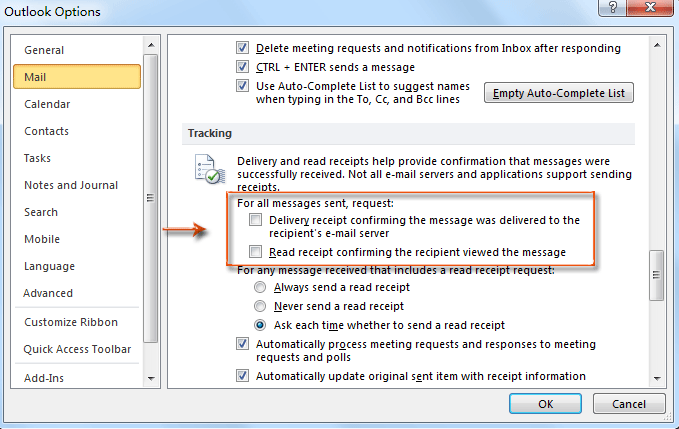
Step 4: Click the "OK" button.
From now on, each email message you send will automatically request a delivery receipt and a read receipt.
Best Office Productivity Tools
Experience the all-new Kutools for Outlook with 100+ incredible features! Click to download now!
📧 Email Automation: Auto Reply (Available for POP and IMAP) / Schedule Send Emails / Auto CC/BCC by Rules When Sending Email / Auto Forward (Advanced Rules) / Auto Add Greeting / Automatically Split Multi-Recipient Emails into Individual Messages ...
📨 Email Management: Recall Emails / Block Scam Emails by Subjects and Others / Delete Duplicate Emails / Advanced Search / Consolidate Folders ...
📁 Attachments Pro: Batch Save / Batch Detach / Batch Compress / Auto Save / Auto Detach / Auto Compress ...
🌟 Interface Magic: 😊More Pretty and Cool Emojis / Remind you when important emails come / Minimize Outlook Instead of Closing ...
👍 One-click Wonders: Reply All with Attachments / Anti-Phishing Emails / 🕘Show Sender's Time Zone ...
👩🏼🤝👩🏻 Contacts & Calendar: Batch Add Contacts From Selected Emails / Split a Contact Group to Individual Groups / Remove Birthday Reminders ...
Use Kutools in your preferred language – supports English, Spanish, German, French, Chinese, and 40+ others!


🚀 One-Click Download — Get All Office Add-ins
Strongly Recommended: Kutools for Office (5-in-1)
One click to download five installers at once — Kutools for Excel, Outlook, Word, PowerPoint and Office Tab Pro. Click to download now!
- ✅ One-click convenience: Download all five setup packages in a single action.
- 🚀 Ready for any Office task: Install the add-ins you need, when you need them.
- 🧰 Included: Kutools for Excel / Kutools for Outlook / Kutools for Word / Office Tab Pro / Kutools for PowerPoint