Two Effective Methods to Find Attachments by File Name in Outlook
Managing email attachments effectively is essential, especially when locating specific files. This tutorial will guide you through two methods for finding attachments by file name: using Outlook’s built-in search features and leveraging the powerful Attachments Manager from Kutools for Outlook for a faster and more flexible solution.
Find attachments by file name using:
- The Search Bar
A simple and quick method for locating specific attachments. - Kutools for Outlook’s Attachment Manager
A powerful tool that lets you directly manage attachments from search results, including options to save, delete, or compress them in bulk.
Video: Search Attachments by File Name in Outlook
Find attachments by file name using the Search Bar
Outlook allows you to search for attachments by their file names through its Search Bar. Here's how you can do it:
Step 1. Open Outlook and go to the folder where you want to search for attachments
Step 2. Click on the Search Bar at the top of the screen and type the search syntax: attachment:filename, then press Enter key.
Then the message that contains the attachment named “mortgage-report” will be filtered.
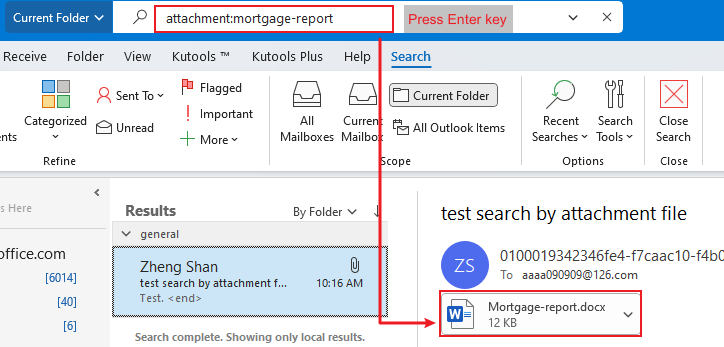
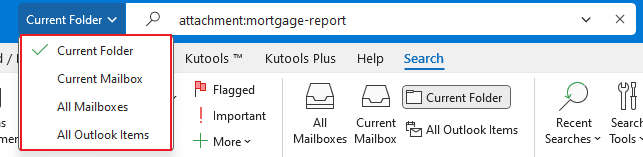
Limitations of This Method:
The search scope is not limited to just the attachment names; if the content within the attachments includes the search term, it will also appear in the search results.
Find attachments by file name using Kutools for Outlook’s Attachments Manager
If you’re looking for a more efficient and flexible way to find attachments by file name, Kutools for Outlook is the perfect solution. Its Attachments Manager offers advanced features that go beyond Outlook’s built-in capabilities.
Step 1. After installing Kutools for Outlook, and click Kutools Plus > Manager.
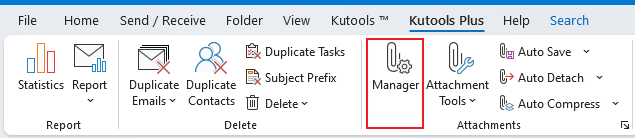
Step 2. In the Attachment Manager dialog, select the folders from which you want to find attachments, and click Ok.
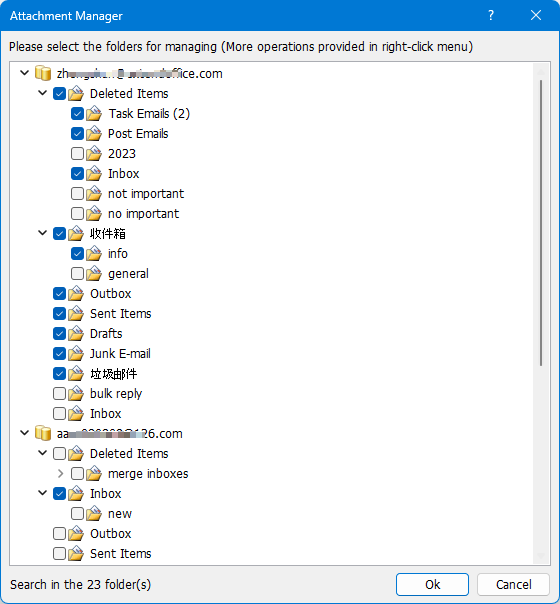
Then all messages containing attachments are listed in the window.
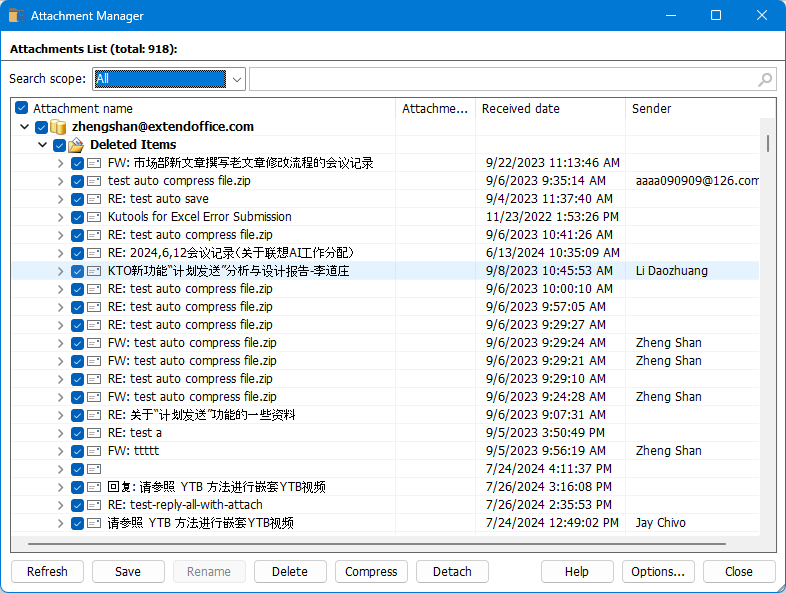
Step 3. Select Attachment name from the first drop-down list of the Search scope section, then type the file name. Press Enter key.

Then Kutools displays all emails with attachments that meet your criteria.
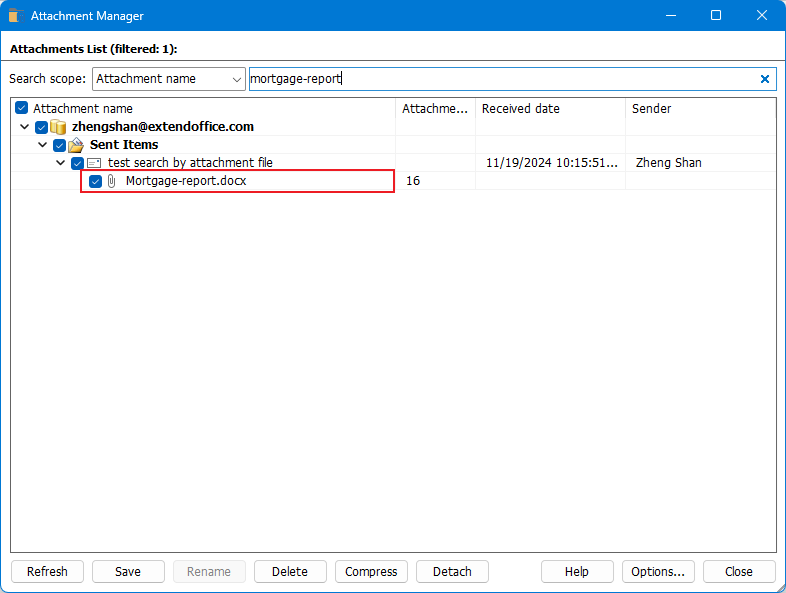
Step 4. Right-click a message in the filtered results to open it, or right-click an attachment to choose an action for the selected attachment.

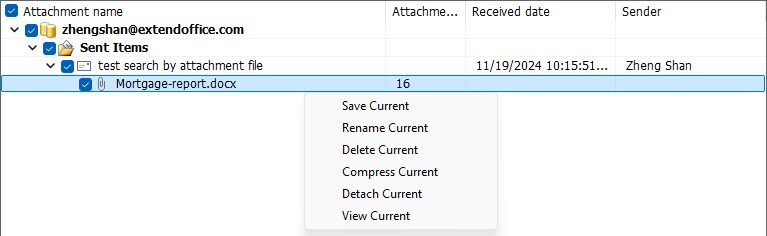
In addition to filtering attachments by file name, you can filter them by size, subject, or received time.
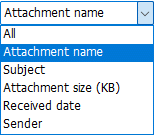
Furthermore, you can effortlessly save, delete, or compress attachments in bulk directly from the list.
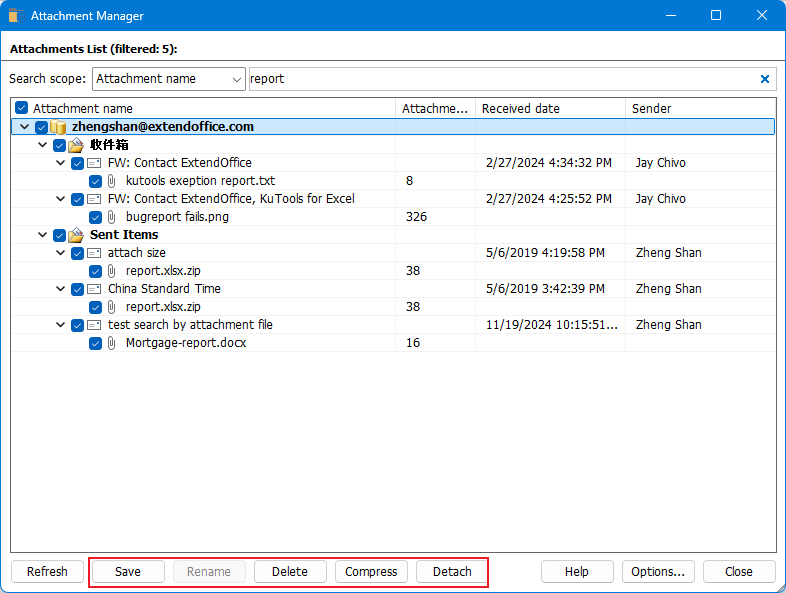
Following these methods, you can quickly locate the messages that contain a specific file name. Click here for more tricks and tips of Outlook.
Best Office Productivity Tools
Experience the all-new Kutools for Outlook with 100+ incredible features! Click to download now!
📧 Email Automation: Auto Reply (Available for POP and IMAP) / Schedule Send Emails / Auto CC/BCC by Rules When Sending Email / Auto Forward (Advanced Rules) / Auto Add Greeting / Automatically Split Multi-Recipient Emails into Individual Messages ...
📨 Email Management: Recall Emails / Block Scam Emails by Subjects and Others / Delete Duplicate Emails / Advanced Search / Consolidate Folders ...
📁 Attachments Pro: Batch Save / Batch Detach / Batch Compress / Auto Save / Auto Detach / Auto Compress ...
🌟 Interface Magic: 😊More Pretty and Cool Emojis / Remind you when important emails come / Minimize Outlook Instead of Closing ...
👍 One-click Wonders: Reply All with Attachments / Anti-Phishing Emails / 🕘Show Sender's Time Zone ...
👩🏼🤝👩🏻 Contacts & Calendar: Batch Add Contacts From Selected Emails / Split a Contact Group to Individual Groups / Remove Birthday Reminders ...
Use Kutools in your preferred language – supports English, Spanish, German, French, Chinese, and 40+ others!


🚀 One-Click Download — Get All Office Add-ins
Strongly Recommended: Kutools for Office (5-in-1)
One click to download five installers at once — Kutools for Excel, Outlook, Word, PowerPoint and Office Tab Pro. Click to download now!
- ✅ One-click convenience: Download all five setup packages in a single action.
- 🚀 Ready for any Office task: Install the add-ins you need, when you need them.
- 🧰 Included: Kutools for Excel / Kutools for Outlook / Kutools for Word / Office Tab Pro / Kutools for PowerPoint