How to view the URL address of RSS Feeds in Outlook?
Comparing with batch importing and exporting RSS Feeds, it’s much easier to share only one RSS Feed with finding out the URL address of a specific RSS Feed and adding the new RSS Feed manually into Microsoft Outlook. Here we will show you how to find out and view the URL address of a specific RSS Feeds in Microsoft Outlook.
The following steps will help you find out and view the URL address of a specified RSS Feeds in Microsoft Outlook quickly.
Step 1: Open the Account Settings dialog box:
- In Outlook 2007, please click the "Tools" > "Account Settings".
- In Outlook 2010 and 2013, please click the "File" > "Info" > "Account Settings" > "Account Settings".

Step 2: In the Account Settings dialog box,
- Click the "RSS Feeds" tab;
- Select and highlight the RSS Feed that you want to view its URL address.
- Click the "Change" button.

Step 3: Now you get into the RSS Feed Options dialog box, and you will view the URL address of selected RSS Feed behind the "Location:" field. See the following screen shot:
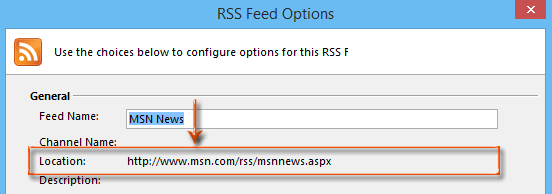
Step 4: Click the "OK "button and "Close" button to exit dialog boxes.
Best Office Productivity Tools
Experience the all-new Kutools for Outlook with 100+ incredible features! Click to download now!
📧 Email Automation: Auto Reply (Available for POP and IMAP) / Schedule Send Emails / Auto CC/BCC by Rules When Sending Email / Auto Forward (Advanced Rules) / Auto Add Greeting / Automatically Split Multi-Recipient Emails into Individual Messages ...
📨 Email Management: Recall Emails / Block Scam Emails by Subjects and Others / Delete Duplicate Emails / Advanced Search / Consolidate Folders ...
📁 Attachments Pro: Batch Save / Batch Detach / Batch Compress / Auto Save / Auto Detach / Auto Compress ...
🌟 Interface Magic: 😊More Pretty and Cool Emojis / Remind you when important emails come / Minimize Outlook Instead of Closing ...
👍 One-click Wonders: Reply All with Attachments / Anti-Phishing Emails / 🕘Show Sender's Time Zone ...
👩🏼🤝👩🏻 Contacts & Calendar: Batch Add Contacts From Selected Emails / Split a Contact Group to Individual Groups / Remove Birthday Reminders ...
Use Kutools in your preferred language – supports English, Spanish, German, French, Chinese, and 40+ others!


🚀 One-Click Download — Get All Office Add-ins
Strongly Recommended: Kutools for Office (5-in-1)
One click to download five installers at once — Kutools for Excel, Outlook, Word, PowerPoint and Office Tab Pro. Click to download now!
- ✅ One-click convenience: Download all five setup packages in a single action.
- 🚀 Ready for any Office task: Install the add-ins you need, when you need them.
- 🧰 Included: Kutools for Excel / Kutools for Outlook / Kutools for Word / Office Tab Pro / Kutools for PowerPoint