Outlook: Respond meeting invitations with proposing new time
Some meeting invitations allow attendees to propose a new meeting time if the current meeting time conflicts with attendees’ work time or for other reasons. This article is going to talk about how to respond to a meeting invitation by proposing a new time in Microsoft Outlook.
If you received a meeting invitation that allows you to propose a new meeting time, you can respond to it with the following steps:
Step 1: Click the meeting invitation to preview it in the Reading Pane.
Step 2: At the top of the Reading Pane, please click the "Propose New Time" > "Tentative and Propose New Time" or "Decline and Propose New Time".
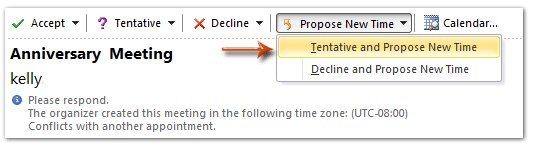
Note:
(1) If you are using Outlook 2007, click the "Propose New Time" at the top of the Reading Pane.
(2) If you open the meeting invitation in the Meeting window, you can find the "Propose New Time" option in the "Respond" group on the "Meeting" tab.
Step 3: In the "Propose New Time" dialog box,
- Firstly, propose the new time for the meeting invitation by selecting the date and time in the "Meeting Start time" and "Meeting End time" boxes;
- Then click the "Propose Time" button at the bottom.
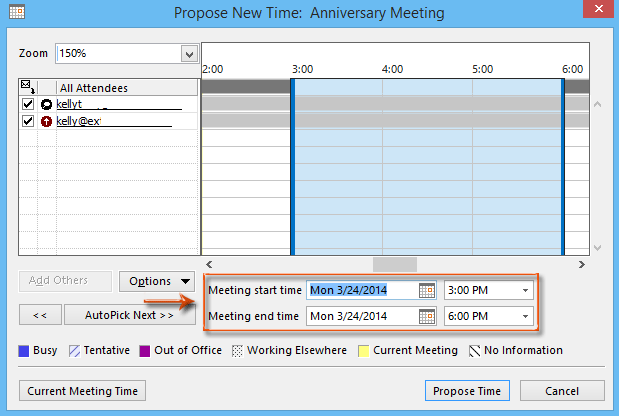
Step 4: Then you will get into the "New Time Proposed: Meeting" window, and you can view the proposed time and current time. Compose the meeting invitation, and click the "Send" button.
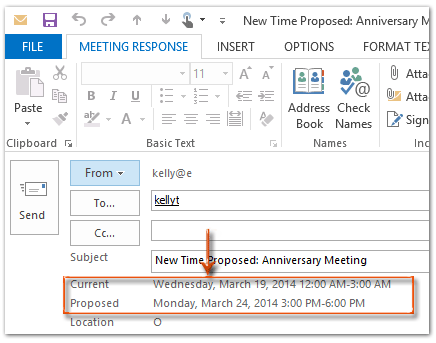
Up to now, you have responded to the meeting invitation, proposed a new meeting time, and sent it to the meeting organizer.
Best Office Productivity Tools
Experience the all-new Kutools for Outlook with 100+ incredible features! Click to download now!
📧 Email Automation: Auto Reply (Available for POP and IMAP) / Schedule Send Emails / Auto CC/BCC by Rules When Sending Email / Auto Forward (Advanced Rules) / Auto Add Greeting / Automatically Split Multi-Recipient Emails into Individual Messages ...
📨 Email Management: Recall Emails / Block Scam Emails by Subjects and Others / Delete Duplicate Emails / Advanced Search / Consolidate Folders ...
📁 Attachments Pro: Batch Save / Batch Detach / Batch Compress / Auto Save / Auto Detach / Auto Compress ...
🌟 Interface Magic: 😊More Pretty and Cool Emojis / Remind you when important emails come / Minimize Outlook Instead of Closing ...
👍 One-click Wonders: Reply All with Attachments / Anti-Phishing Emails / 🕘Show Sender's Time Zone ...
👩🏼🤝👩🏻 Contacts & Calendar: Batch Add Contacts From Selected Emails / Split a Contact Group to Individual Groups / Remove Birthday Reminders ...
Use Kutools in your preferred language – supports English, Spanish, German, French, Chinese, and 40+ others!


🚀 One-Click Download — Get All Office Add-ins
Strongly Recommended: Kutools for Office (5-in-1)
One click to download five installers at once — Kutools for Excel, Outlook, Word, PowerPoint and Office Tab Pro. Click to download now!
- ✅ One-click convenience: Download all five setup packages in a single action.
- 🚀 Ready for any Office task: Install the add-ins you need, when you need them.
- 🧰 Included: Kutools for Excel / Kutools for Outlook / Kutools for Word / Office Tab Pro / Kutools for PowerPoint