How to send email you received as attachment in Outlook?
When you composing an email message, and you want to embed an email you have received as an attachment in this composing message, what would you do? In this article, you will learn how to send email you received as attachment in Outlook.
Send email you received as attachment in Outlook
Send email you received as attachment in Outlook
1. Create a new email message.
2. If you are using Outlook 2010 and 2013, in the "Message" window, please click "Attach Item" > "Outlook Item" under "Message" tab.
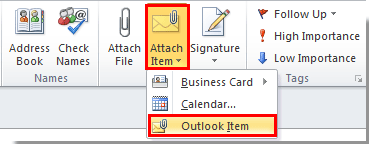
If you are using Outlook 2007, just click "Attach Item" under "Message" tab.
3. In the "Insert Item" dialog box, you need to:
1). Get into the email folder which you want to send its message as attachment;
2). Click to select an email or more you want to send as attachment in the "Item" box;
3). Check the "Attachment" option in the "Insert as" section;
4). Click the "OK" button.
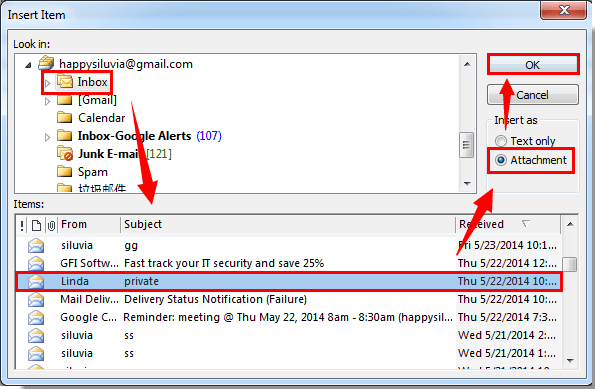
4. Then the selected email is inserted as attachment to the composing email immediately. See screenshot:
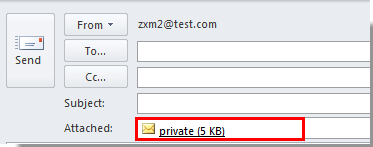
5. Composing your email and then send it.
Best Office Productivity Tools
Experience the all-new Kutools for Outlook with 100+ incredible features! Click to download now!
📧 Email Automation: Auto Reply (Available for POP and IMAP) / Schedule Send Emails / Auto CC/BCC by Rules When Sending Email / Auto Forward (Advanced Rules) / Auto Add Greeting / Automatically Split Multi-Recipient Emails into Individual Messages ...
📨 Email Management: Recall Emails / Block Scam Emails by Subjects and Others / Delete Duplicate Emails / Advanced Search / Consolidate Folders ...
📁 Attachments Pro: Batch Save / Batch Detach / Batch Compress / Auto Save / Auto Detach / Auto Compress ...
🌟 Interface Magic: 😊More Pretty and Cool Emojis / Remind you when important emails come / Minimize Outlook Instead of Closing ...
👍 One-click Wonders: Reply All with Attachments / Anti-Phishing Emails / 🕘Show Sender's Time Zone ...
👩🏼🤝👩🏻 Contacts & Calendar: Batch Add Contacts From Selected Emails / Split a Contact Group to Individual Groups / Remove Birthday Reminders ...
Use Kutools in your preferred language – supports English, Spanish, German, French, Chinese, and 40+ others!


🚀 One-Click Download — Get All Office Add-ins
Strongly Recommended: Kutools for Office (5-in-1)
One click to download five installers at once — Kutools for Excel, Outlook, Word, PowerPoint and Office Tab Pro. Click to download now!
- ✅ One-click convenience: Download all five setup packages in a single action.
- 🚀 Ready for any Office task: Install the add-ins you need, when you need them.
- 🧰 Included: Kutools for Excel / Kutools for Outlook / Kutools for Word / Office Tab Pro / Kutools for PowerPoint