How to hide all appointments from calendar in Outlook?
As you know, both appointments and meetings are saved in Calendar. Generally, it’s hard to distinguish both until you open them one by one, let alone hide all appointments completely. Actually, you can do it! Here I will show how to hide all appointments from a specified calendar in Microsoft Outlook.
To hide all appointments from a specified calendar in Microsoft Outlook, please do as following:
Step 1: Shift to the Calendar view, and open the specified calendar that you will hide all appointments from.
Step 2: Click the "View Settings" button on the "View" tab.
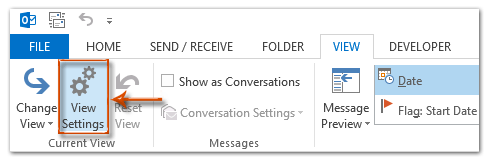
Step 3: In the coming Advanced View Settings dialog box (or Customize View dialog box), click the "Filter" button.
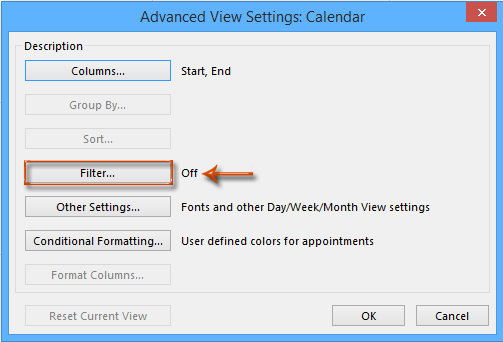
Step 4: In the Filter dialog box, go to the "Advanced" tab, and:
(1) Click the "Field" > "All Appointment fields" > "Meeting Status";
(2) Click the "Condition" box, and specify "equals" from the drop-down list;
(3) Click the "Value" box, and specify "Meeting organizer" from the drop-down list;
(4) Click the "Add to List" button;
(5) Repeat the operations from (1) to (4) above to add following criteria:
- Meeting Status equals Tentatively accepted
- Meeting Status equals Accepted
- Meeting Status equals Declined
- Meeting Status equals Not yet responded
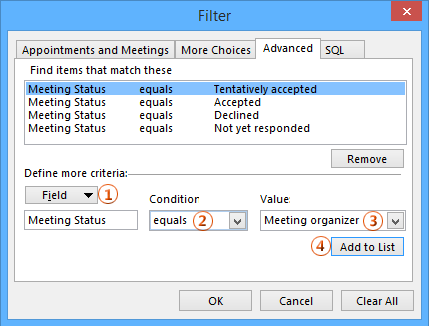
Step 5: Click both "OK" buttons in two dialog boxes.
Then you will see all appointments have been hidden from the current calendar already.
You can save current view as a custom view in Microsoft Outlook. Click to know how to save view settings.
Related Articles
How to hide all meetings from Calendar in Outlook?
How to save and copy view settings to other folders in Outlook?
Best Office Productivity Tools
Experience the all-new Kutools for Outlook with 100+ incredible features! Click to download now!
📧 Email Automation: Auto Reply (Available for POP and IMAP) / Schedule Send Emails / Auto CC/BCC by Rules When Sending Email / Auto Forward (Advanced Rules) / Auto Add Greeting / Automatically Split Multi-Recipient Emails into Individual Messages ...
📨 Email Management: Recall Emails / Block Scam Emails by Subjects and Others / Delete Duplicate Emails / Advanced Search / Consolidate Folders ...
📁 Attachments Pro: Batch Save / Batch Detach / Batch Compress / Auto Save / Auto Detach / Auto Compress ...
🌟 Interface Magic: 😊More Pretty and Cool Emojis / Remind you when important emails come / Minimize Outlook Instead of Closing ...
👍 One-click Wonders: Reply All with Attachments / Anti-Phishing Emails / 🕘Show Sender's Time Zone ...
👩🏼🤝👩🏻 Contacts & Calendar: Batch Add Contacts From Selected Emails / Split a Contact Group to Individual Groups / Remove Birthday Reminders ...
Use Kutools in your preferred language – supports English, Spanish, German, French, Chinese, and 40+ others!


🚀 One-Click Download — Get All Office Add-ins
Strongly Recommended: Kutools for Office (5-in-1)
One click to download five installers at once — Kutools for Excel, Outlook, Word, PowerPoint and Office Tab Pro. Click to download now!
- ✅ One-click convenience: Download all five setup packages in a single action.
- 🚀 Ready for any Office task: Install the add-ins you need, when you need them.
- 🧰 Included: Kutools for Excel / Kutools for Outlook / Kutools for Word / Office Tab Pro / Kutools for PowerPoint