How to save/export emails as HTML file in Outlook?
We can easily save an email as a MSG file with dragging it from Outlook to destination folder. But how to save or export an email as an HTML file in Outlook? You can get it done easily with below method:
Save/export an email as HTML file in Outlook
You can easily save an email as an HTML file in Outlook with below steps:
1. Shift to the Mail view, open the mail folder containing the specified email you will save as HTML file, and then click to highlight the email in the mail list. See screenshot:
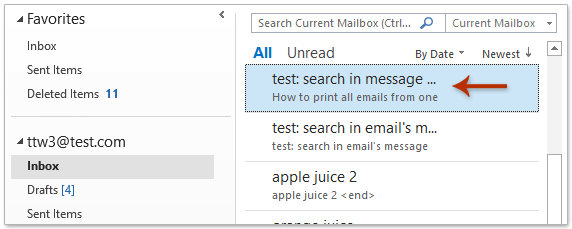
2. Click File > Save As.
3. In the opening Save As dialog box, please: (1) Specify the destination folder where you will save the new HTML file in; (2) The new HTML file will be named with email subject automatically. Rename it in the File name box as you need; (3) Select HTML from the Save as type drop down list. See screenshot:
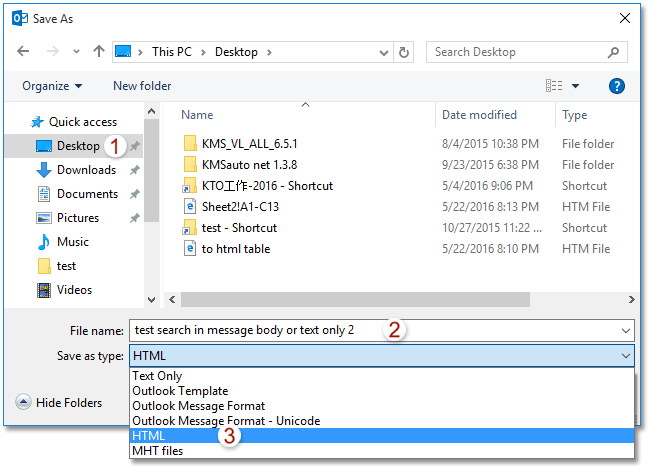
4. Click the Save button.
And now the selected email has been saved/exported as an HTML file already.
Save/export multiple emails as HTML files in Outlook
If you have Kutools for Outlook installed, you can apply it Save as File feature to batch save multiple selected emails as individual HTML files in Outlook easily. Please do as follows:
1. Select multiple emails you will save as HTML files, and click Kutools > Bulk Processing > Save Selected Emails as Files in Various Formats like PDF.
2. In the Save messages as other files dialog box, please (1) click the Browse button

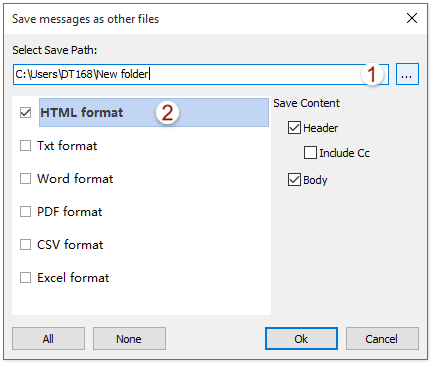
Now you will see each selected email is exported as individual HTML file and saved in the specified destination folder. See screenshot:

Demo: Save/export an email as HTML file in Outlook
Related Articles
Best Office Productivity Tools
Experience the all-new Kutools for Outlook with 100+ incredible features! Click to download now!
📧 Email Automation: Auto Reply (Available for POP and IMAP) / Schedule Send Emails / Auto CC/BCC by Rules When Sending Email / Auto Forward (Advanced Rules) / Auto Add Greeting / Automatically Split Multi-Recipient Emails into Individual Messages ...
📨 Email Management: Recall Emails / Block Scam Emails by Subjects and Others / Delete Duplicate Emails / Advanced Search / Consolidate Folders ...
📁 Attachments Pro: Batch Save / Batch Detach / Batch Compress / Auto Save / Auto Detach / Auto Compress ...
🌟 Interface Magic: 😊More Pretty and Cool Emojis / Remind you when important emails come / Minimize Outlook Instead of Closing ...
👍 One-click Wonders: Reply All with Attachments / Anti-Phishing Emails / 🕘Show Sender's Time Zone ...
👩🏼🤝👩🏻 Contacts & Calendar: Batch Add Contacts From Selected Emails / Split a Contact Group to Individual Groups / Remove Birthday Reminders ...
Use Kutools in your preferred language – supports English, Spanish, German, French, Chinese, and 40+ others!


🚀 One-Click Download — Get All Office Add-ins
Strongly Recommended: Kutools for Office (5-in-1)
One click to download five installers at once — Kutools for Excel, Outlook, Word, PowerPoint and Office Tab Pro. Click to download now!
- ✅ One-click convenience: Download all five setup packages in a single action.
- 🚀 Ready for any Office task: Install the add-ins you need, when you need them.
- 🧰 Included: Kutools for Excel / Kutools for Outlook / Kutools for Word / Office Tab Pro / Kutools for PowerPoint