How to open Outlook as administrator?
Normally Microsoft Outlook does not start as administrator. But in some cases, you may need to run Microsoft Outlook with administrator’s rights. Then, how could you open Microsoft Outlook as administrator? Below solutions will ease your work.
- Open Outlook as administrator on Windows 10
- Open Outlook as administrator on Windows 8
- Open Outlook as administrator on Windows 7
Open Outlook as administrator on Windows 10
If you are working on Windows 10, you can start Microsoft Outlook as administrator as follows:
1. Please click the Search button in the Task Bar;
2. Type Outlook into the Search box at the bottom of search menu;
3. Click the Outlook program with holding the Ctrl + Shift keys. See screenshot:
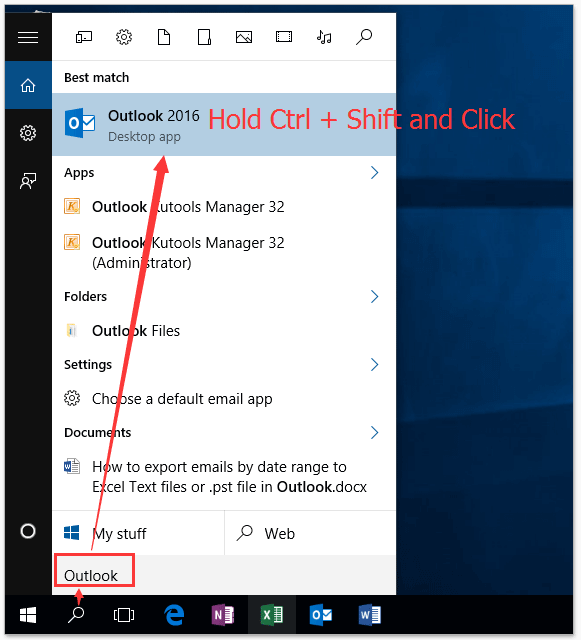
4. In the popping up User Account Control dialog box, please click the Yes button to go ahead.
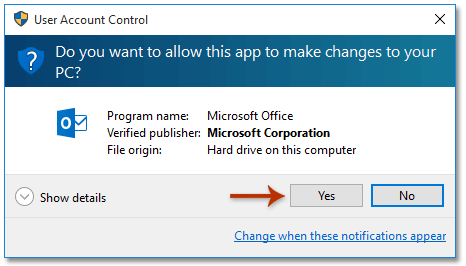
Now you get into the Microsoft Outlook as administer.
One click to open the temporary folder of Outlook attachment
As you know, Opening Outlook attachments are temporarily saved in a temp folder, while it’s impossible to get the folder path except the registry editor. But, with Kutools for Outlook’s Secure Temp Folder feature, you will easily open it with only one click!
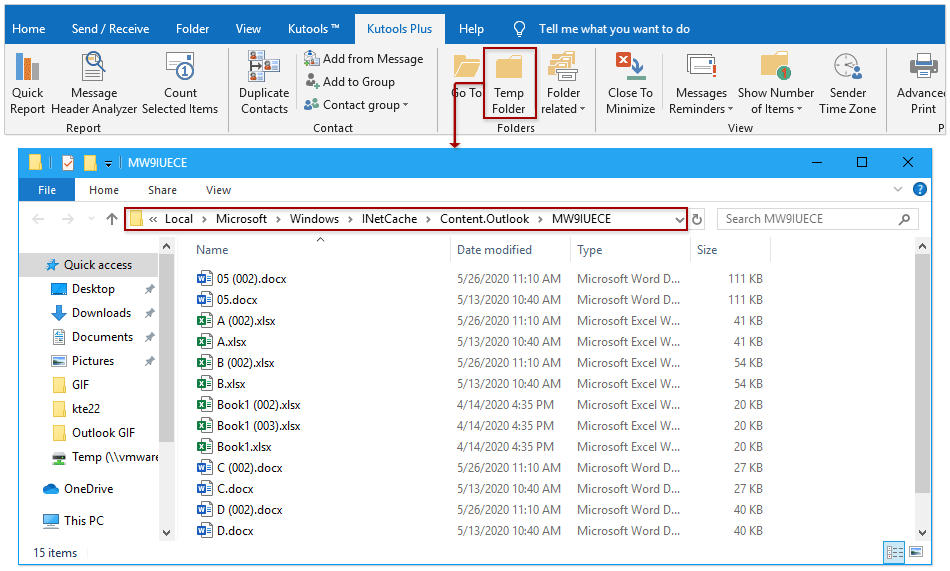
AI Mail Assistant in Outlook: Smarter Replies, Clearer Communication (one-click magic!)
Streamline your daily Outlook tasks with the AI Mail Assistant from Kutools for Outlook. This powerful tool learns from your past emails to offer intelligent and accurate responses, optimize your email content, and help you draft and refine messages effortlessly.

This feature supports:
- Smart Replies: Get responses crafted from your past conversations—tailored, precise, and ready to go.
- Enhanced Content: Automatically refine your email text for clarity and impact.
- Effortless Composition: Just provide keywords, and let AI handle the rest, with multiple writing styles.
- Intelligent Extensions: Expand your thoughts with context-aware suggestions.
- Summarization: Get concise overviews of long emails instantly.
- Global Reach: Translate your emails into any language with ease.
This feature supports:
- Smart email replies
- Optimized content
- Keyword-based drafts
- Intelligent content extension
- Email summarization
- Multi-language translation
Don’t wait—download AI Mail Assistant now and enjoy!
Open Outlook as administrator on Windows 8
If you are working on Windows 8, you can start Microsoft Outlook as administrator as follows:
1. Press the Win + Q keys to activate the Search pane at the far right of desktop.
2. Type Outlook into the search box in the Search Pane.
3. Click the Outlook program with holding the Ctrl + Shift keys. See screenshot:
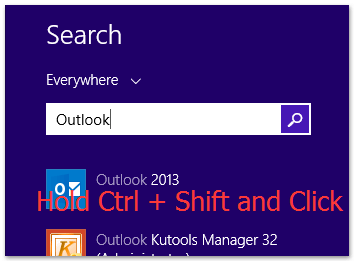
4. In the popping up User Account Control dialog box, please click the Yes button to go ahead.
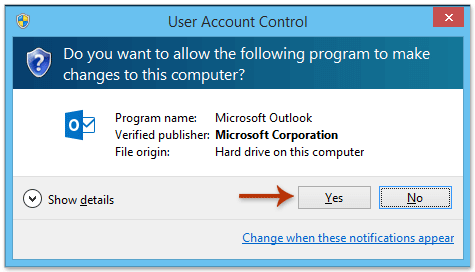
Now you get into the Microsoft Outlook as administer.
Open Outlook as administrator on Windows 7
If you are working on Windows 7, you can start Microsoft Outlook as administrator as follows:
1. Click the Start button on the Task Bar to display the start menu.
2. Type Outlook into the Search box at the bottom of start menu.
3. Click the Outlook program with holding the Ctrl + Shift keys. See screenshot:
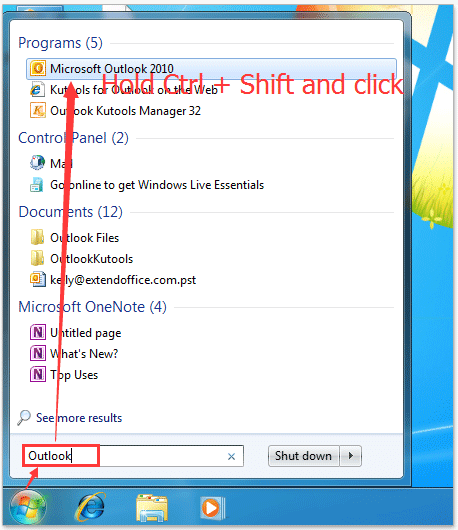
4. In the popping up User Account Control dialog box, please click the Yes button to go ahead.
Related Articles
Open attachments in edit mode (not read-only/preview view) in Outlook
Open attachment temporary folder in Outlook
Open Microsoft Outlook in safe/offline mode
Best Office Productivity Tools
Experience the all-new Kutools for Outlook with 100+ incredible features! Click to download now!
📧 Email Automation: Auto Reply (Available for POP and IMAP) / Schedule Send Emails / Auto CC/BCC by Rules When Sending Email / Auto Forward (Advanced Rules) / Auto Add Greeting / Automatically Split Multi-Recipient Emails into Individual Messages ...
📨 Email Management: Recall Emails / Block Scam Emails by Subjects and Others / Delete Duplicate Emails / Advanced Search / Consolidate Folders ...
📁 Attachments Pro: Batch Save / Batch Detach / Batch Compress / Auto Save / Auto Detach / Auto Compress ...
🌟 Interface Magic: 😊More Pretty and Cool Emojis / Remind you when important emails come / Minimize Outlook Instead of Closing ...
👍 One-click Wonders: Reply All with Attachments / Anti-Phishing Emails / 🕘Show Sender's Time Zone ...
👩🏼🤝👩🏻 Contacts & Calendar: Batch Add Contacts From Selected Emails / Split a Contact Group to Individual Groups / Remove Birthday Reminders ...
Use Kutools in your preferred language – supports English, Spanish, German, French, Chinese, and 40+ others!


🚀 One-Click Download — Get All Office Add-ins
Strongly Recommended: Kutools for Office (5-in-1)
One click to download five installers at once — Kutools for Excel, Outlook, Word, PowerPoint and Office Tab Pro. Click to download now!
- ✅ One-click convenience: Download all five setup packages in a single action.
- 🚀 Ready for any Office task: Install the add-ins you need, when you need them.
- 🧰 Included: Kutools for Excel / Kutools for Outlook / Kutools for Word / Office Tab Pro / Kutools for PowerPoint