How to reply (all) without history or original message in Outlook?
Normally, when replying an email in Outlook, original message will be added in the replying message automatically. However, you may not need the original message in replies for the sake of saving space, making replies brief, etc. This article will show you the solution of replying (all) emails without history in Outlook.
- Reply (all) without history or original message in Outlook
- Reply (all) without history or original message in Outlook by an amazing tool
Reply (all) without history or original message in Outlook
Please follow below steps to exclude original message or history in replying message in Outlook.
1. Click File > Options to open the Outlook Options dialog box.
2. In the Outlook Options dialog box, please click Mail in left bar, go to the replies and forwards section, and select the Do not include original message option from the When replying to a message drop down list. See screenshot:
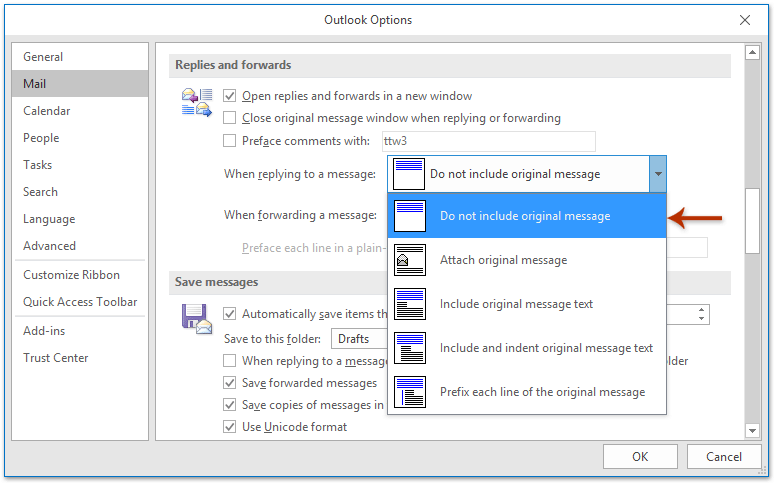
3. Click the OK button in the Outlook Options dialog box.
Going forward, when you reply an email with the Reply feature or Reply All feature in Outlook, the original message history will be excluded from the replying message.
Reply (all) without history or original message in Outlook
If you have Kutools for Outlook installed, you can apply its Reply without History or Reply All without History feature to quickly reply an email without all history information in the original email easily.
Say goodbye to Outlook inefficiency! Kutools for Outlook makes batch email processing easier - now with a 30-day free trial! Download Kutools for Outlook Now!!
Just select the email you will reply, and click Kutools > Reply > Reply without History or Reply All without History.
The the replying message is created without any history information of the original email. Compose the replying message and send it as need.
Related Articles
Best Office Productivity Tools
Experience the all-new Kutools for Outlook with 100+ incredible features! Click to download now!
📧 Email Automation: Auto Reply (Available for POP and IMAP) / Schedule Send Emails / Auto CC/BCC by Rules When Sending Email / Auto Forward (Advanced Rules) / Auto Add Greeting / Automatically Split Multi-Recipient Emails into Individual Messages ...
📨 Email Management: Recall Emails / Block Scam Emails by Subjects and Others / Delete Duplicate Emails / Advanced Search / Consolidate Folders ...
📁 Attachments Pro: Batch Save / Batch Detach / Batch Compress / Auto Save / Auto Detach / Auto Compress ...
🌟 Interface Magic: 😊More Pretty and Cool Emojis / Remind you when important emails come / Minimize Outlook Instead of Closing ...
👍 One-click Wonders: Reply All with Attachments / Anti-Phishing Emails / 🕘Show Sender's Time Zone ...
👩🏼🤝👩🏻 Contacts & Calendar: Batch Add Contacts From Selected Emails / Split a Contact Group to Individual Groups / Remove Birthday Reminders ...
Use Kutools in your preferred language – supports English, Spanish, German, French, Chinese, and 40+ others!


🚀 One-Click Download — Get All Office Add-ins
Strongly Recommended: Kutools for Office (5-in-1)
One click to download five installers at once — Kutools for Excel, Outlook, Word, PowerPoint and Office Tab Pro. Click to download now!
- ✅ One-click convenience: Download all five setup packages in a single action.
- 🚀 Ready for any Office task: Install the add-ins you need, when you need them.
- 🧰 Included: Kutools for Excel / Kutools for Outlook / Kutools for Word / Office Tab Pro / Kutools for PowerPoint