How to reply email with selected text only in Outlook?
By default, if the “When replying to a message: Include original message text” option is selected in Outlook, the whole original message text will be included in the reply message body when you reply an email message. Sometimes, you just want to reply an email with only selected text of the original message. In this article, we will show you methods of replying email with selected text in Outlook.
Easily reply email with selected text with the Reply Selection utility
Easily reply email with selected text with the Reply Selection utility
After installing Kutools for Outlook , reply email with selected text only won’t be a problem anymore.
1. Double click to open the email you want to reply with selected text in the mail list pane.
2. Select the text in the original message you want to reply only, and then click Kutools > Reply Selection. See screenshot:
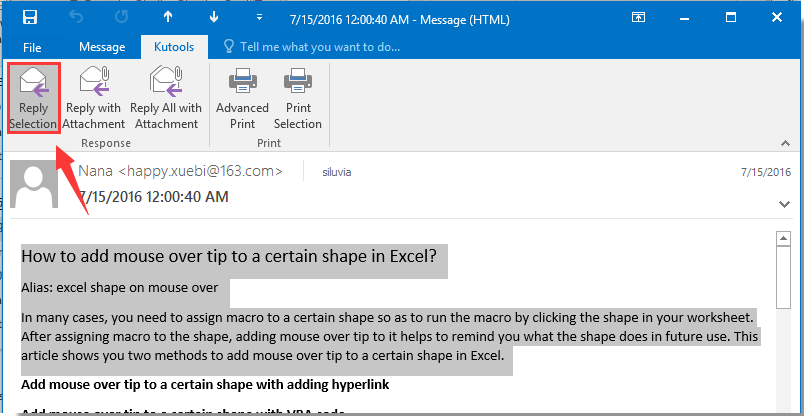
Then the selected text is attached at the bottom of the reply message immediately. Please compose this message and then send it.
 | If this utility is helpful, please download and try the free trial now! |
Related articles:
Best Office Productivity Tools
Supercharge Your Excel Skills with Kutools for Excel, and Experience Efficiency Like Never Before. Kutools for Excel Offers Over 300 Advanced Features to Boost Productivity and Save Time. Click Here to Get The Feature You Need The Most...
Office Tab Brings Tabbed interface to Office, and Make Your Work Much Easier
- Enable tabbed editing and reading in Word, Excel, PowerPoint, Publisher, Access, Visio and Project.
- Open and create multiple documents in new tabs of the same window, rather than in new windows.
- Increases your productivity by 50%, and reduces hundreds of mouse clicks for you every day!
All Kutools add-ins. One installer
Kutools for Office suite bundles add-ins for Excel, Word, Outlook & PowerPoint plus Office Tab Pro, which is ideal for teams working across Office apps.
- All-in-one suite — Excel, Word, Outlook & PowerPoint add-ins + Office Tab Pro
- One installer, one license — set up in minutes (MSI-ready)
- Works better together — streamlined productivity across Office apps
- 30-day full-featured trial — no registration, no credit card
- Best value — save vs buying individual add-in