How to add a mailto link in Outlook signature?
In general, you add many contact information in your signatures in Outlook, and it will be better to contain a mailto link which enables your readers to send emails to you easily. And this article describes the detailed steps to add a mailto link in an Outlook signature.
Add a mailto link in a signature in Outlook
Add a mailto link in a signature in Outlook
Please follow bellows steps to add a mailto link in a signature in Outlook.
1. In the Mail view, please click Home > New Email to create a new email.
2. In the new opening Message window, please click Insert > Signature > Signatures. See screenshot:
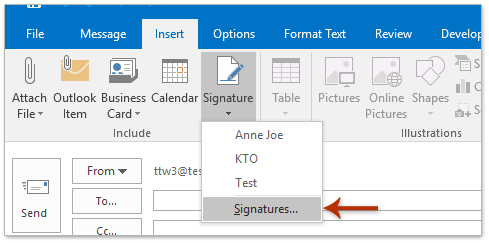
3. Now the Signatures and Stationery dialog box comes out. On the E-mail Signature tab please do as follows:
(1) In the Select signature to edit box, please click to select the signature you will add a mailto link;
(2) Go to the Edit signature box, place the cursor where you will insert the mailto link;
(3) Click the Hyperlink button. See screenshot:
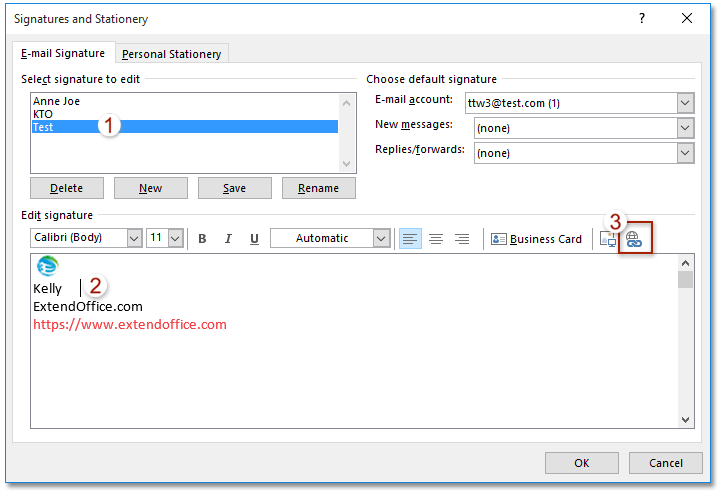
4. Now in the Insert Hyperlink dialog box, please do as below screenshot shown:
(1) Click to highlight the E-mail Address option in the Link to section;
(2) In the Text to display box, type the text which will display as linked text in the signature;
(3) In the E-mail address box, type the email address you will make the linked text linking to;
(4) Preset the subject in the Subject box;
(5) Click the OK button.
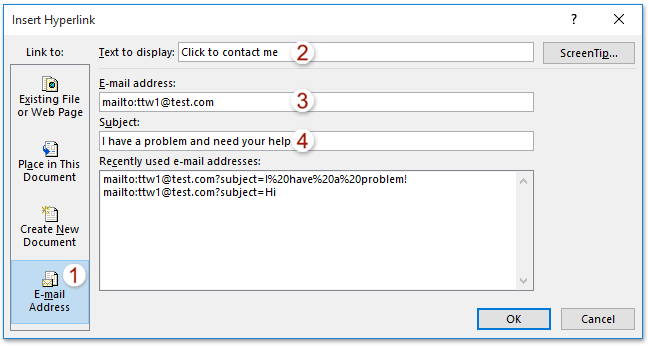
5. Click the OK button in the Signatures and Stationery dialog box, and then close the new email without saving.
So far the mailto link has been inserted into the specified signature, and it will display as mailto link normally when the signature is inserted into emails. See screenshot:
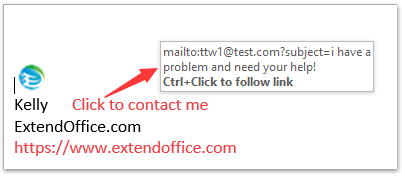
Related Articles
Best Office Productivity Tools
Experience the all-new Kutools for Outlook with 100+ incredible features! Click to download now!
📧 Email Automation: Auto Reply (Available for POP and IMAP) / Schedule Send Emails / Auto CC/BCC by Rules When Sending Email / Auto Forward (Advanced Rules) / Auto Add Greeting / Automatically Split Multi-Recipient Emails into Individual Messages ...
📨 Email Management: Recall Emails / Block Scam Emails by Subjects and Others / Delete Duplicate Emails / Advanced Search / Consolidate Folders ...
📁 Attachments Pro: Batch Save / Batch Detach / Batch Compress / Auto Save / Auto Detach / Auto Compress ...
🌟 Interface Magic: 😊More Pretty and Cool Emojis / Remind you when important emails come / Minimize Outlook Instead of Closing ...
👍 One-click Wonders: Reply All with Attachments / Anti-Phishing Emails / 🕘Show Sender's Time Zone ...
👩🏼🤝👩🏻 Contacts & Calendar: Batch Add Contacts From Selected Emails / Split a Contact Group to Individual Groups / Remove Birthday Reminders ...
Use Kutools in your preferred language – supports English, Spanish, German, French, Chinese, and 40+ others!


🚀 One-Click Download — Get All Office Add-ins
Strongly Recommended: Kutools for Office (5-in-1)
One click to download five installers at once — Kutools for Excel, Outlook, Word, PowerPoint and Office Tab Pro. Click to download now!
- ✅ One-click convenience: Download all five setup packages in a single action.
- 🚀 Ready for any Office task: Install the add-ins you need, when you need them.
- 🧰 Included: Kutools for Excel / Kutools for Outlook / Kutools for Word / Office Tab Pro / Kutools for PowerPoint
