How to delete/recall a sent email before recipients reading in Outlook?
Let’s say you just now sent an email to an irrelevant recipient in Outlook by mistake, and you want to prevent this recipient from viewing this email. In this situation, you can delete the sent email before your recipient reading it.
Delete/recall a sent email before recipients reading in Outlook
Delete/recall a sent email before recipients reading in Outlook
This method will introduce the "Recall This Message" feature to delete a sent email before recipients reading it in Outlook. Please do as follows:
1. In the "Mail" view, click to open the "Sent Items" folder, and then double click to open the sent email you want to delete.
2. In the opening Message window, please click "Message" > "Actions" > "Recall This Message". See screenshot:
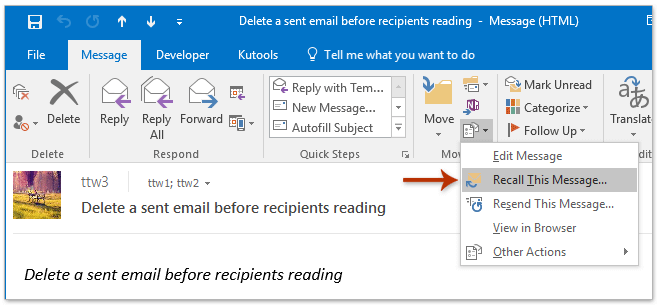
3. In the "Recall This Message" dialog box, please check the "Delete unread copies of this message" option, and click the "OK" button. See screenshot:
Note: It’s optional to check the "Tell me if recall succeeds or fails for each recipient"option.

4. Close the Message window of the sent email.
Note: If you have checked the "Tell me if recall succeeds or fails for each recipient"option, you will received notification emails as below screenshot shown when recalling successfully.

Related Articles
Best Office Productivity Tools
Experience the all-new Kutools for Outlook with 100+ incredible features! Click to download now!
📧 Email Automation: Auto Reply (Available for POP and IMAP) / Schedule Send Emails / Auto CC/BCC by Rules When Sending Email / Auto Forward (Advanced Rules) / Auto Add Greeting / Automatically Split Multi-Recipient Emails into Individual Messages ...
📨 Email Management: Recall Emails / Block Scam Emails by Subjects and Others / Delete Duplicate Emails / Advanced Search / Consolidate Folders ...
📁 Attachments Pro: Batch Save / Batch Detach / Batch Compress / Auto Save / Auto Detach / Auto Compress ...
🌟 Interface Magic: 😊More Pretty and Cool Emojis / Remind you when important emails come / Minimize Outlook Instead of Closing ...
👍 One-click Wonders: Reply All with Attachments / Anti-Phishing Emails / 🕘Show Sender's Time Zone ...
👩🏼🤝👩🏻 Contacts & Calendar: Batch Add Contacts From Selected Emails / Split a Contact Group to Individual Groups / Remove Birthday Reminders ...
Use Kutools in your preferred language – supports English, Spanish, German, French, Chinese, and 40+ others!


🚀 One-Click Download — Get All Office Add-ins
Strongly Recommended: Kutools for Office (5-in-1)
One click to download five installers at once — Kutools for Excel, Outlook, Word, PowerPoint and Office Tab Pro. Click to download now!
- ✅ One-click convenience: Download all five setup packages in a single action.
- 🚀 Ready for any Office task: Install the add-ins you need, when you need them.
- 🧰 Included: Kutools for Excel / Kutools for Outlook / Kutools for Word / Office Tab Pro / Kutools for PowerPoint