How to delete blocked attachments from emails in Outlook?
Let’s say you receive an email with an EXE attachment in Outlook. The EXE attachment is blocked, as shown in the screenshot below. You are not allowed to select, preview, or download this blocked attachment. In this situation, is there any way to remove it? Try the solutions below:
Delete blocked attachments from emails by modifying the Registry Key
Delete blocked attachments from emails with Kutools for Outlook

Delete blocked attachments from emails by modifying the Registry Key
This method will guide you to create or modify the "Level1Remove" string value in the Registry Editor to disable blocking specified types of attachments in your Outlook so that you can select and delete the blocked attachments manually.
1. Press the "Win" + "R" keys to open the Run dialog box, and then type "Regedit" into the "Open" box and click the "OK" button. See screenshot:

2. In the User Account Control dialog box, click "Yes" to continue.

3. Now the Registry Editor opens. Please open the "Security" key with the following path:
"HKEY_CURRENT_USER\Software\Microsoft\Office\16.0\Outlook\Security"
Note: This path is for Outlook 2016. If you are using Outlook 2013, change "16.0" to "15.0" or to "14.0" for Outlook 2010.
4. Right-click the "Security" key, select "New" > "String Value" from the context menu, and name the new string value "Level1Remove".
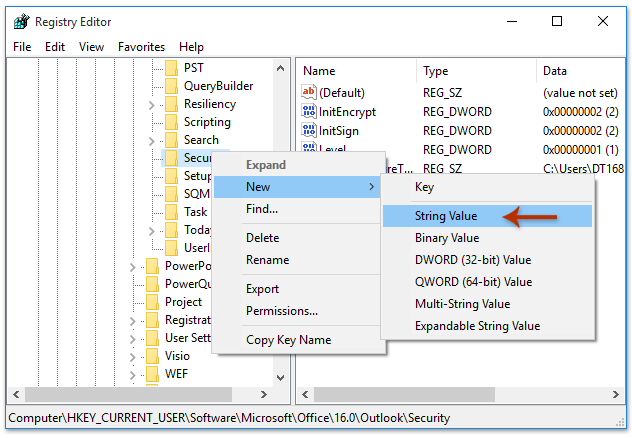
5. Double-click to open the new "Level1Remove" string value, type the extension names of blocked attachments into the "Value data" box, and click "OK". See screenshot:
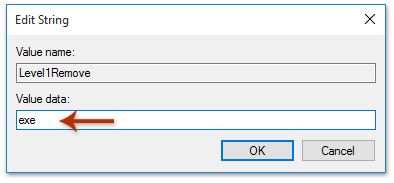
Note: If entering multiple extension names, separate them with semicolons ";", such as "exe;msi".
6. Restart your Microsoft Outlook.
So far the specified types of blocked attachments have been unblocked in your Microsoft Outlook.

7. Click to preview the email containing the blocked attachment in the Reading Pane, right-click the attachment, and select "Remove Attachment" from the context menu. See screenshot:

The specified blocked attachment has been removed from the email immediately.
Delete blocked attachments from emails with Kutools for Outlook
If you have "Kutools for Outlook" installed, you can apply its "Set safe attachment extensions for receiving emails" option to unblock specified types of blocked attachments quickly, and then delete them easily.
Say goodbye to Outlook inefficiency! Kutools for Outlook makes batch email processing easier - now with a 30-day free trial! Download Kutools for Outlook Now!!
1. Click "Kutools" > "Options" to open the Options dialog box.

2. In the "Options" dialog box, go to the "Others" tab, type the extension names of blocked attachments into the "Set safe attachment extensions for receiving emails" box, and click "OK".

Note: Separate multiple extension names with a semicolon ";", such as "exe;msi".
3. Now a Kutools for Outlook dialog box pops up, reminding you to restart Microsoft Outlook. Click "OK" and restart Outlook.

So far, all blocked attachments with the specified extension names have been unblocked in Outlook.
4. Click to preview the email containing the blocked attachment in the Reading Pane, right-click the attachment, and select "Remove Attachment" from the context menu.

The specified blocked attachment has been removed from your email successfully.
Kutools for Outlook: Supercharge Outlook with over 100 must-have tools. Test drive it for FREE for 30 days, no strings attached! Read More... Download Now!
Demo: Delete blocked attachments from emails in Outlook
Related Articles
Find and delete large attachments from emails in Outlook
Automatically download/save attachments from Outlook to a certain folder
Best Office Productivity Tools
Experience the all-new Kutools for Outlook with 100+ incredible features! Click to download now!
📧 Email Automation: Auto Reply (Available for POP and IMAP) / Schedule Send Emails / Auto CC/BCC by Rules When Sending Email / Auto Forward (Advanced Rules) / Auto Add Greeting / Automatically Split Multi-Recipient Emails into Individual Messages ...
📨 Email Management: Recall Emails / Block Scam Emails by Subjects and Others / Delete Duplicate Emails / Advanced Search / Consolidate Folders ...
📁 Attachments Pro: Batch Save / Batch Detach / Batch Compress / Auto Save / Auto Detach / Auto Compress ...
🌟 Interface Magic: 😊More Pretty and Cool Emojis / Remind you when important emails come / Minimize Outlook Instead of Closing ...
👍 One-click Wonders: Reply All with Attachments / Anti-Phishing Emails / 🕘Show Sender's Time Zone ...
👩🏼🤝👩🏻 Contacts & Calendar: Batch Add Contacts From Selected Emails / Split a Contact Group to Individual Groups / Remove Birthday Reminders ...
Use Kutools in your preferred language – supports English, Spanish, German, French, Chinese, and 40+ others!


🚀 One-Click Download — Get All Office Add-ins
Strongly Recommended: Kutools for Office (5-in-1)
One click to download five installers at once — Kutools for Excel, Outlook, Word, PowerPoint and Office Tab Pro. Click to download now!
- ✅ One-click convenience: Download all five setup packages in a single action.
- 🚀 Ready for any Office task: Install the add-ins you need, when you need them.
- 🧰 Included: Kutools for Excel / Kutools for Outlook / Kutools for Word / Office Tab Pro / Kutools for PowerPoint