How to forward an email without original attachments in Outlook?
When forwarding an email in Outlook, attachments are included by default. However, you may sometimes need to forward only the email content without the attachments to avoid cluttering or reduce email size. While you can manually remove attachments before forwarding, this process can be tedious, especially for multiple emails. Kutools for Outlook provides a more efficient solution by automatically replacing attachments with hyperlinks, making it easier to forward emails without manually deleting files.
Forward an Email Without Original Attachments by Removing All Attachments (Manual & Time-consuming)
Forward Multiple Emails Without Attachments Using Kutools for Outlook 👍 (Fast & Automated)
Forward an Email Without Original Attachments by Removing All Attachments
If you only need to forward a single email without its attachments, you can manually remove the attachments before sending the email.
1. In "Mail" view, select the email you want to forward and click "Home" > "Forward".
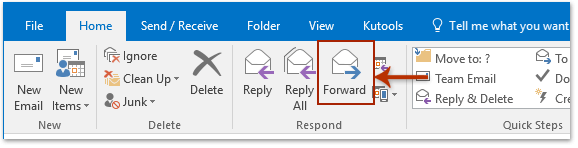
2. In the forwarding message window, go to the "Attached" section, click any attachment, then click "Select All" > "Remove Attachment" under the "Attachments" tab.

3. Now all attachments are removed. Compose your message and click "Send".
Limitations of this Method:
- ❌ Manual Process: Requires removing attachments one by one each time.
- ❌ Not Ideal for Bulk Emails: Repeating these steps for multiple emails can be time-consuming.
- ❌ Doesn’t Reduce Mailbox Size: The original email still contains attachments, taking up storage space.
📂 Effortlessly Save Attachments from Multiple Emails
Tired of saving attachments one email at a time in Outlook? Streamline your workflow with Kutools for Outlook! The powerful Save All (Attachments) feature lets you save attachments from multiple emails or entire folders in just a few clicks. Say goodbye to tedious manual processes and take control of your inbox effortlessly.

Forward Multiple Emails Without Attachments Using Kutools for Outlook 👍
For users who need to forward multiple emails without attachments, manually removing files from each email is inefficient. "Kutools for Outlook" simplifies the process by automatically replacing attachments with hyperlinks, allowing you to forward emails without manually deleting files.
Say goodbye to Outlook inefficiency! Kutools for Outlook makes batch email processing easier - now with a 30-day free trial! Download Kutools for Outlook Now!!
Step 1: Detach all attachments from emails
In the "Mail" view, select the emails containing the attachments you want to remove. Then click "Kutools Plus" > "Attachment Tools" > "Detach All".

Step 2: Set detachment settings
- In the "Detach All" dialog, click the
 "Browse" icon to choose a destination folder for saving the attachments.
"Browse" icon to choose a destination folder for saving the attachments. - (Optional) Adjust the detachment style.
- (Optional) Keep the attachment icon as a visual reference in the emails.
- Click "OK" to confirm.

- Click "Yes" to confirm.

Step 3: Forward emails without attachments
Keep the emails selected and click "Home" > "Forward". Compose the email and click "Send". All forwarded emails now contain no attachments, only hyperlinks!
Why Use Kutools for Outlook Instead?
- ✅ Bulk Processing: Forward multiple emails without attachments in one go.
- ✅ Saves Time & Effort: No need to manually remove attachments every time.
- ✅ Reduces Outlook Mailbox Size: Frees up storage by detaching large files.
Demo: Forward multiple emails separately without their attachments
Related Articles
Zip attachments automatically in Outlook
Rename attachments before sending (when forwarding or attaching) in Outlook
Keep attachments when replying in Outlook
Best Office Productivity Tools
Experience the all-new Kutools for Outlook with 100+ incredible features! Click to download now!
📧 Email Automation: Auto Reply (Available for POP and IMAP) / Schedule Send Emails / Auto CC/BCC by Rules When Sending Email / Auto Forward (Advanced Rules) / Auto Add Greeting / Automatically Split Multi-Recipient Emails into Individual Messages ...
📨 Email Management: Recall Emails / Block Scam Emails by Subjects and Others / Delete Duplicate Emails / Advanced Search / Consolidate Folders ...
📁 Attachments Pro: Batch Save / Batch Detach / Batch Compress / Auto Save / Auto Detach / Auto Compress ...
🌟 Interface Magic: 😊More Pretty and Cool Emojis / Remind you when important emails come / Minimize Outlook Instead of Closing ...
👍 One-click Wonders: Reply All with Attachments / Anti-Phishing Emails / 🕘Show Sender's Time Zone ...
👩🏼🤝👩🏻 Contacts & Calendar: Batch Add Contacts From Selected Emails / Split a Contact Group to Individual Groups / Remove Birthday Reminders ...
Use Kutools in your preferred language – supports English, Spanish, German, French, Chinese, and 40+ others!


🚀 One-Click Download — Get All Office Add-ins
Strongly Recommended: Kutools for Office (5-in-1)
One click to download five installers at once — Kutools for Excel, Outlook, Word, PowerPoint and Office Tab Pro. Click to download now!
- ✅ One-click convenience: Download all five setup packages in a single action.
- 🚀 Ready for any Office task: Install the add-ins you need, when you need them.
- 🧰 Included: Kutools for Excel / Kutools for Outlook / Kutools for Word / Office Tab Pro / Kutools for PowerPoint

