How to prevent Outlook from deleting text as I type in an email?
In some cases, even if you have not pressed the Insert key on the keyboard, it automatically deletes text as you type in a composing email in Outlook as below screenshot shown. Oops! This article will guide you to fix this problem and prevent Outlook from deleting text as you typing in emails.
Prevent Outlook from deleting text as I type in an email
Please follow below steps to prevent Outlook from deleting text as you type in composing emails.
1. Click Home > New Email to create a new email.
2. In the opening Message window, please click File > Options.
3. Now you get into the Outlook Options dialog box, please click Mail in left bar, and then click the Editor Options button. See screenshot
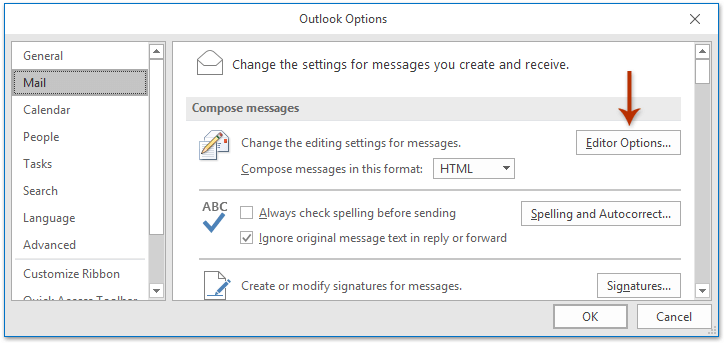
4. The Editor Options dialog box comes out. Please click Advanced in left bar, and uncheck the Use overtype mode option and the Use the Insert key to control overtypemode option. See screenshot
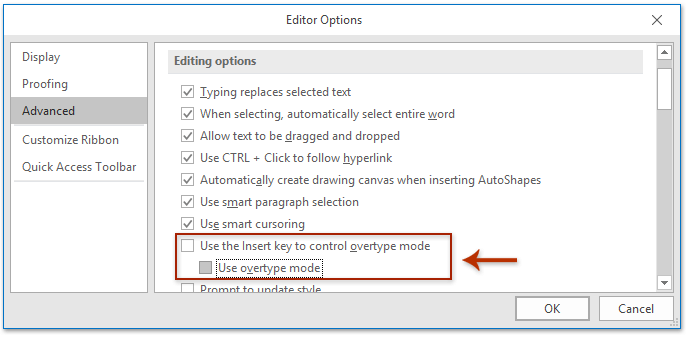
5. Click the OK buttons successively to close the dialog boxes, and close the new email without saving.
From now on, it will never delete text as you type in any composing emails in Outlook.
Quickly search and delete duplicate emails in Outlook
With Kutools for Outlook’s Duplicate Emails feature, you can quickly find and delete them from multiple mail folders, or find and delete all duplicates from the selected ones with two clicks in Outlook.

Related Articles
Delete attachments from a Rich Text email in Outlook
Delete blocked attachments from emails in Outlook
Best Office Productivity Tools
Experience the all-new Kutools for Outlook with 100+ incredible features! Click to download now!
📧 Email Automation: Auto Reply (Available for POP and IMAP) / Schedule Send Emails / Auto CC/BCC by Rules When Sending Email / Auto Forward (Advanced Rules) / Auto Add Greeting / Automatically Split Multi-Recipient Emails into Individual Messages ...
📨 Email Management: Recall Emails / Block Scam Emails by Subjects and Others / Delete Duplicate Emails / Advanced Search / Consolidate Folders ...
📁 Attachments Pro: Batch Save / Batch Detach / Batch Compress / Auto Save / Auto Detach / Auto Compress ...
🌟 Interface Magic: 😊More Pretty and Cool Emojis / Remind you when important emails come / Minimize Outlook Instead of Closing ...
👍 One-click Wonders: Reply All with Attachments / Anti-Phishing Emails / 🕘Show Sender's Time Zone ...
👩🏼🤝👩🏻 Contacts & Calendar: Batch Add Contacts From Selected Emails / Split a Contact Group to Individual Groups / Remove Birthday Reminders ...
Use Kutools in your preferred language – supports English, Spanish, German, French, Chinese, and 40+ others!


🚀 One-Click Download — Get All Office Add-ins
Strongly Recommended: Kutools for Office (5-in-1)
One click to download five installers at once — Kutools for Excel, Outlook, Word, PowerPoint and Office Tab Pro. Click to download now!
- ✅ One-click convenience: Download all five setup packages in a single action.
- 🚀 Ready for any Office task: Install the add-ins you need, when you need them.
- 🧰 Included: Kutools for Excel / Kutools for Outlook / Kutools for Word / Office Tab Pro / Kutools for PowerPoint