How to bold dates in small calendar on Navigation Pane in Outlook?
Have you ever noticed that dates are marked as bold in the small calendar on the "Navigation Pane" if appointments are scheduled on these dates, as shown in the screenshot? However, some dates are not marked as bold even if they contain appointments. Here, this article will guide you to fix the problem and bold dates with appointments in the small calendar.
Bold dates in small calendar on Navigation Pane in Outlook
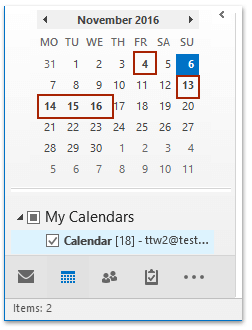
Bold dates in small calendar on Navigation Pane in Outlook
To mark a date as bold if appointments exist on that date in the small calendar on the "Navigation Pane", please do as follows:
1. In the "Calendar" view, go to the small calendar on the "Navigation Pane", and click to open the specified date in the "Day" view. See screenshot:

2. Now the specified date is open in the "Day" view. Please right-click one of the appointments scheduled on the date, select "Show As", and then select any option except "Free" from the context menu. See screenshot:

Now the specified date will be bolded on the small calendar on the "Navigation Pane" immediately.
Related Articles
Best Office Productivity Tools
Experience the all-new Kutools for Outlook with 100+ incredible features! Click to download now!
📧 Email Automation: Auto Reply (Available for POP and IMAP) / Schedule Send Emails / Auto CC/BCC by Rules When Sending Email / Auto Forward (Advanced Rules) / Auto Add Greeting / Automatically Split Multi-Recipient Emails into Individual Messages ...
📨 Email Management: Recall Emails / Block Scam Emails by Subjects and Others / Delete Duplicate Emails / Advanced Search / Consolidate Folders ...
📁 Attachments Pro: Batch Save / Batch Detach / Batch Compress / Auto Save / Auto Detach / Auto Compress ...
🌟 Interface Magic: 😊More Pretty and Cool Emojis / Remind you when important emails come / Minimize Outlook Instead of Closing ...
👍 One-click Wonders: Reply All with Attachments / Anti-Phishing Emails / 🕘Show Sender's Time Zone ...
👩🏼🤝👩🏻 Contacts & Calendar: Batch Add Contacts From Selected Emails / Split a Contact Group to Individual Groups / Remove Birthday Reminders ...
Use Kutools in your preferred language – supports English, Spanish, German, French, Chinese, and 40+ others!


🚀 One-Click Download — Get All Office Add-ins
Strongly Recommended: Kutools for Office (5-in-1)
One click to download five installers at once — Kutools for Excel, Outlook, Word, PowerPoint and Office Tab Pro. Click to download now!
- ✅ One-click convenience: Download all five setup packages in a single action.
- 🚀 Ready for any Office task: Install the add-ins you need, when you need them.
- 🧰 Included: Kutools for Excel / Kutools for Outlook / Kutools for Word / Office Tab Pro / Kutools for PowerPoint