How to unzip all zipped attachments in Outlook emails?
Managing email attachments can be a challenge, especially when dealing with multiple zipped files in Outlook. While Outlook allows you to save attachments, unzipping them can be time-consuming if done manually. Whether you’re working with a single email or multiple emails containing zipped attachments, the following solutions will help you handle them efficiently and effortlessly.
Unzip All Zipped Attachments in a Single Email
Unzip All Zipped Attachments in Multiple Emails with One Click 👍
Unzip All Zipped Attachments in a Single Email
Sometimes you may need to extract attachments from a specific email in Outlook, such as when a client sends multiple compressed files that require review. This method will guide you through the steps to save and unzip these attachments manually.
1. In the Mail view, locate and preview the email containing zipped attachments in the Reading Pane. Select any attachment to activate the Attachment Tools.
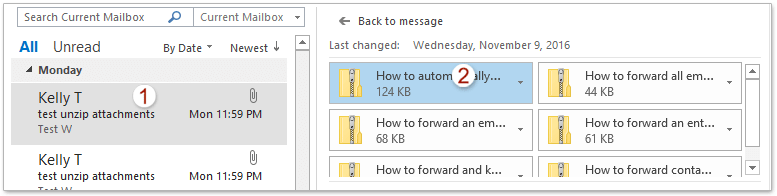
2. Navigate to the Attachments tab. Click Select All to highlight all attachments and then Save All Attachments to begin saving.
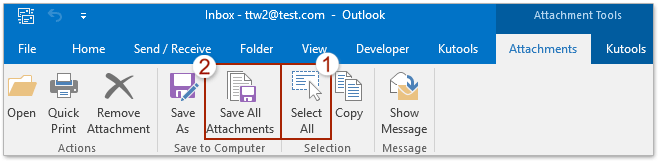
3. In the Save All Attachments dialog box that pops up, click OK to proceed.
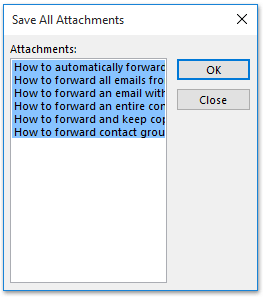
4. In the next dialog, select the folder where you want to save the attachments, then click OK.
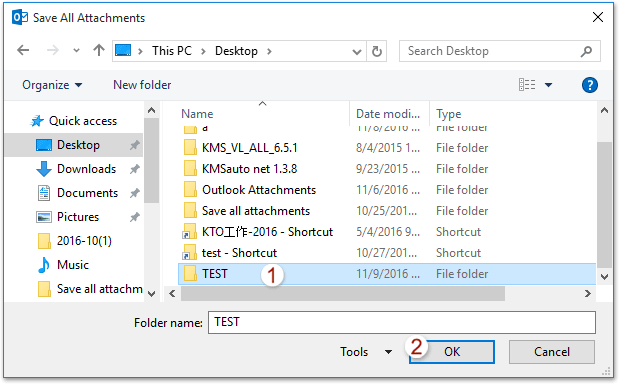
5. Now all attachments of the selected email are saved into the destination folder. Please open the destination folder in File Explorer. Right-click on a zipped attachment and select Extract All to start unzipping.

6. In the popping out Extract Compressed (Zipped) Folders dialog box, please click the Browse button to specify a destination folder for placing the unzipped attachments, and click the Extract button to unzip the attachments.
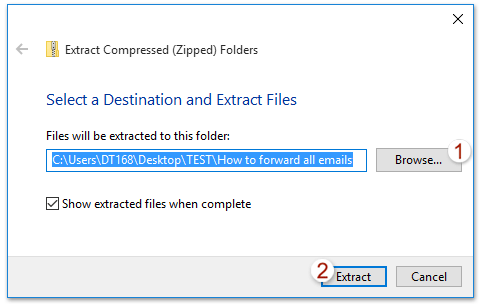
7. If there are multiple zipped attachments, repeat steps 5–6 for each file individually.
📂 Save Space with Auto Compress!
Tired of attachments clogging up your inbox? With Kutools for Outlook ’s Auto Compress feature, you can automatically compress all incoming email attachments or set custom rules to auto compress specific file types and sizes.
- Compress All Attachments: Enable auto-compression for all received attachments with just one click.
- Custom Rules: Compress specific file types (e.g., .xlsx, .docx) or large files over a certain size (e.g., 600KB).

Unzip All Zipped Attachments in Multiple Emails with One Click 👍
Dealing with multiple emails containing zipped attachments can be a daunting task if done manually. However, with the help of Kutools for Outlook's Uncompress All feature, you can streamline this process and unzip all compressed files in bulk with just a single click. This feature is especially useful for professionals who manage high volumes of email attachments daily.
Say goodbye to Outlook inefficiency! Kutools for Outlook makes batch email processing easier - now with a 30-day free trial! Download Kutools for Outlook Now!!
1. In the Mail view, select the emails containing zipped attachments. Click Kutools Plus> Attachment Tools > Uncompress All.
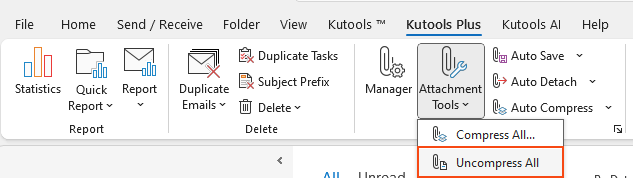
2. In the popping out Uncompress All dialog box, please click the Yes button to proceed.
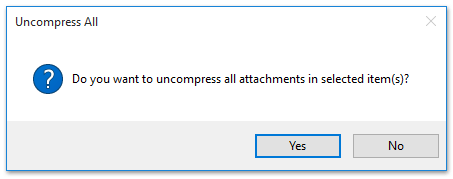
So far all compressed attachments in the selected emails are unzipped in bulk in a short time.
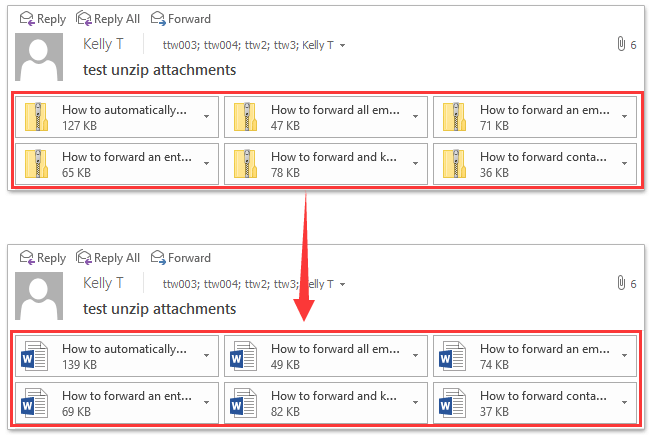
Demo: Zip and unzip all attachments in Outlook emails?
Explore the Kutools / Kutools Plus tab in this video – packed with powerful features, including powerful AI tools! Try all features free for 30 days with no limitations!
Related Articles
Zip attachments automatically in Outlook
Open zip attachments in Outlook
Best Office Productivity Tools
Experience the all-new Kutools for Outlook with 100+ incredible features! Click to download now!
📧 Email Automation: Auto Reply (Available for POP and IMAP) / Schedule Send Emails / Auto CC/BCC by Rules When Sending Email / Auto Forward (Advanced Rules) / Auto Add Greeting / Automatically Split Multi-Recipient Emails into Individual Messages ...
📨 Email Management: Recall Emails / Block Scam Emails by Subjects and Others / Delete Duplicate Emails / Advanced Search / Consolidate Folders ...
📁 Attachments Pro: Batch Save / Batch Detach / Batch Compress / Auto Save / Auto Detach / Auto Compress ...
🌟 Interface Magic: 😊More Pretty and Cool Emojis / Remind you when important emails come / Minimize Outlook Instead of Closing ...
👍 One-click Wonders: Reply All with Attachments / Anti-Phishing Emails / 🕘Show Sender's Time Zone ...
👩🏼🤝👩🏻 Contacts & Calendar: Batch Add Contacts From Selected Emails / Split a Contact Group to Individual Groups / Remove Birthday Reminders ...
Use Kutools in your preferred language – supports English, Spanish, German, French, Chinese, and 40+ others!


🚀 One-Click Download — Get All Office Add-ins
Strongly Recommended: Kutools for Office (5-in-1)
One click to download five installers at once — Kutools for Excel, Outlook, Word, PowerPoint and Office Tab Pro. Click to download now!
- ✅ One-click convenience: Download all five setup packages in a single action.
- 🚀 Ready for any Office task: Install the add-ins you need, when you need them.
- 🧰 Included: Kutools for Excel / Kutools for Outlook / Kutools for Word / Office Tab Pro / Kutools for PowerPoint