How to disable hardware graphics acceleration in Outlook?
Is the text blurry in your Outlook? Or the Outlook runs slowly? These problems might be caused by hardware graphics acceleration. Here, this article will guide you to disable the hardware graphic acceleration in Outlook easily.
Disable hardware graphics acceleration in Outlook
Disable hardware graphics acceleration in Outlook
You can easily disable the hardware graphics acceleration for your Outlook with below steps:
1. Click "File" > "Options" to open the Outlook Options dialog box.
2. In the Outlook "Options" dialog box, click "Advanced" in the left bar, and then check the Disable hardware graphics acceleration option in the "Display" section. See screenshot:
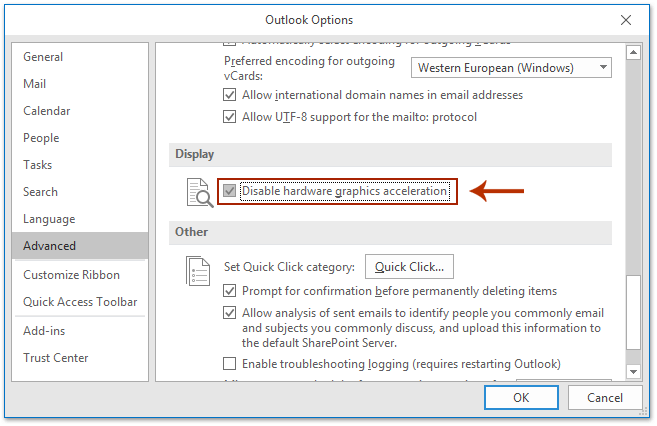
3. Click the "OK" button to close the Outlook Options dialog box.
So far, the hardware graphics acceleration has been disabled in your Outlook already.
Note: There is no "Disable hardware graphics acceleration" option in Outlook 2007.
Related Articles
Enable or disable live preview in Outlook
Disable permanently deleting confirmation in Outlook
Temporally disable account without deleting in Outlook
Best Office Productivity Tools
Experience the all-new Kutools for Outlook with 100+ incredible features! Click to download now!
📧 Email Automation: Auto Reply (Available for POP and IMAP) / Schedule Send Emails / Auto CC/BCC by Rules When Sending Email / Auto Forward (Advanced Rules) / Auto Add Greeting / Automatically Split Multi-Recipient Emails into Individual Messages ...
📨 Email Management: Recall Emails / Block Scam Emails by Subjects and Others / Delete Duplicate Emails / Advanced Search / Consolidate Folders ...
📁 Attachments Pro: Batch Save / Batch Detach / Batch Compress / Auto Save / Auto Detach / Auto Compress ...
🌟 Interface Magic: 😊More Pretty and Cool Emojis / Remind you when important emails come / Minimize Outlook Instead of Closing ...
👍 One-click Wonders: Reply All with Attachments / Anti-Phishing Emails / 🕘Show Sender's Time Zone ...
👩🏼🤝👩🏻 Contacts & Calendar: Batch Add Contacts From Selected Emails / Split a Contact Group to Individual Groups / Remove Birthday Reminders ...
Use Kutools in your preferred language – supports English, Spanish, German, French, Chinese, and 40+ others!


🚀 One-Click Download — Get All Office Add-ins
Strongly Recommended: Kutools for Office (5-in-1)
One click to download five installers at once — Kutools for Excel, Outlook, Word, PowerPoint and Office Tab Pro. Click to download now!
- ✅ One-click convenience: Download all five setup packages in a single action.
- 🚀 Ready for any Office task: Install the add-ins you need, when you need them.
- 🧰 Included: Kutools for Excel / Kutools for Outlook / Kutools for Word / Office Tab Pro / Kutools for PowerPoint