How to always show the Bcc field in Outlook?
When creating new emails, replying or forwarding emails in Outlook, the Bcc field is hidden by default. Actually, you can enable the Bcc field and make it showing all the time in Outlook.
Always show the Bcc field in Outlook
Always show the Bcc field in Outlook
It is quite easy to always show the Bcc field in the new, replying, and forwarding email message windows in Outlook.
1. In the "Mail" view, click "Home" > "New Email" to create a new email.
2. In the opening message window, click "Options" > "Bcc".
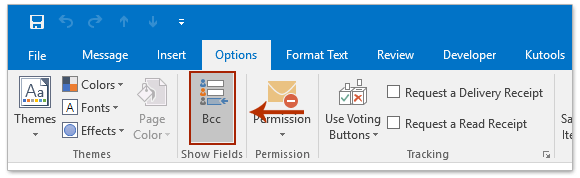
3. Close the new email without saving.
From now on, the Bcc field will show all the time no matter in new, replying, or forwarding email message windows.
Easily print a sent email with Bcc recipients in Outlook
As you know, the Bcc field won't be printed out when you print a sent email in Outlook. However, with the fantastic "Advanced Print" feature of Kutools for Outlook, you can easily print a sent email without header, without username, including backgrounds, and with Bcc recipients.

Related Articles
Print Bcc recipients in a sent email in Outlook
Automatically Bcc all emails you send in Outlook
Best Office Productivity Tools
Experience the all-new Kutools for Outlook with 100+ incredible features! Click to download now!
📧 Email Automation: Auto Reply (Available for POP and IMAP) / Schedule Send Emails / Auto CC/BCC by Rules When Sending Email / Auto Forward (Advanced Rules) / Auto Add Greeting / Automatically Split Multi-Recipient Emails into Individual Messages ...
📨 Email Management: Recall Emails / Block Scam Emails by Subjects and Others / Delete Duplicate Emails / Advanced Search / Consolidate Folders ...
📁 Attachments Pro: Batch Save / Batch Detach / Batch Compress / Auto Save / Auto Detach / Auto Compress ...
🌟 Interface Magic: 😊More Pretty and Cool Emojis / Remind you when important emails come / Minimize Outlook Instead of Closing ...
👍 One-click Wonders: Reply All with Attachments / Anti-Phishing Emails / 🕘Show Sender's Time Zone ...
👩🏼🤝👩🏻 Contacts & Calendar: Batch Add Contacts From Selected Emails / Split a Contact Group to Individual Groups / Remove Birthday Reminders ...
Use Kutools in your preferred language – supports English, Spanish, German, French, Chinese, and 40+ others!


🚀 One-Click Download — Get All Office Add-ins
Strongly Recommended: Kutools for Office (5-in-1)
One click to download five installers at once — Kutools for Excel, Outlook, Word, PowerPoint and Office Tab Pro. Click to download now!
- ✅ One-click convenience: Download all five setup packages in a single action.
- 🚀 Ready for any Office task: Install the add-ins you need, when you need them.
- 🧰 Included: Kutools for Excel / Kutools for Outlook / Kutools for Word / Office Tab Pro / Kutools for PowerPoint