How to add extensions to phone numbers of Outlook contact?
In modern times, it’s common to share phone numbers by extensions. But, how could you add an extension to the phone numbers of your Outlook contact? This article introduces two solutions for you:
- Add extensions to phone numbers of a contact in List/Phone/Business Card view
- Add extensions to phone numbers of a contact in People view
Add extensions to phone numbers of a contact in List/Phone/Business Card view
The first method will guide you to add an extension to one contact’s phone number in the List, Phone, Business Card, or Card view in Outlook.
1. Open the contact folder containing the specified contact, and change folder view by clicking View > Change View > List, Phone, Business Card, or Card. See screenshot:
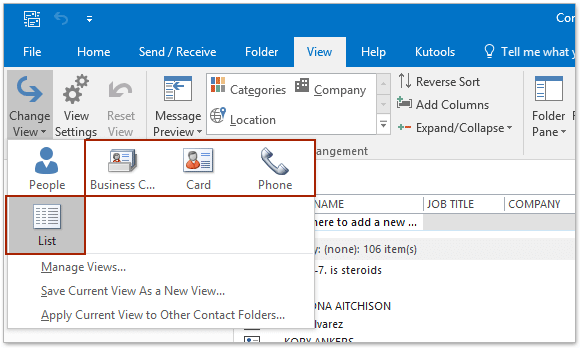
2. Double click to open the specified contact whose phone number you will add extension to.
3. In the contact window, please (1) click the Business field button (or other filed button as you need) in the Phone numbers section, (2) in the Check Phone Number dialog box type the extension into the Extension box, and (3) click the OK button. See screenshot:
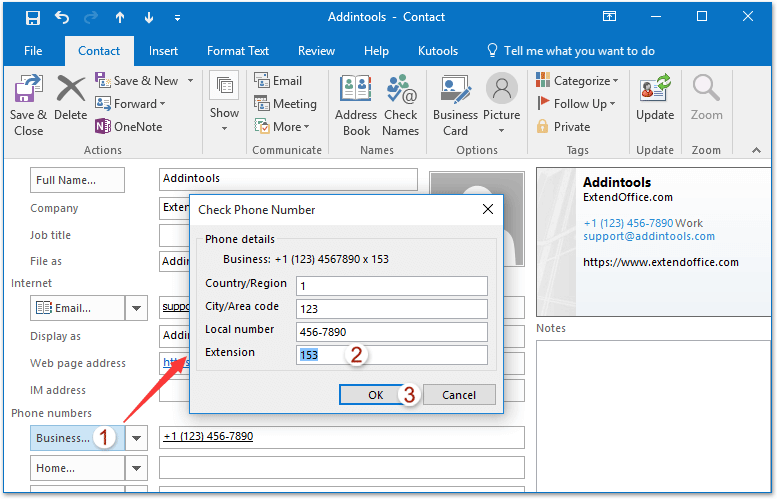
Quickly remove all duplicate contacts from multiple Contact folders in Outlook
With Kutools for Outlook's (Delete) Duplicate Contacts utility, you can compare the specified contact fields to delete all duplicate contacts from multiple selected contact folders easily in Outlook.

Add extensions to phone numbers of a contact in People view
This method will show you the way about adding an extension to the phone number of an Outlook contact in People view. Please do as follows:
1. Open the contact folder containing the specified contact, and change folder view by clicking View > Change View > People.
2. Click the specified contact to preview it in Reading Pane, and then click Edit in the header section. See screenshot:
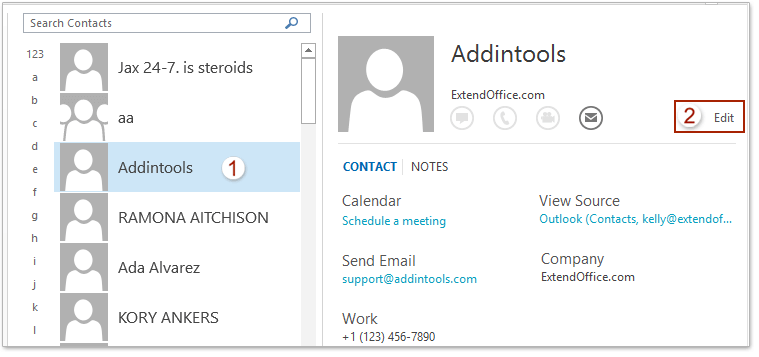
3. Now the contact information is editable. Please go to the specified phone number box you will add an extension, and add space + x + space + extension number behind original phone number, such as x 153 as below screenshot shown.
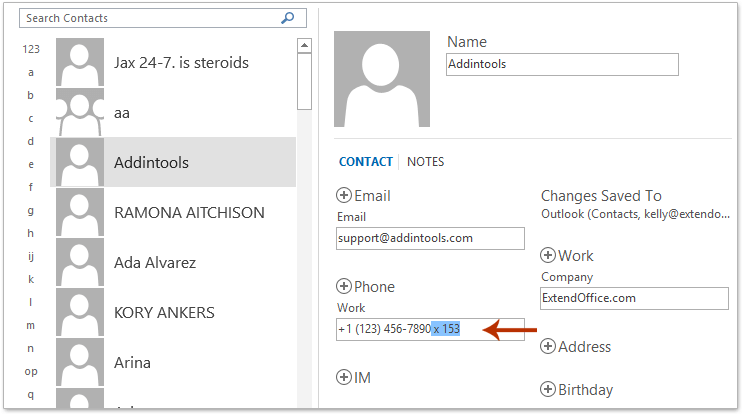
4. Click the Save button at the bottom of reading pane to save the change.
Related Articles
Remove country code from phone numbers of contacts in Outlook
Search contacts by phone number in Outlook
Best Office Productivity Tools
Experience the all-new Kutools for Outlook with 100+ incredible features! Click to download now!
📧 Email Automation: Auto Reply (Available for POP and IMAP) / Schedule Send Emails / Auto CC/BCC by Rules When Sending Email / Auto Forward (Advanced Rules) / Auto Add Greeting / Automatically Split Multi-Recipient Emails into Individual Messages ...
📨 Email Management: Recall Emails / Block Scam Emails by Subjects and Others / Delete Duplicate Emails / Advanced Search / Consolidate Folders ...
📁 Attachments Pro: Batch Save / Batch Detach / Batch Compress / Auto Save / Auto Detach / Auto Compress ...
🌟 Interface Magic: 😊More Pretty and Cool Emojis / Remind you when important emails come / Minimize Outlook Instead of Closing ...
👍 One-click Wonders: Reply All with Attachments / Anti-Phishing Emails / 🕘Show Sender's Time Zone ...
👩🏼🤝👩🏻 Contacts & Calendar: Batch Add Contacts From Selected Emails / Split a Contact Group to Individual Groups / Remove Birthday Reminders ...
Use Kutools in your preferred language – supports English, Spanish, German, French, Chinese, and 40+ others!


🚀 One-Click Download — Get All Office Add-ins
Strongly Recommended: Kutools for Office (5-in-1)
One click to download five installers at once — Kutools for Excel, Outlook, Word, PowerPoint and Office Tab Pro. Click to download now!
- ✅ One-click convenience: Download all five setup packages in a single action.
- 🚀 Ready for any Office task: Install the add-ins you need, when you need them.
- 🧰 Included: Kutools for Excel / Kutools for Outlook / Kutools for Word / Office Tab Pro / Kutools for PowerPoint