How to block zip (files) attachments in Outlook emails?
Managing the types of attachments you receive in Outlook is crucial for maintaining email security. While Outlook automatically blocks potentially dangerous attachments like .exe files, some malicious senders may bypass this by compressing harmful files into .zip formats. This guide will walk you through two effective methods to block all .zip attachments in Outlook.
Using the Windows Registry Editor to Block .zip (files) Attachments
Using Kutools for Outlook to Set Safe Attachment Extensions
Using the Windows Registry Editor to Block .zip (files) Attachments
This approach involves modifying the Windows Registry to prevent specific file types, like .zip, from being opened in Outlook.
⚠️ Warning: Editing the Windows Registry can have significant effects on your system. Proceed carefully and consider backing up the registry before making any changes.
Step 1. Open the Registry Editor: Press "Win" + "R" to open the Run dialog box, type regedit, and click "OK".
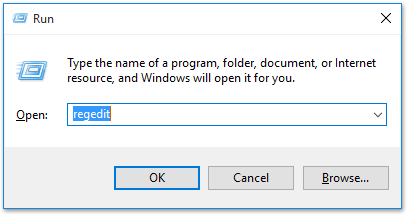
Step 2. Confirm the Action: If prompted by User Account Control, click "Yes" to allow changes.
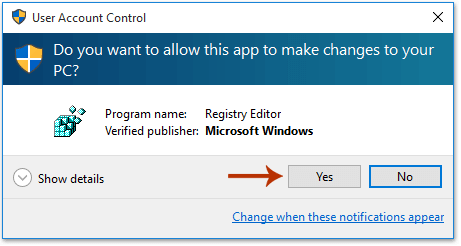
Step 3. Navigate to the Outlook Security Key:
- For Outlook 2016 and versions later: HKEY_CURRENT_USER\Software\Microsoft\Office\16.0\Outlook\Security
- For Outlook 2013: HKEY_CURRENT_USER\Software\Microsoft\Office\15.0\Outlook\Security
- For Outlook 2010: HKEY_CURRENT_USER\Software\Microsoft\Office\14.0\Outlook\Security
Step 4. Create a New String Value: Right-click the Security key, choose "New" > "String Value".
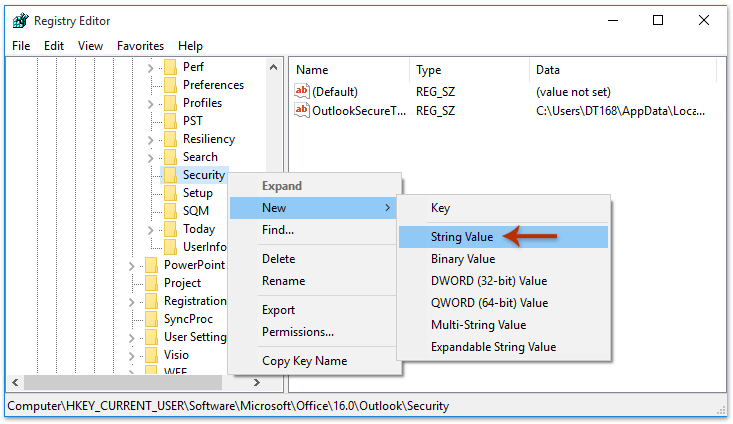
Step 5. Name the New Value: Set the new string value name as "Level1Add".
Step 6. Modify the String Value: Right-click the Level1Add entry and select "Modify".
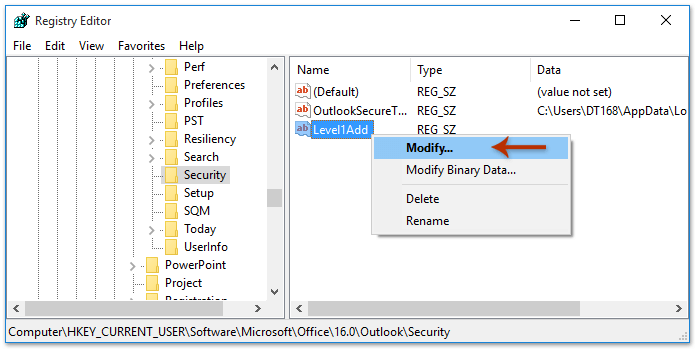
Step 7. Enter the File Types to Block: In the Value data box, type ".zip" to block all ZIP attachments. If you want to block multiple types, separate each with a semicolon, like .zip;.rar;.exe.
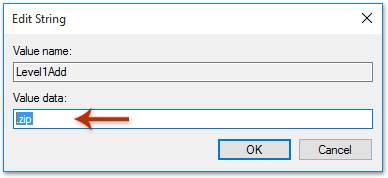
Step 8. Restart Outlook: Close and reopen Outlook to apply the changes. All .zip attachments will now be blocked automatically.
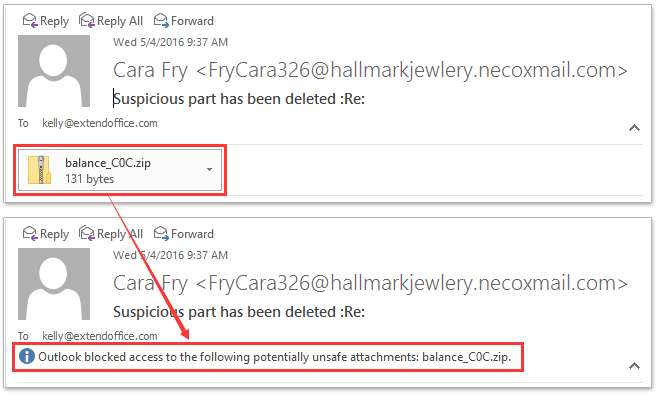
Using Kutools for Outlook to Set Safe Attachment Extensions
If you prefer a simpler, more user-friendly approach without directly modifying the registry, you can use Kutools for Outlook to manage attachment security settings.
Step 1. Install Kutools for Outlook: If you haven't installed it yet, download and install Kutools for Outlook.
Step 2. Set Safe Attachment Extensions:
Open Outlook and go to the "Kutools" tab, and click "Options".

In the Attachment Options window, click the "Others" tab.
Go to the "Set safe attachment extension for receiving emails" textbox: add ".zip" to the list of blocked extensions. If you want to block multiple types, separate each with a semicolon, like .zip;.rar;.exe.

- Click "OK".
Step 3. Restart to enable the settings.
Both methods effectively block unwanted .zip attachments in Outlook, enhancing your email security. The Registry Editor approach provides deep customization, while Kutools for Outlook offers a safer, user-friendly alternative.
Related Articles
Prevent Outlook from blocking attachments
Delete blocked attachments from emails in Outlook
Best Office Productivity Tools
Experience the all-new Kutools for Outlook with 100+ incredible features! Click to download now!
📧 Email Automation: Auto Reply (Available for POP and IMAP) / Schedule Send Emails / Auto CC/BCC by Rules When Sending Email / Auto Forward (Advanced Rules) / Auto Add Greeting / Automatically Split Multi-Recipient Emails into Individual Messages ...
📨 Email Management: Recall Emails / Block Scam Emails by Subjects and Others / Delete Duplicate Emails / Advanced Search / Consolidate Folders ...
📁 Attachments Pro: Batch Save / Batch Detach / Batch Compress / Auto Save / Auto Detach / Auto Compress ...
🌟 Interface Magic: 😊More Pretty and Cool Emojis / Remind you when important emails come / Minimize Outlook Instead of Closing ...
👍 One-click Wonders: Reply All with Attachments / Anti-Phishing Emails / 🕘Show Sender's Time Zone ...
👩🏼🤝👩🏻 Contacts & Calendar: Batch Add Contacts From Selected Emails / Split a Contact Group to Individual Groups / Remove Birthday Reminders ...
Use Kutools in your preferred language – supports English, Spanish, German, French, Chinese, and 40+ others!


🚀 One-Click Download — Get All Office Add-ins
Strongly Recommended: Kutools for Office (5-in-1)
One click to download five installers at once — Kutools for Excel, Outlook, Word, PowerPoint and Office Tab Pro. Click to download now!
- ✅ One-click convenience: Download all five setup packages in a single action.
- 🚀 Ready for any Office task: Install the add-ins you need, when you need them.
- 🧰 Included: Kutools for Excel / Kutools for Outlook / Kutools for Word / Office Tab Pro / Kutools for PowerPoint

