How to delete email address history from Auto-Complete List in Outlook?
Outlook will automatically remember and save the email addresses you typed in the To/Cc/Bcc field, and pop out email address history list when you entering related recipients in future. However, sometimes you want to delete some or all email addresses from the history list. There are two solutions for you:
Delete one email address from Auto-Complete List
If you need to remove just one or several email addresses from the Auto-Complete list in Outlook, please do as follows:
1. Create Home > New Email to create a new email.
2. In the new Message window, please type the first one or several characters of the specified email address in the To/Cc/Bcc field. See screenshot below: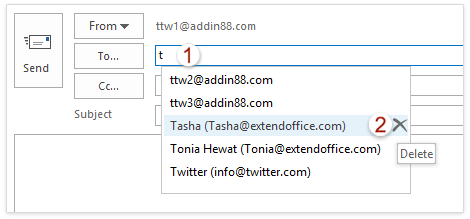
3. Now the email address history list pops out. Please move the mouse over the specified email address you will delete, and then click the Delete button ![]() to remove it. See screenshot above.
to remove it. See screenshot above.
Now the specified email address is removed from the email address list.
AI Mail Assistant in Outlook: Smarter Replies, Clearer Communication (one-click magic!)
Streamline your daily Outlook tasks with the AI Mail Assistant from Kutools for Outlook. This powerful tool learns from your past emails to offer intelligent and accurate responses, optimize your email content, and help you draft and refine messages effortlessly.

This feature supports:
- Smart Replies: Get responses crafted from your past conversations—tailored, precise, and ready to go.
- Enhanced Content: Automatically refine your email text for clarity and impact.
- Effortless Composition: Just provide keywords, and let AI handle the rest, with multiple writing styles.
- Intelligent Extensions: Expand your thoughts with context-aware suggestions.
- Summarization: Get concise overviews of long emails instantly.
- Global Reach: Translate your emails into any language with ease.
This feature supports:
- Smart email replies
- Optimized content
- Keyword-based drafts
- Intelligent content extension
- Email summarization
- Multi-language translation
Don’t wait—download AI Mail Assistant now and enjoy!
Delete all email addresses from Auto-Complete List
If you need to delete all email addresses from the email address history, you can empty the Auto-Complete List as follows:
1. Click File > Options.
2. In the Outlook Options dialog box, please click Mail in the left bar, and then click the Empty Auto-Complete List button in the Send messages section. See screenshot: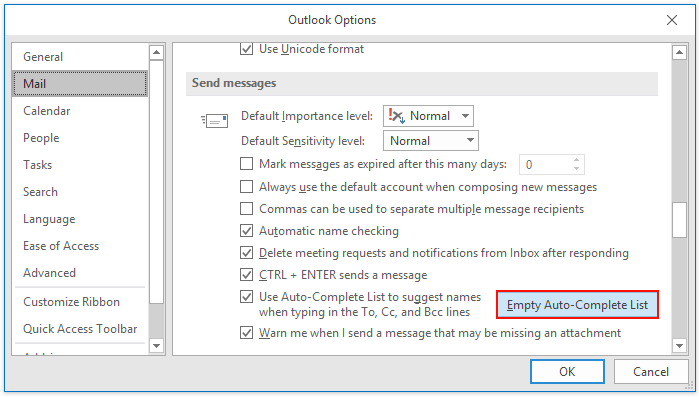
3. In the Microsoft Outlook dialog box, please click the Yes button to go ahead.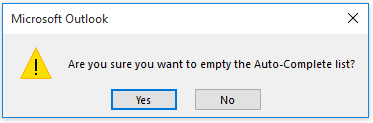
4. Click the OK button in the Outlook Options to save the changes.
Now all email addresses history is removed completely, and no email address is reserved in the Auto-Complete List.
Related Articles
How to clear autocomplete cache in Outlook?
How to clear or remove recent search history (search cache) in Outlook?
Best Office Productivity Tools
Experience the all-new Kutools for Outlook with 100+ incredible features! Click to download now!
📧 Email Automation: Auto Reply (Available for POP and IMAP) / Schedule Send Emails / Auto CC/BCC by Rules When Sending Email / Auto Forward (Advanced Rules) / Auto Add Greeting / Automatically Split Multi-Recipient Emails into Individual Messages ...
📨 Email Management: Recall Emails / Block Scam Emails by Subjects and Others / Delete Duplicate Emails / Advanced Search / Consolidate Folders ...
📁 Attachments Pro: Batch Save / Batch Detach / Batch Compress / Auto Save / Auto Detach / Auto Compress ...
🌟 Interface Magic: 😊More Pretty and Cool Emojis / Remind you when important emails come / Minimize Outlook Instead of Closing ...
👍 One-click Wonders: Reply All with Attachments / Anti-Phishing Emails / 🕘Show Sender's Time Zone ...
👩🏼🤝👩🏻 Contacts & Calendar: Batch Add Contacts From Selected Emails / Split a Contact Group to Individual Groups / Remove Birthday Reminders ...
Use Kutools in your preferred language – supports English, Spanish, German, French, Chinese, and 40+ others!


🚀 One-Click Download — Get All Office Add-ins
Strongly Recommended: Kutools for Office (5-in-1)
One click to download five installers at once — Kutools for Excel, Outlook, Word, PowerPoint and Office Tab Pro. Click to download now!
- ✅ One-click convenience: Download all five setup packages in a single action.
- 🚀 Ready for any Office task: Install the add-ins you need, when you need them.
- 🧰 Included: Kutools for Excel / Kutools for Outlook / Kutools for Word / Office Tab Pro / Kutools for PowerPoint