How to send an email to multiple recipients individually in Outlook?
When you need to send personalized emails to multiple recipients individually, ensuring they don't see each other's addresses, the usual approach is to send the emails one by one. But let's face it – this can be incredibly time-consuming and boring. So, is there a smarter, faster way to handle this task in Outlook? Absolutely! Keep reading to discover how you can streamline this process and make your email management much more efficient.
Send an email to multiple recipient separately with Mail Merge feature (complex)
Send an email to multiple recipient separately with Kutools for Outlook (3 steps)
Send an email to multiple recipient separately with Mail Merge feature (complex)
In fact, the Mail Merge feature in Outlook can help you to send the same email to multiple recipients individually with their own greeting. Please do with the following steps:
1. Go to the "Contacts" pane, and then select the recipients you want to send email to, and then click "Home" > "Mail Merge". See screenshot:

2. In the opened "Mail Merge Contacts" dialog box:
(1.) Select "Only selected contacts" option under the "Contacts" section;
(2.) In the "Merge options" section, choose "Form Letters" from the "Document type" drop-down, "E-mail" from the "Merge to" drop-down list, and then enter the subject you need into the "Message subject line" text box.

3. Then click "OK" button, and the Microsoft Word will open with a new document. The window will stay under "Mailings" ribbon automatically. Then you should click "Greeting Line" under the "Mailings" tab. See screenshot:
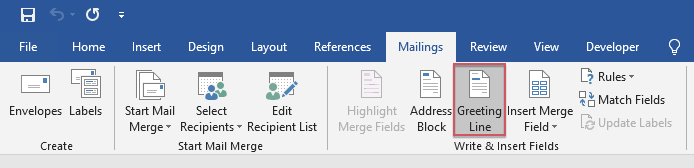
4. In the popped-out "Insert Greeting Line" dialog box, specify the greeting line format as you need. You can preview the sent greeting results in the "Preview" section at the same time. See screenshot:
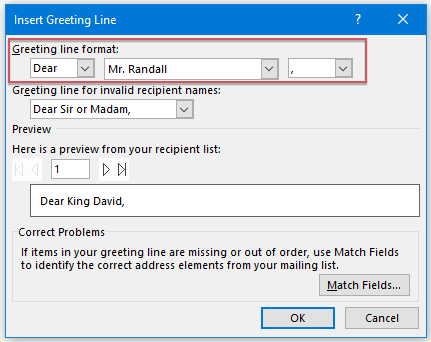
5. Then click "OK", and you can see 《GreetingLine》 has been inserted into the document. Press "Enter" key to go to next line to compose the message body you want to send. See screenshot:
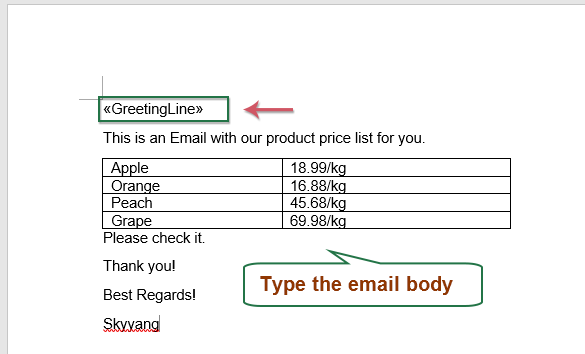
6. After editing the message body, please click "Mailings" > "Finish & Merge" > "Send Email Messages". See screenshot:
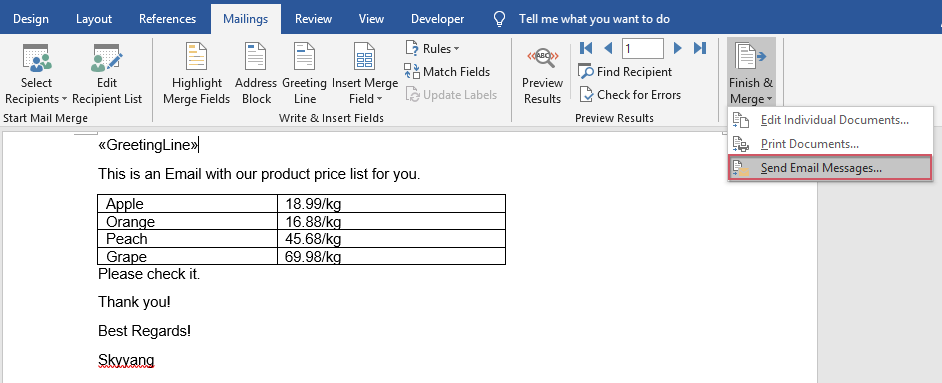
7. In the "Merge to E-mail" dialog box, you can directly click "OK" button, and the email will be sent to all selected contacts at once. See screenshot:
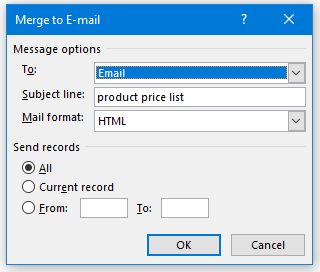
8. After finishing sending emails, you can go to the "Sent Items" folder to view the results, and the email has been sent to each recipient individually with their own greeting. See screenshot:

Send an email to multiple recipient separately with Kutools for Outlook (3 steps)
While the Mail Merge feature in Outlook can help you send emails to multiple recipients individually, it comes with many limitations. For instance, it doesn’t support CC, BCC, or the insertion of attachments. Enter "Kutools for Outlook". With its powerful "Send Separately" feature, you can effortlessly overcome these limitations. Just one click, and your emails are sent individually to each recipient, complete with CC, BCC, and attachments. It’s that simple and powerful!
After installing Kutools for Outlook, please do as follows:
1. Create a new message. In the new "Message" window, click "Kutools" > "Send Separately", and then insert the corresponding recipients, CC, BCC, and subject into the separate fields. See screenshot:

2. You can see the greeting line inserted into the message body. Then, compose the message body you want to send. At last, click the "Send" button to send the message. See screenshot:
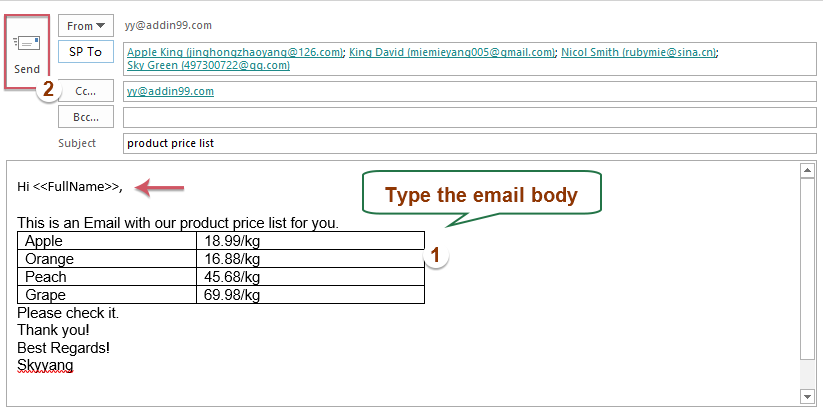
Tips: If you want to insert attachments when sending personalized mass emails, just click "Insert" > "Attach File" to insert the attachments you need. See screenshot:
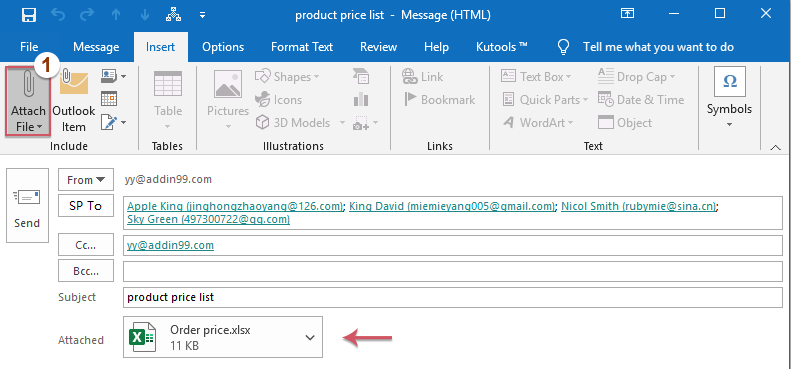
More relative articles:
- Send Multiple Drafts At Once In Outlook
- If there are multiple draft messages in your Drafts folder, and now, you want to send them at once without sending one by one. How could you deal with this job quickly and easily in Outlook?
- Send Personalized Mass Emails To A List From Excel Via Outlook
- For example, I have the following data range in a worksheet which contains Name, Email Address, Registration Code columns, and now, I want to send a message with a personalized greeting and their own Registration Code to the separated Email Addresses in column A.
- Send A Calendar To Multiple Recipients Individually In Outlook
- Normally, you can send a calendar to a recipient quickly and easily by using the E-mail Calendar feature in Outlook. If you want to send a calendar attached as iCalendar file to multiple contacts individually, you need to send it one by one. In this article, I will talk about an easy way to send a calendar to multiple recipients individually in Outlook.
- Send Email To Multiple Recipients Without Them Knowing In Outlook
- Normally, when you send the same email to multiple recipients, all addresses of the recipients are visible to everyone receiving the email. But if the recipients don’t know each other, this may be not a good idea. In this case, you should keep the recipients from seeing each other's email addresses. This article, I will talk about how to solve this problem in outlook.
Best Office Productivity Tools
Experience the all-new Kutools for Outlook with 100+ incredible features! Click to download now!
📧 Email Automation: Auto Reply (Available for POP and IMAP) / Schedule Send Emails / Auto CC/BCC by Rules When Sending Email / Auto Forward (Advanced Rules) / Auto Add Greeting / Automatically Split Multi-Recipient Emails into Individual Messages ...
📨 Email Management: Recall Emails / Block Scam Emails by Subjects and Others / Delete Duplicate Emails / Advanced Search / Consolidate Folders ...
📁 Attachments Pro: Batch Save / Batch Detach / Batch Compress / Auto Save / Auto Detach / Auto Compress ...
🌟 Interface Magic: 😊More Pretty and Cool Emojis / Remind you when important emails come / Minimize Outlook Instead of Closing ...
👍 One-click Wonders: Reply All with Attachments / Anti-Phishing Emails / 🕘Show Sender's Time Zone ...
👩🏼🤝👩🏻 Contacts & Calendar: Batch Add Contacts From Selected Emails / Split a Contact Group to Individual Groups / Remove Birthday Reminders ...
Use Kutools in your preferred language – supports English, Spanish, German, French, Chinese, and 40+ others!


🚀 One-Click Download — Get All Office Add-ins
Strongly Recommended: Kutools for Office (5-in-1)
One click to download five installers at once — Kutools for Excel, Outlook, Word, PowerPoint and Office Tab Pro. Click to download now!
- ✅ One-click convenience: Download all five setup packages in a single action.
- 🚀 Ready for any Office task: Install the add-ins you need, when you need them.
- 🧰 Included: Kutools for Excel / Kutools for Outlook / Kutools for Word / Office Tab Pro / Kutools for PowerPoint