How to attach an email as an attachment file in another email in Outlook?
If one email with important information you need to share with others, you can attach it as an attachment file for sending to the recipients. Actually, you can quickly achieve it with the build-in function in Outlook.
Attach an email as attachment file in another email with forwarding as attachment
Attach an email as attachment file in another email with forwarding as attachment
The Forward as Attachment feature of Outlook can help you quickly attach an email as attachment file in a new email. Please do as follows.
1. Select an email you will attach as file in a new email, then click "Home" > "More" > "Forward as Attachment". See screenshot:
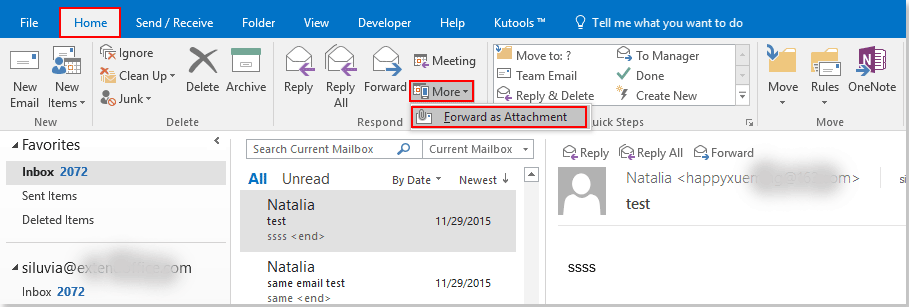
2. Then an email is created with the selected email attaching in the "Attached" field as below screenshot. Please change the email subject, select the recipients, compose the email body and then send it.
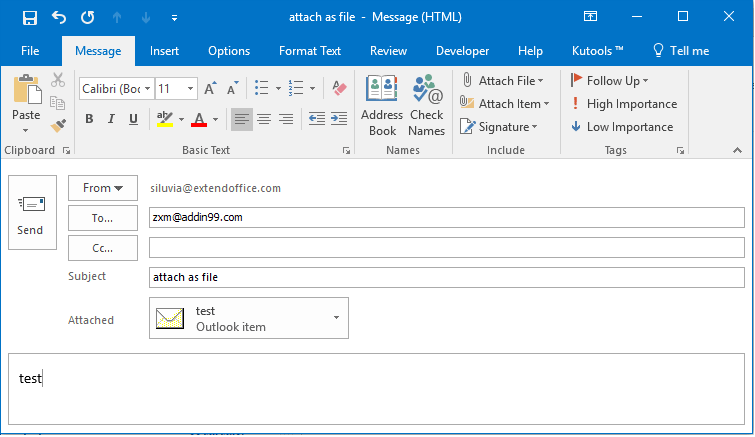
Related articles:
- How to convert or save email and attachments to a single PDF file in Outlook?
- How to save all attachments from multiple emails to folder in Outlook?
- How to keep attachments when replying in Outlook?
Best Office Productivity Tools
Experience the all-new Kutools for Outlook with 100+ incredible features! Click to download now!
📧 Email Automation: Auto Reply (Available for POP and IMAP) / Schedule Send Emails / Auto CC/BCC by Rules When Sending Email / Auto Forward (Advanced Rules) / Auto Add Greeting / Automatically Split Multi-Recipient Emails into Individual Messages ...
📨 Email Management: Recall Emails / Block Scam Emails by Subjects and Others / Delete Duplicate Emails / Advanced Search / Consolidate Folders ...
📁 Attachments Pro: Batch Save / Batch Detach / Batch Compress / Auto Save / Auto Detach / Auto Compress ...
🌟 Interface Magic: 😊More Pretty and Cool Emojis / Remind you when important emails come / Minimize Outlook Instead of Closing ...
👍 One-click Wonders: Reply All with Attachments / Anti-Phishing Emails / 🕘Show Sender's Time Zone ...
👩🏼🤝👩🏻 Contacts & Calendar: Batch Add Contacts From Selected Emails / Split a Contact Group to Individual Groups / Remove Birthday Reminders ...
Use Kutools in your preferred language – supports English, Spanish, German, French, Chinese, and 40+ others!


🚀 One-Click Download — Get All Office Add-ins
Strongly Recommended: Kutools for Office (5-in-1)
One click to download five installers at once — Kutools for Excel, Outlook, Word, PowerPoint and Office Tab Pro. Click to download now!
- ✅ One-click convenience: Download all five setup packages in a single action.
- 🚀 Ready for any Office task: Install the add-ins you need, when you need them.
- 🧰 Included: Kutools for Excel / Kutools for Outlook / Kutools for Word / Office Tab Pro / Kutools for PowerPoint