How to only export email headers to Excel or CSV in Outlook?
In Outlook, you can use the Save As function to export or convert an Email message to Excel or CSV file. But, the Save As function cannot work while you only want to export the email headers. In this article, I introduce a quick tricks on solving this.
Bulk export email headers to separate excel or csv files at one time ![]()
Bulk export email headers to separate excel or csv files at one time
In Outlook, there is no function can export email headers only, but if you have installed Kutools for Outlook, its Bulk Save utility can quickly export multiple email headers only to Excel/CSV/Word or other format files.
Free install Kutools for Outlook, and then do as below steps:
1. Select the emails you want to export in an email folder, and click Kutools > Bulk Save.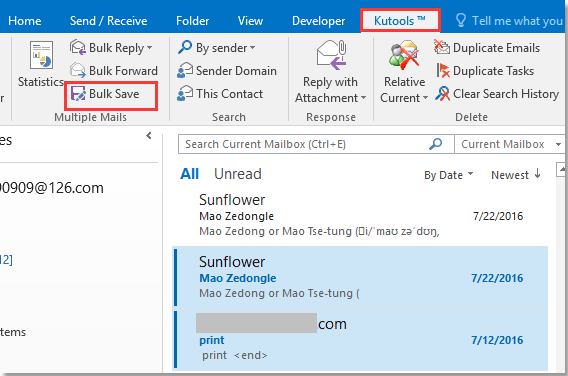
2. In the Save message as other files dialog, select a path to place the exported files, check the file type you want to export to, then check Header option,if you need, checkInclude CC.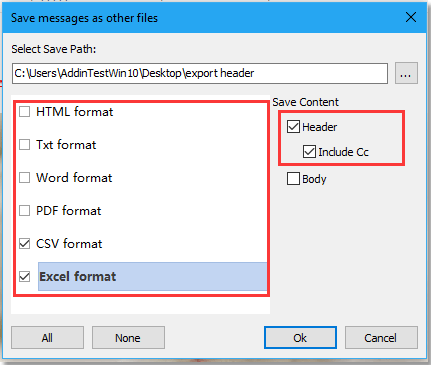
3. Click Ok. Now each email header has been exported as Excel and CSV file individually.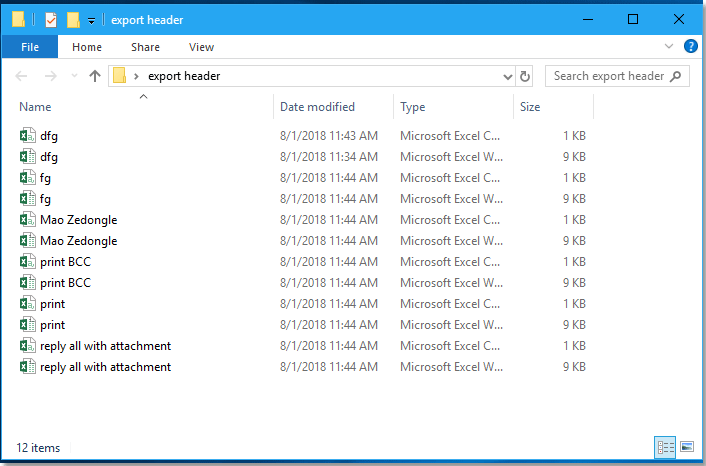

With this function, you also can batch export emails to other files once time.
Bulk Save
Explore the Kutools / Kutools Plus tab in this video – packed with powerful features, including powerful AI tools! Try all features free for 30 days with no limitations!
Best Office Productivity Tools
Experience the all-new Kutools for Outlook with 100+ incredible features! Click to download now!
📧 Email Automation: Auto Reply (Available for POP and IMAP) / Schedule Send Emails / Auto CC/BCC by Rules When Sending Email / Auto Forward (Advanced Rules) / Auto Add Greeting / Automatically Split Multi-Recipient Emails into Individual Messages ...
📨 Email Management: Recall Emails / Block Scam Emails by Subjects and Others / Delete Duplicate Emails / Advanced Search / Consolidate Folders ...
📁 Attachments Pro: Batch Save / Batch Detach / Batch Compress / Auto Save / Auto Detach / Auto Compress ...
🌟 Interface Magic: 😊More Pretty and Cool Emojis / Remind you when important emails come / Minimize Outlook Instead of Closing ...
👍 One-click Wonders: Reply All with Attachments / Anti-Phishing Emails / 🕘Show Sender's Time Zone ...
👩🏼🤝👩🏻 Contacts & Calendar: Batch Add Contacts From Selected Emails / Split a Contact Group to Individual Groups / Remove Birthday Reminders ...
Use Kutools in your preferred language – supports English, Spanish, German, French, Chinese, and 40+ others!


🚀 One-Click Download — Get All Office Add-ins
Strongly Recommended: Kutools for Office (5-in-1)
One click to download five installers at once — Kutools for Excel, Outlook, Word, PowerPoint and Office Tab Pro. Click to download now!
- ✅ One-click convenience: Download all five setup packages in a single action.
- 🚀 Ready for any Office task: Install the add-ins you need, when you need them.
- 🧰 Included: Kutools for Excel / Kutools for Outlook / Kutools for Word / Office Tab Pro / Kutools for PowerPoint