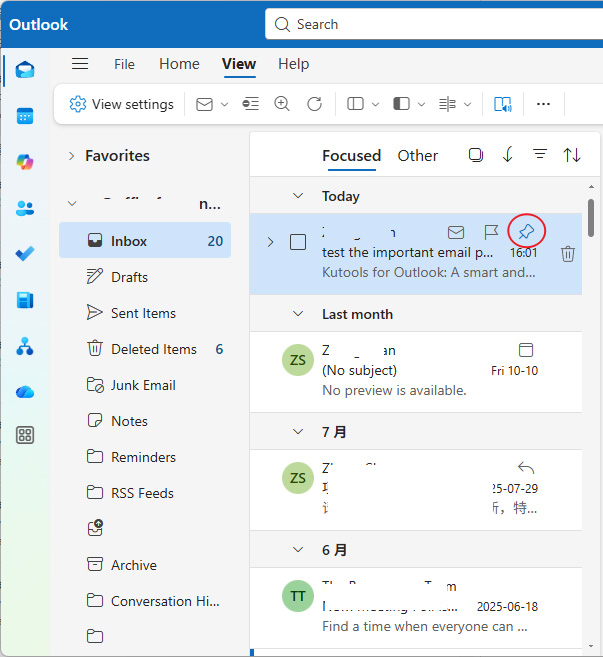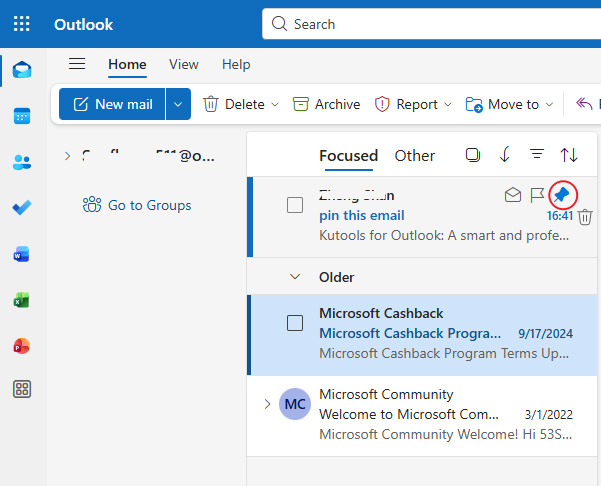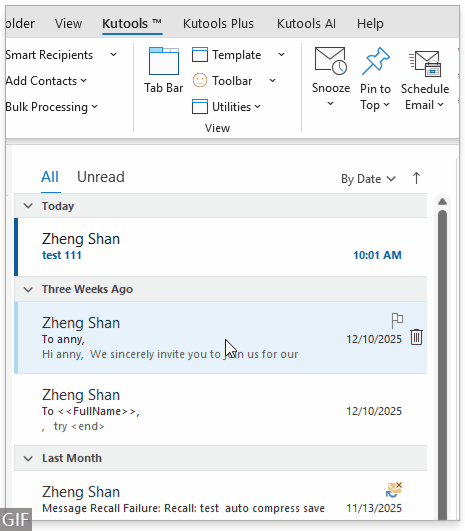How to Pin Emails in Outlook to Keep Important Messages on Top (Classic desktop, New Outlook, and Web)
IIn today’s overflowing inboxes, it’s easy for crucial messages — project updates, client requests, or meeting links — to get buried under a flood of new emails. Scrolling back to find them wastes time and increases the risk of missing important information.
That’s where Outlook’s Pin feature comes in. It lets you “stick” important messages at the top of your inbox, so they’re always visible and easy to find — no more hunting through hundreds of emails.
Let’s look at how to pin (and unpin) emails in different versions of Outlook —New Outlook, Outlook on the Web, and Classic desktop.
- How to Pin Emails in the New Outlook (Windows Desktop)
- How to Pin Emails in Outlook on the Web
- How to Pin Emails in Classic Desktop Outlook
💻 How to Pin Emails in the New Outlook (Windows Desktop)
Outlook’s redesigned interface now includes the convenient 📌 Pin icon directly in your message list.
- Open Outlook and go to your Inbox.
- Move your mouse over the email you want to keep on top.
- Click the 📌 Pin icon that appears on the right side of the message.
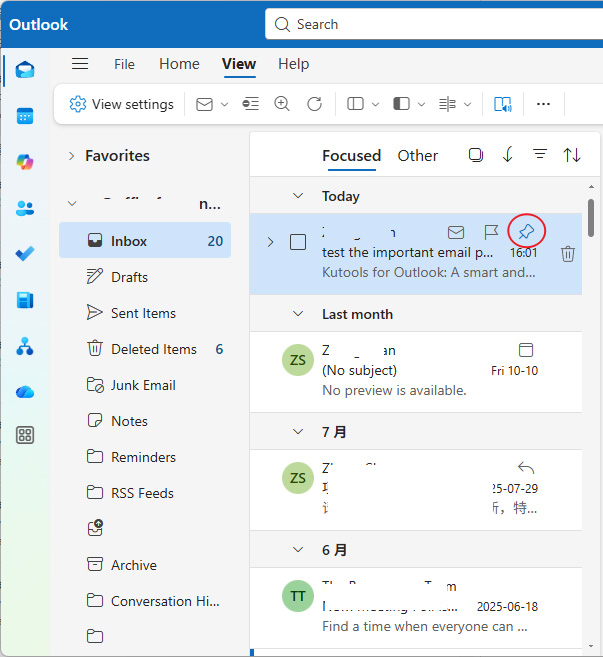
- The email will now move to the top of your inbox and stay there, even when new emails arrive.
💡 Tip: You can pin multiple emails. All pinned messages stay grouped at the top in the order they were pinned.
If you’re using Outlook on the web instead of the desktop app, don’t worry — the same feature works beautifully there too.
🌐 How to Pin Emails in Outlook on the Web
- Sign in to Outlook on the web.
- Open your Inbox.
- Hover over the email you want to pin.
- Click the 📌 Pin icon on the left side of the message list.
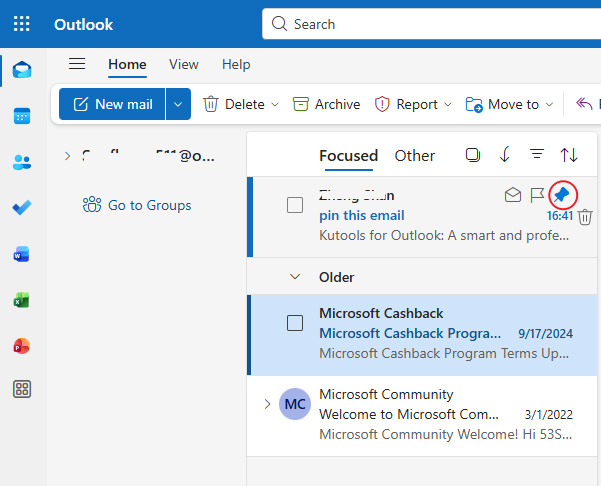
- The pinned email will appear at the very top of your inbox, highlighted with a pin symbol.
💡 Tip: You can pin multiple emails. All pinned messages stay grouped at the top in the order they were pinned.
If you often check your emails on the go, you’ll be glad to know that the Pin feature also works on the Outlook mobile app — perfect for keeping priorities visible wherever you are.
🖥️ How to Pin Emails in Classic Desktop Outlook (with Kutools)
Classic desktop Outlook doesn’t include a native Pin—Microsoft forums note it’s absent in the classic client (though available on the web/new Outlook). However, Kutools for Outlook adds a dedicated Pin feature, neatly filling that gap.
Kutools for Outlook packs 100+ pro features — try the entire toolkit free for 30 days.
Steps
- Install Kutools for Outlook.
- In classic desktop Outlook, select one or more emails you want to keep visible.
- Open the Kutools tab → click Pin to Top.
- Your pinned messages are surfaced at the top.
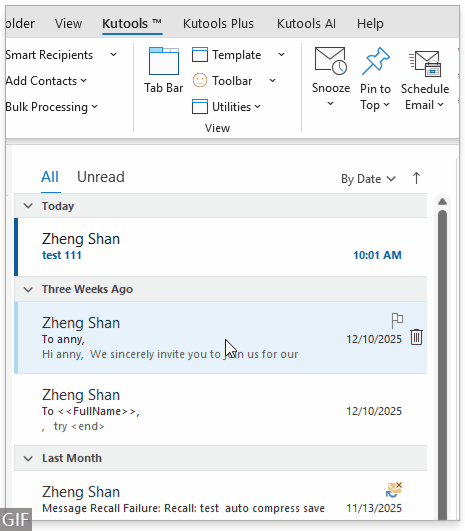
- Use Unpin at any time to restore the normal order.

💼 Boost Your Outlook Productivity with Kutools for Outlook
Built for the classic desktop version of Outlook, Kutools for Outlook delivers 100+ powerful features to streamline your daily email work.
Now with Pin available, you can keep key messages on top — and go even further with: Snooze, Schedule Send, Reply with Attachments, Convert to PDF, Bulk Save, Templates, Duplicate Remover, and built-in AI compose/reply/translate.
Try every feature FREE for 30 days — experience smarter, faster email management.
🔽 Download Free Trial🪄 Final Thoughts
Pinning emails in Outlook is a simple yet powerful way to keep your priorities visible. Whether you use Outlook’s built-in feature or enhance it with Kutools for Outlook, you’ll spend less time searching and more time focusing on what really matters.
Best Office Productivity Tools
Experience the all-new Kutools for Outlook with 100+ incredible features! Click to download now!
📧 Email Automation: Auto Reply (Available for POP and IMAP) / Schedule Send Emails / Auto CC/BCC by Rules When Sending Email / Auto Forward (Advanced Rules) / Auto Add Greeting / Automatically Split Multi-Recipient Emails into Individual Messages ...
📨 Email Management: Recall Emails / Block Scam Emails by Subjects and Others / Delete Duplicate Emails / Advanced Search / Consolidate Folders ...
📁 Attachments Pro: Batch Save / Batch Detach / Batch Compress / Auto Save / Auto Detach / Auto Compress ...
🌟 Interface Magic: 😊More Pretty and Cool Emojis / Remind you when important emails come / Minimize Outlook Instead of Closing ...
👍 One-click Wonders: Reply All with Attachments / Anti-Phishing Emails / 🕘Show Sender's Time Zone ...
👩🏼🤝👩🏻 Contacts & Calendar: Batch Add Contacts From Selected Emails / Split a Contact Group to Individual Groups / Remove Birthday Reminders ...
Use Kutools in your preferred language – supports English, Spanish, German, French, Chinese, and 40+ others!


🚀 One-Click Download — Get All Office Add-ins
Strongly Recommended: Kutools for Office (5-in-1)
One click to download five installers at once — Kutools for Excel, Outlook, Word, PowerPoint and Office Tab Pro. Click to download now!
- ✅ One-click convenience: Download all five setup packages in a single action.
- 🚀 Ready for any Office task: Install the add-ins you need, when you need them.
- 🧰 Included: Kutools for Excel / Kutools for Outlook / Kutools for Word / Office Tab Pro / Kutools for PowerPoint
Best Office Productivity Tools
Experience the all-new Kutools for Outlook with 100+ incredible features! Click to download now!
📧 Email Automation: Auto Reply (Available for POP and IMAP) / Schedule Send Emails / Auto CC/BCC by Rules When Sending Email / Auto Forward (Advanced Rules) / Auto Add Greeting / Automatically Split Multi-Recipient Emails into Individual Messages ...
📨 Email Management: Recall Emails / Block Scam Emails by Subjects and Others / Delete Duplicate Emails / Advanced Search / Consolidate Folders ...
📁 Attachments Pro: Batch Save / Batch Detach / Batch Compress / Auto Save / Auto Detach / Auto Compress ...
🌟 Interface Magic: 😊More Pretty and Cool Emojis / Remind you when important emails come / Minimize Outlook Instead of Closing ...
👍 One-click Wonders: Reply All with Attachments / Anti-Phishing Emails / 🕘Show Sender's Time Zone ...
👩🏼🤝👩🏻 Contacts & Calendar: Batch Add Contacts From Selected Emails / Split a Contact Group to Individual Groups / Remove Birthday Reminders ...
Use Kutools in your preferred language – supports English, Spanish, German, French, Chinese, and 40+ others!


🚀 One-Click Download — Get All Office Add-ins
Strongly Recommended: Kutools for Office (5-in-1)
One click to download five installers at once — Kutools for Excel, Outlook, Word, PowerPoint and Office Tab Pro. Click to download now!
- ✅ One-click convenience: Download all five setup packages in a single action.
- 🚀 Ready for any Office task: Install the add-ins you need, when you need them.
- 🧰 Included: Kutools for Excel / Kutools for Outlook / Kutools for Word / Office Tab Pro / Kutools for PowerPoint
Table of contents
- How to Pin Emails in the New Outlook (Windows Desktop)
- How to Pin Emails in Outlook on the Web
- How to Pin Emails in Classic Desktop Outlook
- Related Articles
- Best Office Productivity Tools