Excel CODE function
The Microsoft Excel CODE function returns a numeric code of a character or the first character in a given text string cell.
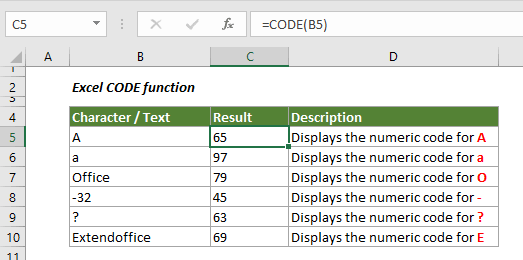
Syntax
=CODE (text)
Arguments
Text (Required): The text for which you want to get the numeric code of the first character.
Return Value
Return a numeric code for a character.
Function Note
1. The #VALUE! Error occurs when the text argument is empty.
2. The returned code corresponds to the character set used by your computer.
| Operating environment | Character set |
| Macintosh | Macintosh character set |
| Windows | ANSI |
Examples
The below example shows you how to use the CODE function in Excel.
1. Select a blank cell to output the code, copy the below formula into it and press the Enter key.
=CODE(B5)
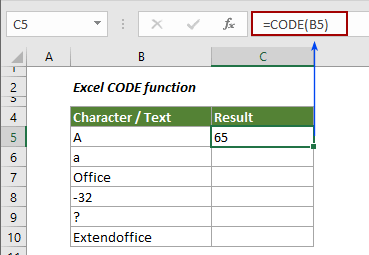
2. Drag the Fill Handle down to get all codes of specific characters.
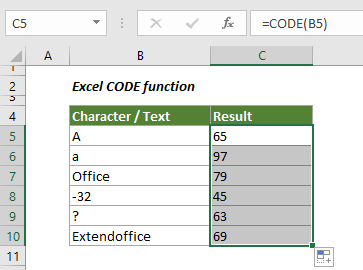
Tips:
1. You can directly enclose the text in the formula with double quotation marks.
=CODE("Office")
2. The UPPER function and the LOWER function can help case-sensitive returning a numeric code for a character.
=CODE(LOWER(A1))
=CODE(UPPER(A1))
The Best Office Productivity Tools
Kutools for Excel - Helps You To Stand Out From Crowd
Kutools for Excel Boasts Over 300 Features, Ensuring That What You Need is Just A Click Away...
Office Tab - Enable Tabbed Reading and Editing in Microsoft Office (include Excel)
- One second to switch between dozens of open documents!
- Reduce hundreds of mouse clicks for you every day, say goodbye to mouse hand.
- Increases your productivity by 50% when viewing and editing multiple documents.
- Brings Efficient Tabs to Office (include Excel), Just Like Chrome, Edge and Firefox.