Excel ERF.PRECISE Function
The ERF.PRECISE function returns the error function integrated between zero (0) and a limit.
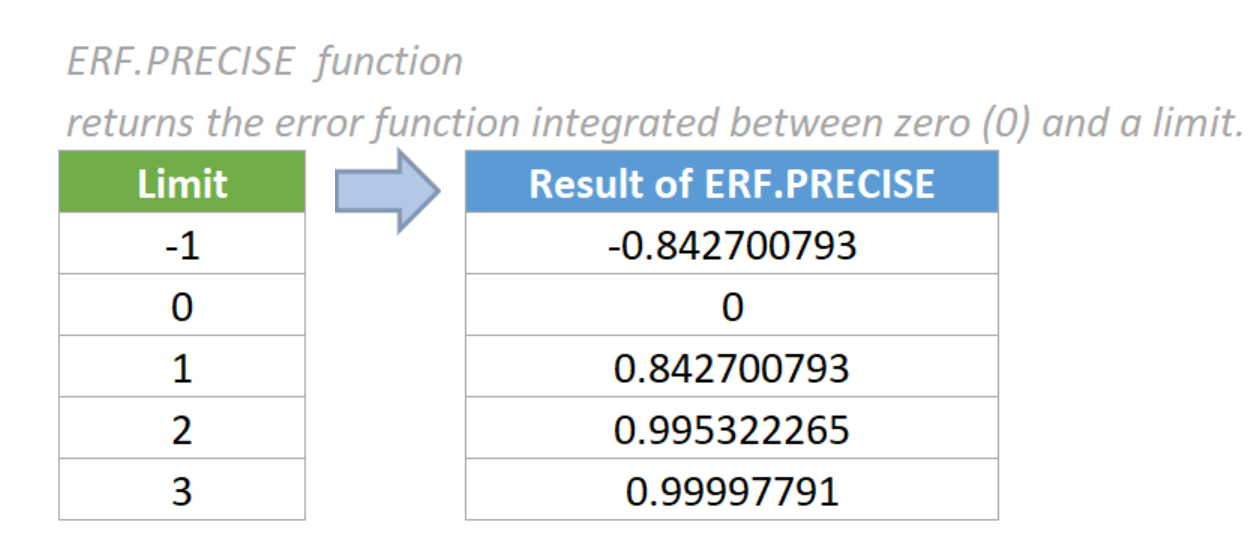
Syntax
=ERF.PRECISE (x)
Arguments
- X (required): The limit for integrating ERF.PRECISE
Return value
The ERF.PRECISE function returns a numeric value.
Function notes
- The ERF.PRECISE function has been newly introduced in Excel 2010, so it is not available in the earlier versions of Excel.
- The ERF.PRECISE function is similar to the ERF function. If the upper_limit argument is omitted in the ERF function, the two functions both calculate the error function integrated between zero (0) and a limit, returning the same results.
- The #VALUE! error value occurs if the supplied x argument is non-numeric.
- When the x argument is positive, ERF.PRECISE returns a positive result. Vice versa.
- The resulting range returned by the ERF.PRECISE function is between -1 and 1.
- The equation of the Error function is:

Examples
To calculate the Error function integrated between 0 and a limit provided in the table below, please do as follows.
1. Please copy the formula below into cell D5, then press the Enter key to get the result.
=ERF.PRECISE (B5)
2. Select this result cell and drag its autofill handle down to get the rest of the results.
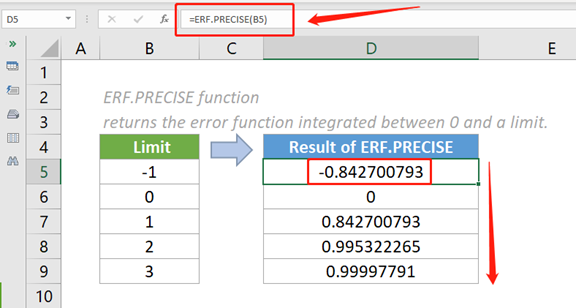
Notes:
- As the above screenshot shows, when the only argument x is negative, the returned result is also negative. Vice versa.
- When the only argument x is zero (0), ERF.PRECISE returns zero (0) as the result.
- The argument in each of the above formulas is supplied as a cell reference containing a numeric value.
- We can also directly input a value in the formula. For example, the formula in cell E5 can be changed to:
=ERF.PRECISE (-1)
Relative Functions:
Excel EVEN Function
The EVEN function rounds numbers away from zero to the nearest even integer.
Excel EXP Function
The EXP function returns the result of the constant e raised to the nth power.
The Best Office Productivity Tools
Kutools for Excel - Helps You To Stand Out From Crowd
Kutools for Excel Boasts Over 300 Features, Ensuring That What You Need is Just A Click Away...
Office Tab - Enable Tabbed Reading and Editing in Microsoft Office (include Excel)
- One second to switch between dozens of open documents!
- Reduce hundreds of mouse clicks for you every day, say goodbye to mouse hand.
- Increases your productivity by 50% when viewing and editing multiple documents.
- Brings Efficient Tabs to Office (include Excel), Just Like Chrome, Edge and Firefox.
