Excel FACTDOUBLE Function
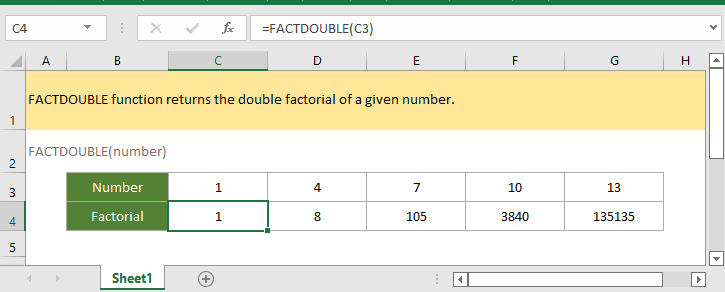
If you want to follow along with this tutorial, please download the example spreadsheet.
Description
The FACTDOUBLE function returns the double factorial of a given number. For example, FACTDOUBLE(5)=15, equivalent 5 x 3 x 1.
Syntax and arguments
Formula syntax
Arguments
|
Return Value
The FACTDOUBLE function returns a positive number.
Errors
#VALUE! error value occurs when the argument number is not a numeric value.
#NUM! error value occurs when the argument number is a negative value.
Remarks
1. If the argument number is not an integer, it will be truncated to an integer.
2. A double factorial is symbolized by double exclamation marks !!.
3. The FACTDOUBLE function is calculated differently for even and odd numbers:
Even number:
n=n x (n-1) x (n-2) x … x 2 x 1
Odd number:
n!!=n x (n-2) x … x 3 x 1
Version
Excel 2003 or later
Usage and Examples
Example: basic usage
In range C3:G3, contains the numbers that you need to get the corresponding the factorial of, please use formula as this:
=FACT(C3) //or directly use a number in the formula =FACT(1)
Press Enter key to get the first result, then drag autofill handle right to get other factorials.

Relative Functions:
Excel FACT Function
The FACT function eturns the factorial of a given number. For example, FACT(5)=120, equivalent to 5 x 4 x 3 x 2 x 1.
Excel PV Function
The PV function returns the present value of a loan or an investment based on a constant interest rate.
Excel RATE Function
The RATE returns the interest rate per period of an annuity.
Excel RECEIVED Function
The RECEIVED function returns the amount received at maturity for a fully invested security.
The Best Office Productivity Tools
Kutools for Excel - Helps You To Stand Out From Crowd
Kutools for Excel Boasts Over 300 Features, Ensuring That What You Need is Just A Click Away...
Office Tab - Enable Tabbed Reading and Editing in Microsoft Office (include Excel)
- One second to switch between dozens of open documents!
- Reduce hundreds of mouse clicks for you every day, say goodbye to mouse hand.
- Increases your productivity by 50% when viewing and editing multiple documents.
- Brings Efficient Tabs to Office (include Excel), Just Like Chrome, Edge and Firefox.
