Excel ISOMITTED function
The ISOMITTED function checks if the value is omitted in the LAMBDA function and returns TRUE (value is missing) or FALSE (value is not missing).
It is a logical function which can be used in combination with the IF function as part of the LAMBDA function.
Note: This function is only available in Excel for Microsoft 365.
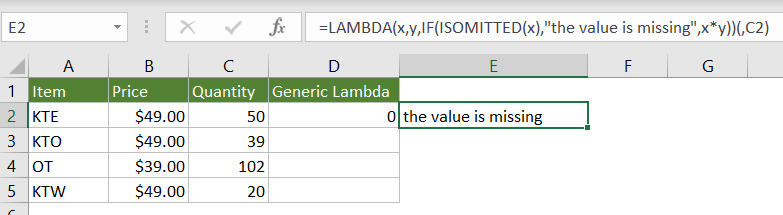
Syntax
=ISOMITTED(argument)
Arguments
Remarks
Return value
It returns a text string.
Example
As shown in the screenshot below, you have applied the LAMBDA function to calculate a total price based on the certain quantity and unit and the result returns 0. Now you need to check whether a value is missing in the LAMBDA function. You can do as follows to achieve it.
Tips: In this example, to get the correct calculation, the full formula of the LAMBDA function should be as follows.
=LAMBDA(x,y,x*y)(B2,C2) --> B2*C2=2450
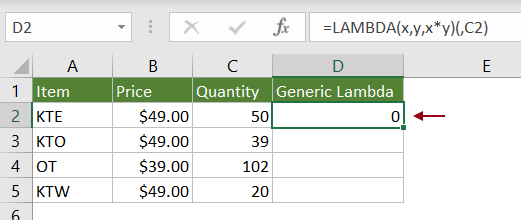
1. Select a blank cell (say E2 in this case), enter the following formula and press the Enter key to get the result.
=LAMBDA(x,y,IF(ISOMITTED(x),"the value is missing",x*y))(,C2)
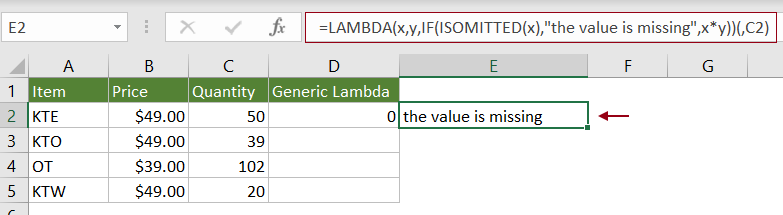
Notes:
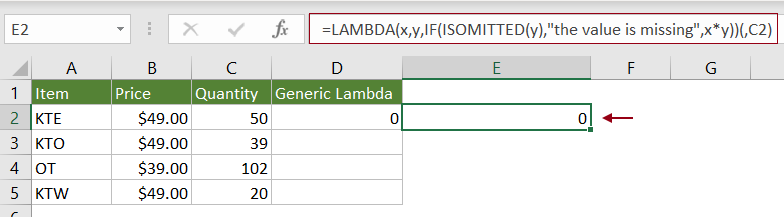
Related Functions
Excel LAMBDA function
The LAMBDA function creates custom, reusable functions and call them by a friendly name.
The Best Office Productivity Tools
Kutools for Excel - Helps You To Stand Out From Crowd
Kutools for Excel Boasts Over 300 Features, Ensuring That What You Need is Just A Click Away...
Office Tab - Enable Tabbed Reading and Editing in Microsoft Office (include Excel)
- One second to switch between dozens of open documents!
- Reduce hundreds of mouse clicks for you every day, say goodbye to mouse hand.
- Increases your productivity by 50% when viewing and editing multiple documents.
- Brings Efficient Tabs to Office (include Excel), Just Like Chrome, Edge and Firefox.