Excel MUNIT Function
The MUNIT function creates a unit matrix for a given specified dimension.

Syntax
=MUNIT(dimension)
Arguments
- dimension (required): An integer specifying the dimension of the unit matrix that you want to return.
Return Value
The MUNIT function returns a unit matrix.
Function Notes
- If you are using the Excel versions that are prior to Microsoft 365, you should select the output range first, then enter the MINVERSE formula in the top-left-cell of the output range, and then press Ctrl + Shift + Enter to apply the function. For the users of Microsoft 365 and newer versions of Excel, you can just enter the formula in a cell, and then press Enter.
- If you set dimension as 3, then the size of the output range you selected should be 3 x 3.
- MINVERSE will return the #N/A error if the cells you selected that are outside the range of the resulting matrix.
- MDETERM will return the #VALUE! error if dimension ≤ 0.
- MINVERSE will return the #NAME? error if dimension is not a numeric value.
Example
Supposing you are using one of the Excel versions that are prior to Microsoft 365, to create a unit matrix with the dimension of 4, please select an output range with the size of 4 x 4, then copy or enter the formula below in the top-left-cell of the output range, and press Ctrl + Shift + Enter to get the result:
=MUNIT(4)
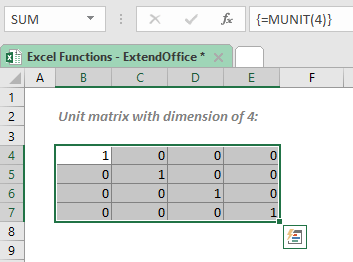
Related functions
The MINVERSE function returns the inverse matrix of a given array.
The Excel MMULT function returns the matrix product of two arrays. The array result has the same number of rows as array1 and the same number of columns as array2.
The MDETERM function returns the matrix determinant of an array.
The Best Office Productivity Tools
Kutools for Excel - Helps You To Stand Out From Crowd
Kutools for Excel Boasts Over 300 Features, Ensuring That What You Need is Just A Click Away...
Office Tab - Enable Tabbed Reading and Editing in Microsoft Office (include Excel)
- One second to switch between dozens of open documents!
- Reduce hundreds of mouse clicks for you every day, say goodbye to mouse hand.
- Increases your productivity by 50% when viewing and editing multiple documents.
- Brings Efficient Tabs to Office (include Excel), Just Like Chrome, Edge and Firefox.