Excel ODD function
The ODD function rounds a number up to the nearest odd integer.
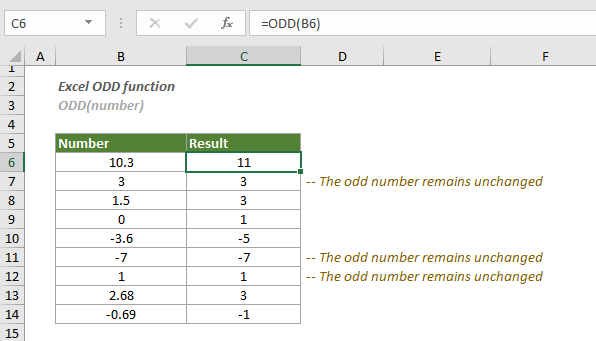
Syntax
ODD(number)
Arguments
- Number (required): A numeric value that you want to round up to the nearest odd integer.
Remarks
Return Value
It returns an odd integer.
Example
In the table below, there is a list of numbers that you want to round up to the nearest odd integers. You can apply the ODD function as follows to get it done.
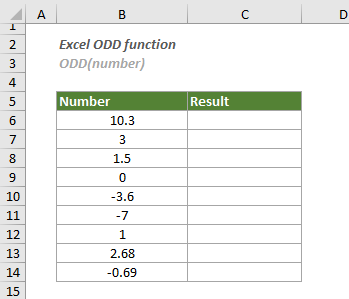
1. Select a blank cell (here I select cell C6), enter the formula below and press Enter to get the result. Then drag its AutoFill Handle down to the cells where you want to apply this formula.
=ODD(B6)
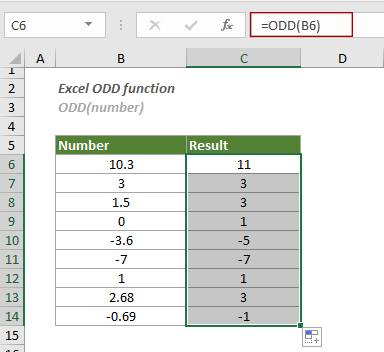
Notes:
=ODD(10.3)
Related Functions
Excel EVEN function
The EVEN function rounds a number up to the next even integer.
Excel FLOOR function
The FLOOR function rounds a number down to the nearest specified multiple.
Excel FLOOR.MATH function
The FLOOR.MATH function rounds a number down to nearest multiple.
Excel FLOOR.PRECISE function
The FLOOR.PRECISE function rounds a number down to nearest multiple.
The Best Office Productivity Tools
Kutools for Excel - Helps You To Stand Out From Crowd
Kutools for Excel Boasts Over 300 Features, Ensuring That What You Need is Just A Click Away...
Office Tab - Enable Tabbed Reading and Editing in Microsoft Office (include Excel)
- One second to switch between dozens of open documents!
- Reduce hundreds of mouse clicks for you every day, say goodbye to mouse hand.
- Increases your productivity by 50% when viewing and editing multiple documents.
- Brings Efficient Tabs to Office (include Excel), Just Like Chrome, Edge and Firefox.