Excel YEAR function
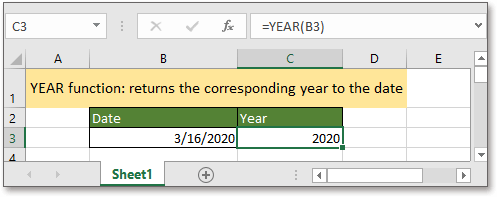
If you want to follow along with this tutorial, please download the example spreadsheet.
Description
The YEAR function returns the year based on the given date in a 4-digit serial number format.
Syntax and arguments
Formula syntax
| YEAR(serial_number) |

Arguments
|
Return Value
The YEAR function returns a year as 4-digit integer number which is in the range 1900-9999.
Remarks
In Excel, it stores date as sequential serial numbers so that they can be used to calculated. January 1, 1900 generally is seen as the serial number 1. Take an instance, the serial number 41300 means that 41300 days after the January 1, 1900, and it is January 26, 2013.
Errors
1. It returns #VALUE! if the argument serial_number is text format.
2. It returns #NUM! if the argument serial_number is an invalid date.
Usage and Examples
Example 1 To get the year from a date in a cell
To get the year from the date in cell B3, please use below formula:
=YEAR(B3)
Press Enter key to get the year.
Example 2 To get the year based on a serial number
Supposing you want to get the year corresponding a serial number 45653, you can use below formula:
=YEAR(45653)
Press Enter key a, and it gets the year 2024.
Relative Functions:
Excel Days Function
To calculate the number of days between two given dates, the DAYS function in Excel can help you.
Excel DAYS360 Function
DAYS360 function can help you to return the number of days between two dates based on a 360-day year, which is considered to have 30 days in each month.
Excel WEEKNUM Function
The WEEKNUM in Excel returns the week number of the given date in a year, which starts counting weeks from January 1.
Excel WORKDAY;Function
The WORKDAY is used to add a specified number of workdays to a started date and returns the future or past date in a serial number format.
The Best Office Productivity Tools
Kutools for Excel - Helps You To Stand Out From Crowd
Kutools for Excel Boasts Over 300 Features, Ensuring That What You Need is Just A Click Away...
Office Tab - Enable Tabbed Reading and Editing in Microsoft Office (include Excel)
- One second to switch between dozens of open documents!
- Reduce hundreds of mouse clicks for you every day, say goodbye to mouse hand.
- Increases your productivity by 50% when viewing and editing multiple documents.
- Brings Efficient Tabs to Office (include Excel), Just Like Chrome, Edge and Firefox.