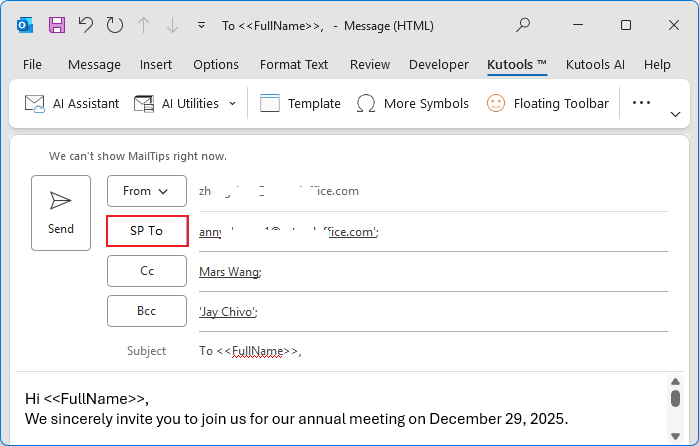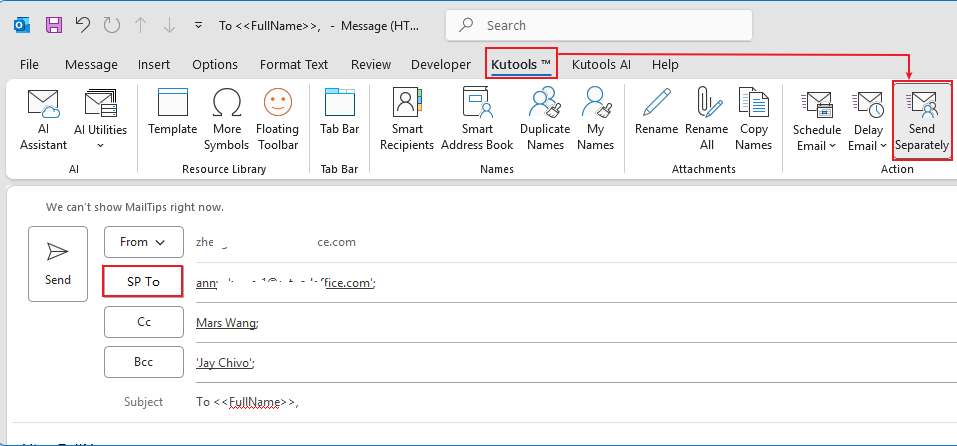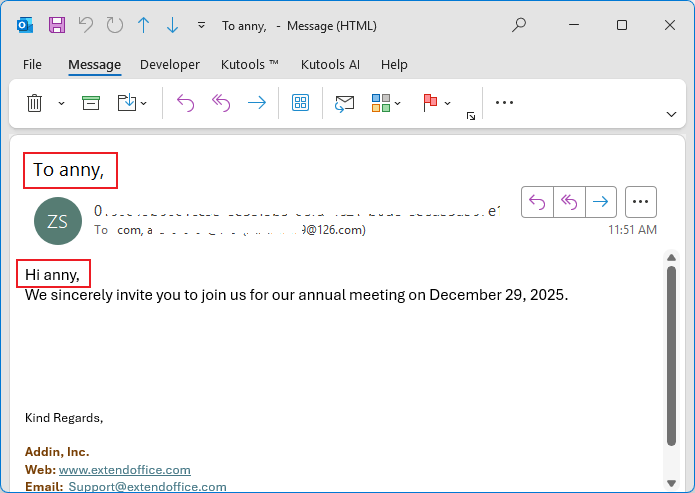Send Personalized Emails to Multiple Recipients—Without Revealing Anyone Else
Sending emails to multiple recipients often creates two problems: everyone can see each other’s addresses, and the message feels impersonal. Kutools for Outlook solves both issues with a feature that allows you to send individual, personalized emails to every recipient—automatically and effortlessly. Whether you're contacting clients, sending announcements, reaching out to partners, or sharing updates with a large group, this tool helps you deliver a private, customized message to each person with just one send.
✨Why This Feature Is Useful
- ✓ Privacy Protection
Each recipient receives their own copy of the email—no one can see the other recipients. - ✓ Personalized Messaging
When enabled, the subject line automatically inserts To <<FullName>>, and the body inserts Hi <<FullName>>, making every message feel tailored. - ✓ Perfect for Professional & Mass Communications
Ideal for:
• Client updates
• Invitations
• Announcements
• Sales outreach
• HR notices
• Support follow-ups
• Any situation requiring group communication with privacy - ✓ Works with Forward & Reply All
You can also enable this feature when forwarding or replying to multiple people. Each recipient will still get a separate, personalized email. - ✓ Easy to Use in Any Email Workflow
You can enable it before adding recipients or after—both are supported.
⚙️How to Use the Feature
You can enable Send Separately in two different ways, depending on your workflow.
⭐ Method 1: Enable Directly from the Main Outlook Window
- Open Outlook.
- Go to Kutools on the ribbon. Click Send Separately.

- A new email window pops up, and the To field changes to SP To.
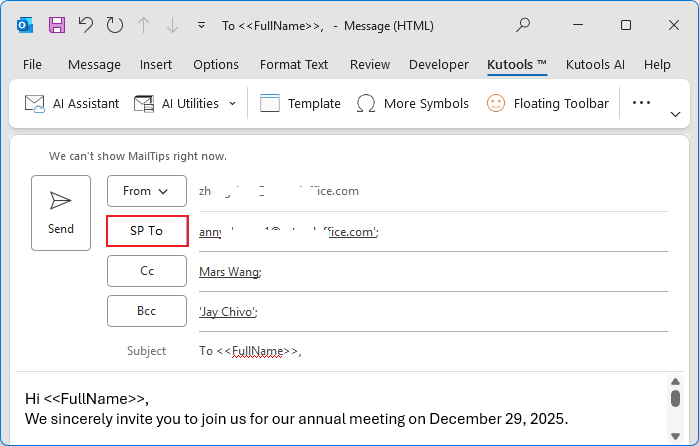
- Add your recipients normally to:
– To
– CC
– BCC - Compose your subject and message.
⭐ Method 2: Enable Inside a Message Window
- Open a new email message first.
- In the message window, go to Kutools > Send Separately.
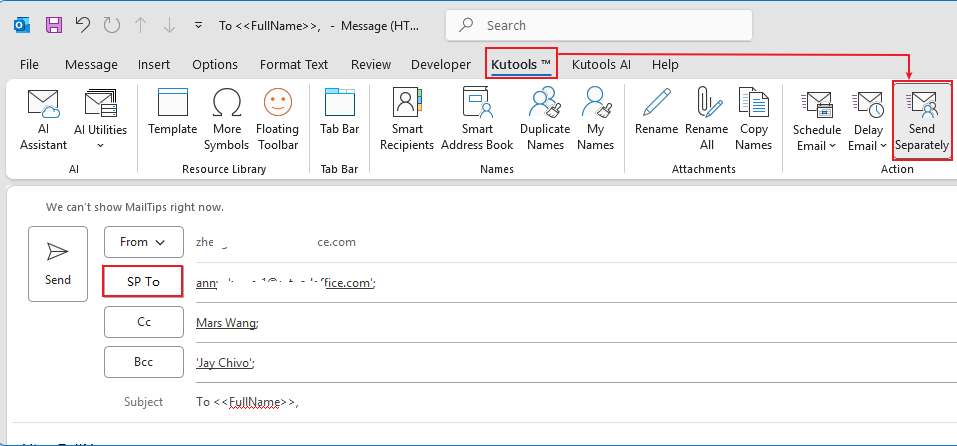
- Add your recipients to To/CC/BCC as usual
(adding them before or after enabling both works). - Write your email normally.
When the feature is enabled:
• The subject automatically includes a field like To<<FullName>>.
• The body automatically starts with Hi <<FullName>>.
Each recipient sees their **own name**, as if the email were written individually just for them.
- This feature can also be applied when replying to or forwarding emails.
- This feature supports contact groups as well.
- To insert attachments when sending personalized mass emails, simply click Insert > Attach File to add the files you need.
What Recipients See
Each person receives:
- A unique, personalized copy of the message
- Their own name in the subject and greeting
- No sign of any other recipients
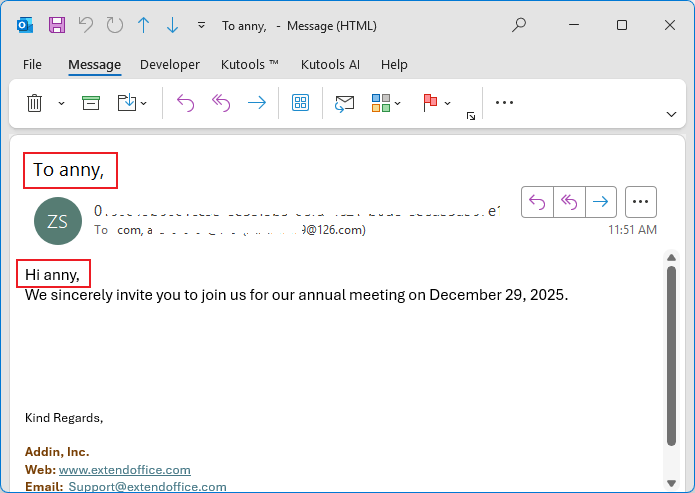
This creates a more professional, respectful, and human experience—even when emailing large groups.
Conclusion
Sending separate, personalized emails usually takes a lot of manual work.
With this feature in Kutools for Outlook, you can do it instantly, protect privacy, and deliver a message that feels individually crafted for every recipient.
Best Office Productivity Tools
Experience the all-new Kutools for Outlook with 100+ incredible features! Click to download now!
📧 Email Automation: Auto Reply (Available for POP and IMAP) / Schedule Send Emails / Auto CC/BCC by Rules When Sending Email / Auto Forward (Advanced Rules) / Auto Add Greeting / Automatically Split Multi-Recipient Emails into Individual Messages ...
📨 Email Management: Recall Emails / Block Scam Emails by Subjects and Others / Delete Duplicate Emails / Advanced Search / Consolidate Folders ...
📁 Attachments Pro: Batch Save / Batch Detach / Batch Compress / Auto Save / Auto Detach / Auto Compress ...
🌟 Interface Magic: 😊More Pretty and Cool Emojis / Remind you when important emails come / Minimize Outlook Instead of Closing ...
👍 One-click Wonders: Reply All with Attachments / Anti-Phishing Emails / 🕘Show Sender's Time Zone ...
👩🏼🤝👩🏻 Contacts & Calendar: Batch Add Contacts From Selected Emails / Split a Contact Group to Individual Groups / Remove Birthday Reminders ...
Use Kutools in your preferred language – supports English, Spanish, German, French, Chinese, and 40+ others!


🚀 One-Click Download — Get All Office Add-ins
Strongly Recommended: Kutools for Office (5-in-1)
One click to download five installers at once — Kutools for Excel, Outlook, Word, PowerPoint and Office Tab Pro. Click to download now!
- ✅ One-click convenience: Download all five setup packages in a single action.
- 🚀 Ready for any Office task: Install the add-ins you need, when you need them.
- 🧰 Included: Kutools for Excel / Kutools for Outlook / Kutools for Word / Office Tab Pro / Kutools for PowerPoint
Table of contents
- Why This Feature Is Useful
- How to Use the Feature
- What Recipients See
- Related Articles
- Best Office Productivity Tools