Quickly remove HTML Controls from document in Word
Kutools for Word
When pasting content from a webpage into Word, HTML controls such as input boxes, checkboxes, option buttons, command buttons, and scroll bars may also be included. While some can be manually deleted using the Delete key, removing them one by one can be time-consuming. Kutools for Word's Remove All HTML Controls in Selected Range utility is designed to quickly remove all HTML controls from a selected part or the entire document, making the process much easier.
Remove all HTML Controls from whole document
Remove all HTML Controls from a part of the document
Recommended Productivity Tools for Word
Kutools for Word: Integrating AI 🤖, over 100 advanced features save 50% of your document handling time.Free Download
Office Tab: Introduces the browser-like tabs to Word (and other Office tools), simplifying multi-document navigation.Free Download
Click Kutools > Remove > Remove All HTML Controls in Selected Range
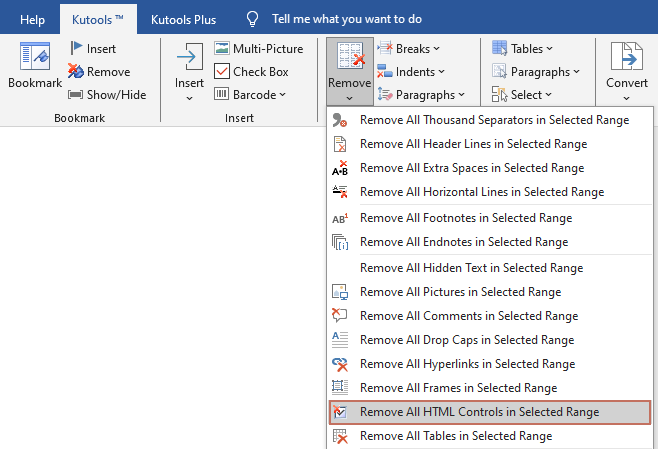
Remove all HTML Controls from whole document
If you have a document containing many useless HTML controls as shown in the below screenshot, you can quickly remove them from the entire document as follows:
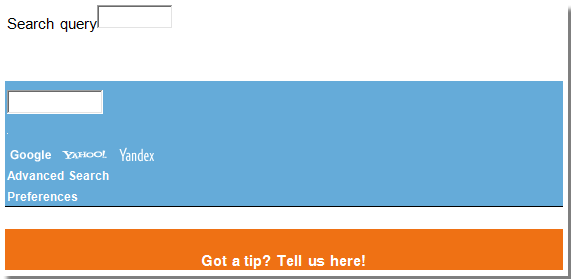
1. Open the document from which you want to remove all HTML controls, and then apply the utility by selecting Kutools > Remove > Remove All HTML Controls in Selected Range.
A confirmation dialog will appear, asking if you want to remove all HTML controls. Click Yes to proceed. See the screenshot below:
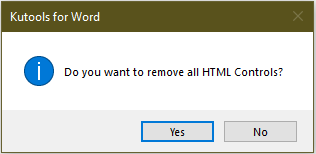
3. Then, another dialog box will appear, informing you of the number of HTML controls that have been removed.
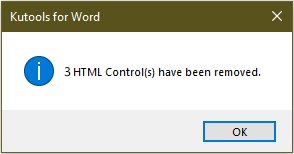
All HTML Controls in the entire document will be removed immediately.
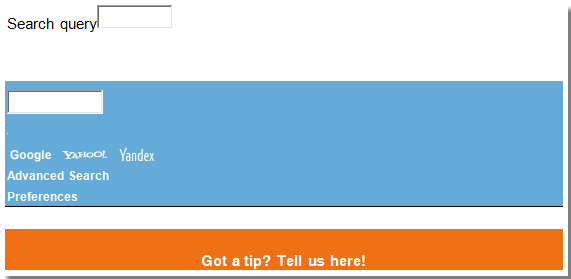 |
 |
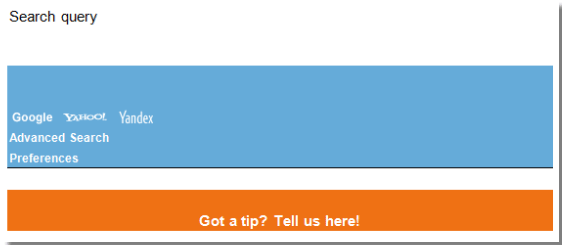 |
Remove all HTML Controls from a part of the document
If you just want to remove all HTML Controls from a part of the document, you can get it done as follow:
1. Please select a part of the document from which you want to remove HTML Controls.
2. And then apply the utility by selecting Kutools > Remove > Remove All HTML Controls in Selected Range.
Then all HTML Controls in the selected range are then immediately removed.
 |
 |
 |
Best Office Productivity Tools
Kutools for Word - Elevate Your Word Experience with Over 100 Remarkable Features!
🤖 Kutools AI Features: AI Assistant / Real-Time Assistant / Super Polish (Preserve Format) / Super Translate (Preserve Format) / AI Redaction / AI Proofread...
📘 Document Mastery: Split Pages / Merge Documents / Export Selection in Various Formats (PDF/TXT/DOC/HTML...) / Batch Convert to PDF...
✏ Contents Editing: Batch Find and Replace across Multiple Files / Resize All Pictures / Transpose Table Rows and Columns / Convert Table to Text...
🧹 Effortless Clean: Sweap away Extra Spaces / Section Breaks / Text Boxes / Hyperlinks / For more removing tools, head to the Remove group...
➕ Creative Inserts: Insert Thousand Separators / Check Boxes / Radio Buttons / QR Code / Barcode / Multiple Pictures / Discover more in the Insert group...
🔍 Precision Selections: Pinpoint Specific Pages / Tables / Shapes / Heading Paragraphs / Enhance navigation with more Select features...
⭐ Star Enhancements: Navigate to Any Location / Auto-Insert Repetitive Text / Toggle Between Document Windows / 11 Conversion Tools...
🌍 Supports 40+ Languages: Use Kutools in your preferred language – supports English, Spanish, German, French, Chinese, and 40+ others!

Office Tab - Brings Tabbed interface to Office, Make Your Work Much Easier
- Enable tabbed editing and reading in Word, Excel, PowerPoint, Publisher, Access, Visio and Project.
- Open and create multiple documents in new tabs of the same window, rather than in new windows.
- Increases your productivity by 50%, and reduces hundreds of mouse clicks for you every day!
✨ Kutools for Office – One Installation, Five Powerful Tools!
Includes Office Tab Pro · Kutools for Excel · Kutools for Outlook · Kutools for Word · Kutools for PowerPoint
📦 Get all 5 tools in one suite | 🔗 Seamless integration with Microsoft Office | ⚡ Save time and boost productivity instantly
Best Office Productivity Tools
Kutools for Word - 100+ Tools for Word
- 🤖 Kutools AI Features: AI Assistant / Real-Time Assistant / Super Polish / Super Translate / AI Redaction / AI Proofread
- 📘 Document Mastery: Split Pages / Merge Documents / Batch Convert to PDF
- ✏ Contents Editing: Batch Find and Replace / Resize All Pictures
- 🧹 Effortless Clean: Remove Extra Spaces / Remove Section Breaks
- ➕ Creative Inserts: Insert Thousand Separators / Insert Check Boxes / Create QR Codes
- 🌍 Supports 40+ Languages: Kutools speaks your language – 40+ languages supported!