Quickly select all last columns of tables in Word
Kutools for Word
Want to quickly format or delete the last column from every table in your Word document? Instead of selecting them manually one by one, you can use Kutools for Word’s Select Last Columns tool to instantly highlight the last columns of all tables - either throughout the document or within a selected range.
Select all last columns of tables from the whole document
Select all last columns of tables from a selection of the document
Recommended Productivity Tools for Word
Kutools for Word: Integrating AI 🤖, over 100 advanced features save 50% of your document handling time.Free Download
Office Tab: Introduces the browser-like tabs to Word (and other Office tools), simplifying multi-document navigation.Free Download
Feature Location: Kutools > Tables > Select Last Columns
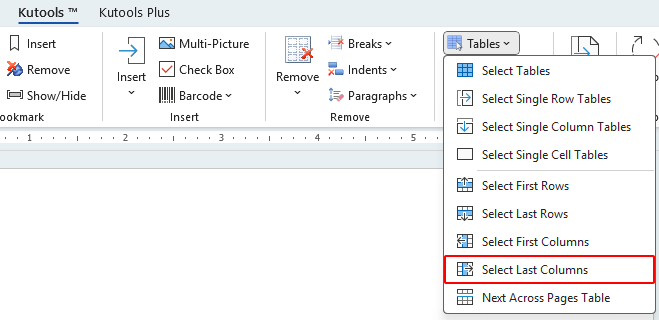
Select all last columns of tables from the whole document
To select the last column from every table in the document, follow these steps:
- Place your cursor outside of any table, then click Kutools > Tables > Select Last Columns.
- A prompt will appear asking if you want to select the last columns of all tables. Click Yes.

- A message will then appear showing how many tables with last columns were selected. Click OK.

The last column of every table in the document will now be selected. See the screenshots below:
 |
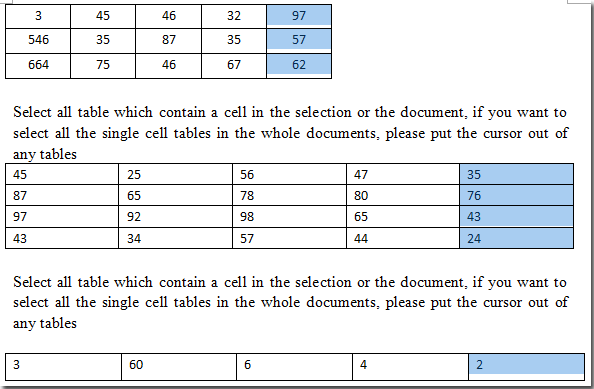 |
Select all last columns of tables from a selection of the document
If you want to select the last columns only from a portion of your document, follow these steps:
- Highlight the part of the document that contains the tables.
- Click Kutools > Tables > Select Last Columns.
- A prompt will appear showing how many tables with last columns have been selected. Click OK.

The last columns in the selected range will be highlighted. See the screenshots below:
 |
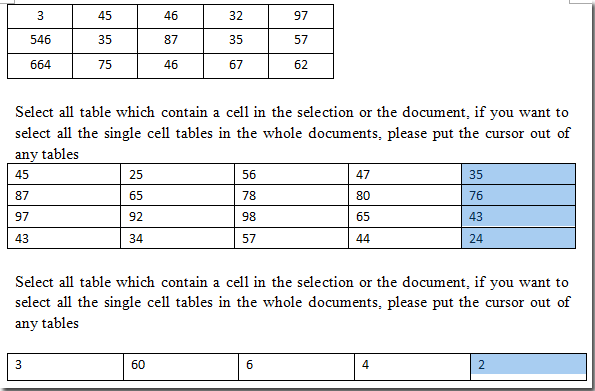 |
Related Functions
- Quickly select all tables in a Word document
- Quickly select table which spreads more than one page in Word
- Quickly Remove Empty Rows and Columns in Tables in Word
Best Office Productivity Tools
Kutools for Word - Elevate Your Word Experience with Over 100 Remarkable Features!
🤖 Kutools AI Features: AI Assistant / Real-Time Assistant / Super Polish (Preserve Format) / Super Translate (Preserve Format) / AI Redaction / AI Proofread...
📘 Document Mastery: Split Pages / Merge Documents / Export Selection in Various Formats (PDF/TXT/DOC/HTML...) / Batch Convert to PDF...
✏ Contents Editing: Batch Find and Replace across Multiple Files / Resize All Pictures / Transpose Table Rows and Columns / Convert Table to Text...
🧹 Effortless Clean: Sweap away Extra Spaces / Section Breaks / Text Boxes / Hyperlinks / For more removing tools, head to the Remove group...
➕ Creative Inserts: Insert Thousand Separators / Check Boxes / Radio Buttons / QR Code / Barcode / Multiple Pictures / Discover more in the Insert group...
🔍 Precision Selections: Pinpoint Specific Pages / Tables / Shapes / Heading Paragraphs / Enhance navigation with more Select features...
⭐ Star Enhancements: Navigate to Any Location / Auto-Insert Repetitive Text / Toggle Between Document Windows / 11 Conversion Tools...
🌍 Supports 40+ Languages: Use Kutools in your preferred language – supports English, Spanish, German, French, Chinese, and 40+ others!

Office Tab - Brings Tabbed interface to Office, Make Your Work Much Easier
- Enable tabbed editing and reading in Word, Excel, PowerPoint, Publisher, Access, Visio and Project.
- Open and create multiple documents in new tabs of the same window, rather than in new windows.
- Increases your productivity by 50%, and reduces hundreds of mouse clicks for you every day!
✨ Kutools for Office – One Installation, Five Powerful Tools!
Includes Office Tab Pro · Kutools for Excel · Kutools for Outlook · Kutools for Word · Kutools for PowerPoint
📦 Get all 5 tools in one suite | 🔗 Seamless integration with Microsoft Office | ⚡ Save time and boost productivity instantly
Best Office Productivity Tools
Kutools for Word - 100+ Tools for Word
- 🤖 Kutools AI Features: AI Assistant / Real-Time Assistant / Super Polish / Super Translate / AI Redaction / AI Proofread
- 📘 Document Mastery: Split Pages / Merge Documents / Batch Convert to PDF
- ✏ Contents Editing: Batch Find and Replace / Resize All Pictures
- 🧹 Effortless Clean: Remove Extra Spaces / Remove Section Breaks
- ➕ Creative Inserts: Insert Thousand Separators / Insert Check Boxes / Create QR Codes
- 🌍 Supports 40+ Languages: Kutools speaks your language – 40+ languages supported!


