How to select all unlocked cells in Excel?
As far as we all know, excel cells are locked by default, when we protect worksheet and need to modify some specific cell values, we need to unlock the cells first. But how could you find and select all the unlocked cells if you want to do some changing?
Select all unlocked cells with VBA code
Select all unlocked cells with Kutools for Excel
 Select all unlocked cells with VBA code
Select all unlocked cells with VBA code
The following VBA code can help you quickly to select all the unlocked cells at once, please do as this:
1. Hold down the ALT + F11 keys, and it opens the Microsoft Visual Basic for Applications window.
2. Click Insert > Module, and paste the following code in the Module window.
VBA code: select all unlocked cells
Sub SelectUnlockedCells()
'Update 20130830
Dim WorkRng As Range
Dim OutRng As Range
Dim Rng As Range
On Error Resume Next
Set WorkRng = Application.ActiveSheet.UsedRange
Application.ScreenUpdating = False
For Each Rng In WorkRng
If Rng.Locked = False Then
If OutRng.Count = 0 Then
Set OutRng = Rng
Else
Set OutRng = Union(OutRng, Rng)
End If
End If
Next
If OutRng.Count > 0 Then OutRng.Select
Application.ScreenUpdating = True
End Sub
3. Then press F5 key to run this code, and all the unlocked cells have been selected. Then you can modify these cell values after the worksheet is protected.
Notes:
- 1.If there are no unlocked cells in your worksheet, this code will not take effect.
- 2. This VBA code is only applied for the used range
 Select all unlocked cells with Kutools for Excel
Select all unlocked cells with Kutools for Excel
If you are not familiar with VBA code, you can also select all the unlocked cells with a click by using this Select Unlocked Cells of Kutools for Excel.
Kutools for excel: with more than 300 handy Excel add-ins, free to try with no limitation in 30 days. Get it Now.
If you have installed Kutools for Excel, please do as this:
1. Select the range or the whole worksheet that you want to select the unlocked range of cells.
2. Click Kutools > Select > Select Unlocked Cells.
3. And then all the unlocked cells in your selection have been selected at once as following screenshot shown:
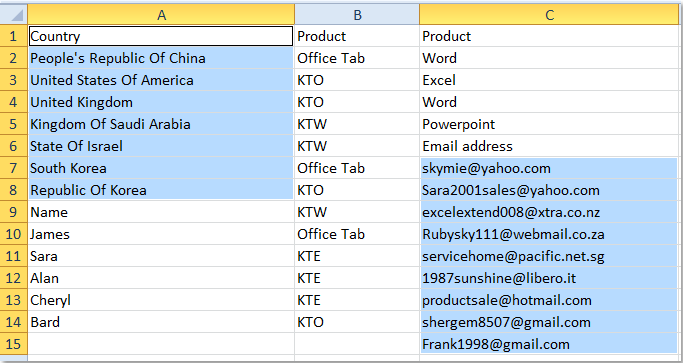
If you want to know more about this feature, please click Select Unlocked Cells.
Related article:
How to identify and select all locked cells in Excel?
Best Office Productivity Tools
Supercharge Your Excel Skills with Kutools for Excel, and Experience Efficiency Like Never Before. Kutools for Excel Offers Over 300 Advanced Features to Boost Productivity and Save Time. Click Here to Get The Feature You Need The Most...
Office Tab Brings Tabbed interface to Office, and Make Your Work Much Easier
- Enable tabbed editing and reading in Word, Excel, PowerPoint, Publisher, Access, Visio and Project.
- Open and create multiple documents in new tabs of the same window, rather than in new windows.
- Increases your productivity by 50%, and reduces hundreds of mouse clicks for you every day!
All Kutools add-ins. One installer
Kutools for Office suite bundles add-ins for Excel, Word, Outlook & PowerPoint plus Office Tab Pro, which is ideal for teams working across Office apps.
- All-in-one suite — Excel, Word, Outlook & PowerPoint add-ins + Office Tab Pro
- One installer, one license — set up in minutes (MSI-ready)
- Works better together — streamlined productivity across Office apps
- 30-day full-featured trial — no registration, no credit card
- Best value — save vs buying individual add-in