How to show file path in title bar or toolbar in Excel?
By default, when you open a workbook, the workbook name is display in the title bar. But sometimes, you want to display the full path in the tile bar or toolbar in your Excel file. Have ever tried to deal with this problem by yourself? Today, I can introduce you some quick tricks to show full file path in the title bar or toolbar in a workbook.
Show full file path in title bar in Excel
Show full file path in toolbar in Excel
Show full file path in title bar in Excel
In Excel, there is no direct way for you to display the full path in title bar, but you can apply the following simple VBA code, please do as this:
1. Hold down the ALT + F11 keys, and it opens the Microsoft Visual Basic for Applications window.
2. Click Insert > Module, and paste the following code in the Module Window.
VBA code:display full path in title bar
Sub showCaption()
ActiveWindow.Caption = ActiveWorkbook.FullName
End Sub
3. Then press F5 key to run this code, and the full file path is displayed in the title bar at once. See screenshot:
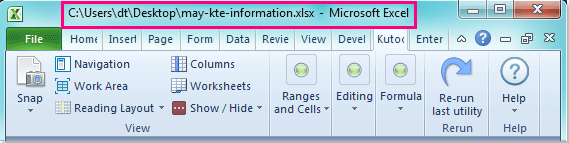
Note: When you rename the workbook, the path will not automatically updated, you need to rerun this code to update the path of the Excel file.
Show full file path in toolbar in Excel
If you want to show the full path in the toolbar of your workbook, you can finish it with following steps:
1. Go to click Customize Quick Access Toolbar > More Commands, see screenshot:
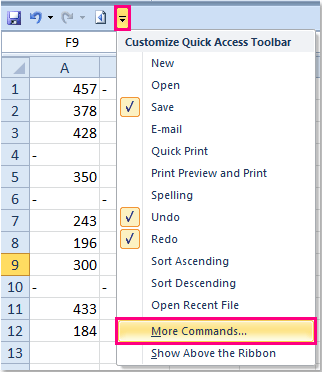
2. In the Excel Options dialog, choose All Commands from the Choose commands from drop down list, and scroll down to Document Location and then click Add >> button to add this option to the Customize Quick Access Toolbar list box, see screenshot:
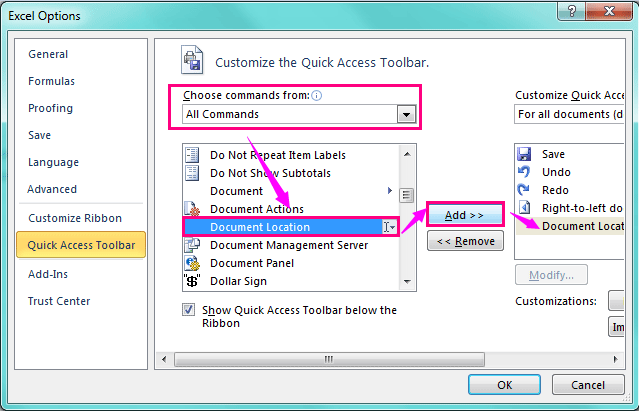
3. Then click OK to close this dialog, and the full file path has been displayed in the toolbar, see screenshot:
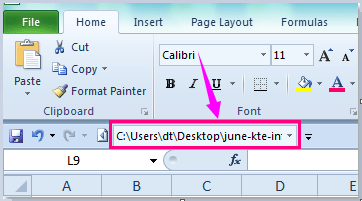
Note: This method cannot update automatically when the file is renamed, either.
Related article:
How to insert last modified date in Excel header or footer?
Best Office Productivity Tools
Supercharge Your Excel Skills with Kutools for Excel, and Experience Efficiency Like Never Before. Kutools for Excel Offers Over 300 Advanced Features to Boost Productivity and Save Time. Click Here to Get The Feature You Need The Most...
Office Tab Brings Tabbed interface to Office, and Make Your Work Much Easier
- Enable tabbed editing and reading in Word, Excel, PowerPoint, Publisher, Access, Visio and Project.
- Open and create multiple documents in new tabs of the same window, rather than in new windows.
- Increases your productivity by 50%, and reduces hundreds of mouse clicks for you every day!
All Kutools add-ins. One installer
Kutools for Office suite bundles add-ins for Excel, Word, Outlook & PowerPoint plus Office Tab Pro, which is ideal for teams working across Office apps.
- All-in-one suite — Excel, Word, Outlook & PowerPoint add-ins + Office Tab Pro
- One installer, one license — set up in minutes (MSI-ready)
- Works better together — streamlined productivity across Office apps
- 30-day full-featured trial — no registration, no credit card
- Best value — save vs buying individual add-in