How to speak cells in Excel?
Sometimes, you may need to write down the data of a worksheet into a paper, and you may need to raise your head then lower for many times which may torment you. But if there is a voice to speak the cell contents for you, it may be so nice. Here I will tell you how to let Excel speak cells for you.
 Speak cells in Excel
Speak cells in Excel
If you want the Excel speak cell contents, you need to add the Speak Cell command into Customize Quick Access Toolbar first.
1. Open the worksheet you want to speak its cells, and click the Customize Quick Access Toolbar arrow > More Commands.
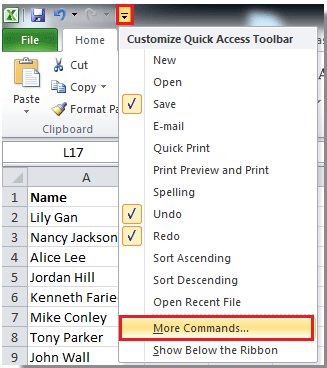
2. Click All Commands from the drop down list of Choose commands from section, and find Speak Cells command and click it by dragging the scroll-bar, and click Add button to add it to the right section. See screenshot:
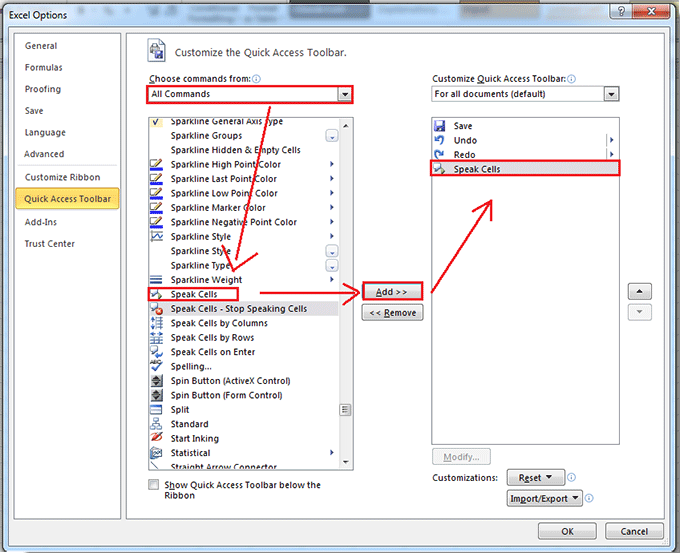
3. Click OK to close the dialog, now the Speak Cells command is in the Quick Access Toolbar. See screenshot:
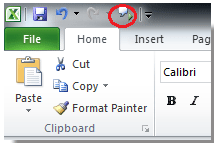
Now begin to speak cell contents.
4. Select the range cells you want to be spoken, then click the Speak Cells command, and then it will speak the cell one by one in row order.

Note: You need make sure that the loudspeaker in your computer is enabled.
Best Office Productivity Tools
Supercharge Your Excel Skills with Kutools for Excel, and Experience Efficiency Like Never Before. Kutools for Excel Offers Over 300 Advanced Features to Boost Productivity and Save Time. Click Here to Get The Feature You Need The Most...
Office Tab Brings Tabbed interface to Office, and Make Your Work Much Easier
- Enable tabbed editing and reading in Word, Excel, PowerPoint, Publisher, Access, Visio and Project.
- Open and create multiple documents in new tabs of the same window, rather than in new windows.
- Increases your productivity by 50%, and reduces hundreds of mouse clicks for you every day!
All Kutools add-ins. One installer
Kutools for Office suite bundles add-ins for Excel, Word, Outlook & PowerPoint plus Office Tab Pro, which is ideal for teams working across Office apps.
- All-in-one suite — Excel, Word, Outlook & PowerPoint add-ins + Office Tab Pro
- One installer, one license — set up in minutes (MSI-ready)
- Works better together — streamlined productivity across Office apps
- 30-day full-featured trial — no registration, no credit card
- Best value — save vs buying individual add-in