Compare if multiple cells are equal – Easy tutorial
As we all know, comparing two cells for equality in Excel is straightforward using the formula =A1=B1. However, this method falls short when you need to check if multiple cells have the same value. Today, I will discuss several formulas that can be used to compare multiple cells for equality in Excel.
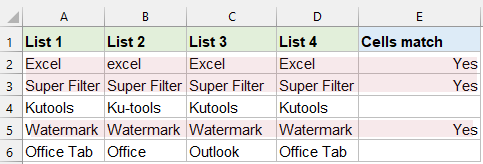
Compare if multiple cells are equal (Not case sensitive)
To compare multiple cells without considering the case sensitivity, you can use the AND or COUNTIF formula. These methods are helpful when the text case might vary but you still want to treat the contents as equal.
Using the AND Formula
- Please enter or copy the following formula into a cell where you want to get the result, and then press "Ctrl" + "Shift" + "Enter" keys to get the result:
- And then, select the formula cell, drag the fill handle to the range that you want to apply this formula. If the cell values are equal, it will display "TRUE", otherwise, it will display "FALSE", see screenshot:

=AND(A2=B2:D2)If you want to return a result other than TRUE or FALSE, please wrap AND in the IF function like this:
=IF(AND(A2=B2:D2), "Yes", "No")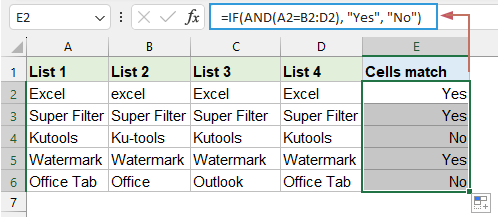
Using the COUNTIF Formula
The COUNTIF formula can also be used for a case-insensitive comparison. This method counts how many times a specific value appears in a range and compares it to the number of cells in that range.
Please enter or copy the following formula into a cell where you want to get the result, and then drag the fill handle down to fill other cells. The formula checks if the value in A2 appears exactly 4 times in the range A2:D2.
=COUNTIF(A2:D2,A2)=4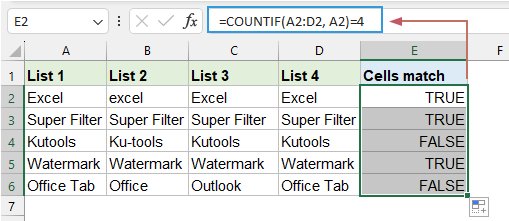
To return a specific result other than TRUE or FALSE, please wrap COUNTIF in the IF function like this:
=IF(COUNTIF(A2:D2, A2)=4, "All match", "Not match")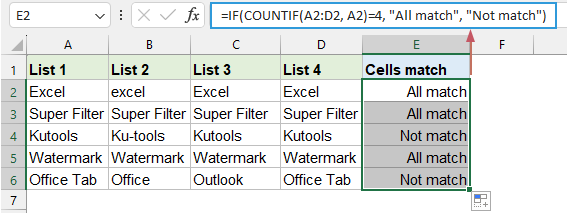
Compare if multiple cells are equal with formulas (Case sensitive)
When comparing multiple cells, we can nest the EXACT function within the AND function to check if all cells match exactly. This means the formula will return TRUE only if every cell in the comparison has the exact same value, including the letter case.
Please enter or copy the following formula into a cell where you want to get the result, and then drag the fill handle down to fill other cells. See screenshot:
=IF(AND(EXACT(A2:D2, A2)), "Yes", "No")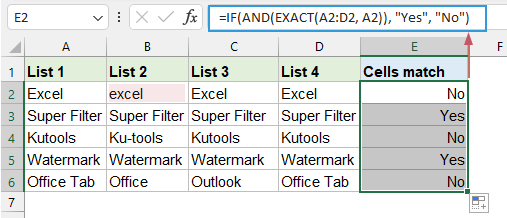
Compare if multiple cells are equal and then highlight them
With Kutools for Excel’s AI Aide, you can compare multiple cells for equality with just a few clicks. No need to remember complex formulas or spend time setting up conditional formatting. Our intuitive tool does it all for you!
After downloading and installing Kutools for Excel, please do with following steps:
- Select the data range.
- Then, click "Kutools AI" > "AI Aide" to open the "Kutools AI Aide" pane.
- In the "Kutools AI Aide" pane, type the following requirement into the chat box, and click "Send" button or press "Enter" key to send the question.
- Case-Insensitive Comparison:
- “Check if multiple cells are equal in each row of the selection (not case sensitive), and then highlight them with light red color”
- Case-Sensitive Comparison:
- “Check if multiple cells are equal in each row of the selection (case sensitive), and then highlight them with light red color”
- After analyzing, click "Execute" button to run. Kutools AI Aide will process your request using AI and return the results directly in Excel.

In summary, Excel offers several robust methods for comparing multiple cells to determine if they hold equal values, addressing both case-sensitive and case-insensitive scenarios. You can choose the one that best suits your needs. If you're interested in exploring more Excel tips and tricks, our website offers thousands of tutorials. Please click here to access them. Thank you for reading, and we look forward to providing you with more helpful information in the future!
Related Articles:
- Compare two columns to find duplicates in Excel
- Identifying duplicate values across two columns in Excel is a common task in data analysis. This helps in pinpointing data entry errors, duplicate records, or for data cleansing purposes. This article will guide you on how to efficiently and accurately identify duplicate or matches in two columns.
- Compare two cells and return Yes if they are matched
- Supposing you have two columns as the following screenshot shown, and now, you need to compare the cells in the same row of these two columns then return Yes if they are exactly matched, how can you do to deal with it? This article will show you a method to quickly get it done in Excel.
- Compare two columns and return values from the third column
- For example, I have the following two columns, column A is some projects, and column B is the corresponding names. And here, I have some random projects in column D, now, I want to return the corresponding names from column B based on the projects in column D. How could you compare the two columns A and D and return the relative values from column B in Excel?
Best Office Productivity Tools
Supercharge Your Excel Skills with Kutools for Excel, and Experience Efficiency Like Never Before. Kutools for Excel Offers Over 300 Advanced Features to Boost Productivity and Save Time. Click Here to Get The Feature You Need The Most...
Office Tab Brings Tabbed interface to Office, and Make Your Work Much Easier
- Enable tabbed editing and reading in Word, Excel, PowerPoint, Publisher, Access, Visio and Project.
- Open and create multiple documents in new tabs of the same window, rather than in new windows.
- Increases your productivity by 50%, and reduces hundreds of mouse clicks for you every day!
All Kutools add-ins. One installer
Kutools for Office suite bundles add-ins for Excel, Word, Outlook & PowerPoint plus Office Tab Pro, which is ideal for teams working across Office apps.
- All-in-one suite — Excel, Word, Outlook & PowerPoint add-ins + Office Tab Pro
- One installer, one license — set up in minutes (MSI-ready)
- Works better together — streamlined productivity across Office apps
- 30-day full-featured trial — no registration, no credit card
- Best value — save vs buying individual add-in

