How to find named range reference in Excel?
In Excel, we usually name a range for applying formula or reference easily, but if you have multiple named ranges in a workbook, how can you quickly find and identify the cell reference of a named range? Here I will tell you some quick tricks to quickly find the relative cell reference of a specific named range in Excel.
Find named range by Name Manager
Quickly find and identify named range by Navigation Pane ![]()
Find named range by Name Manager
Here is a function called Name Manager in Excel, which can creates, deletes and edits named range, and also it can help you have a look at the cell reference of the named range.
You just need to hold Ctrl key then press F3 key, the Name Manager window is popped out, and you can see all ranged names are list, and under Refers To tab, there are the relative cell references. See screenshot:

But with this feature, you just can view the cell reference but cannot quickly go to the relative cells. Now I will introduce a powerful pane to you which not only can list all names, also can identify the cell reference of the named range and auto select them.
Quickly find and identify named range by Navigation Pane
Have you ever imaged that all the named range are list in a pane and when you click at anyone named range, the relative cell reference is shown and selected? The Navigation Pane of Kutools for Excel can do it.
After installing Kutools for Excel, please do as below:
1. Click at Kutools > Navigation, then a pane appears at the left of the current workbook. See screenshot:
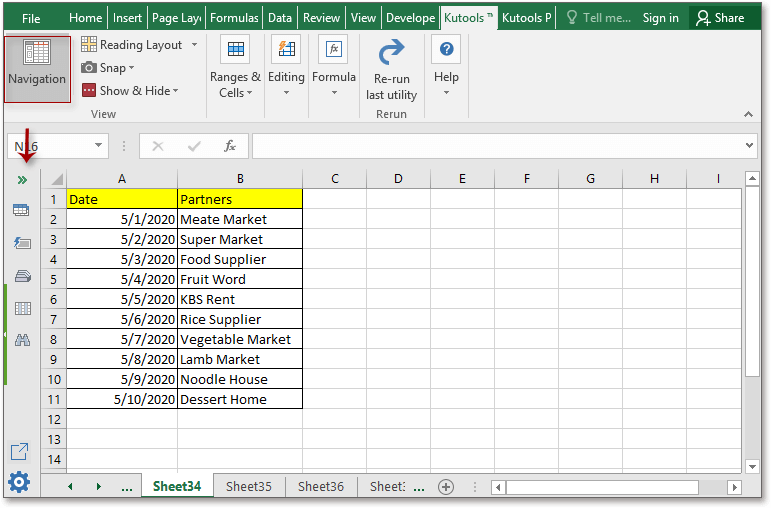
Note: By default, the Navigation pane is activated and shown at left of every worksheet.
2. In the pane, click at the Name manager button of the pane to go to the Name manager part, then all names of the current workbook has been list in the pane, you can click at the name to quickly jump to the name range. See screenshots: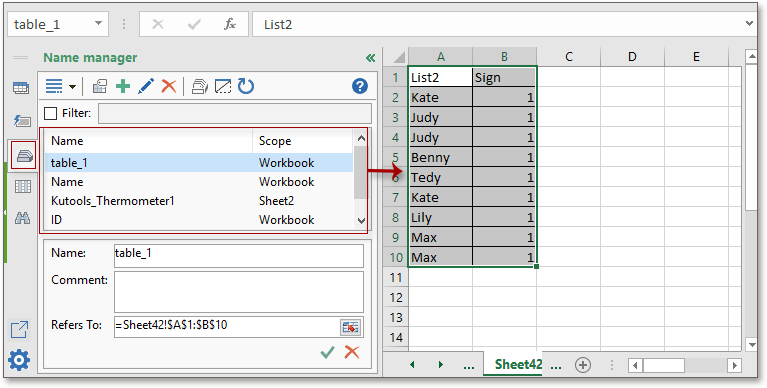
Also, you can edit the selected name, add or remove names as you need.
Actually, the powerful use of Navigation Pane is more than that, its Workbook & Sheet part can help you toggle between two sheets, its Auto Text part can allow you to collect your usually used chart, formula, text range, or pictures, and the Column list can list all column titles you used of all open workbook. If you want to know more about this useful pane, click here. But I suggest that if you are interested in this feature, you can free download Kutools for Excel and try to use it by yourself? Kutools for Excel is free in the first 30 days. I promise that you will love this because the Navigation pane is just a tip of Kutools for Excel.
With Navigation pane, you can do this:
Select relative cell reference when specify a named range in Excel
Find And Identify Named Ranges Of A Workbook
Best Office Productivity Tools
Supercharge Your Excel Skills with Kutools for Excel, and Experience Efficiency Like Never Before. Kutools for Excel Offers Over 300 Advanced Features to Boost Productivity and Save Time. Click Here to Get The Feature You Need The Most...
Office Tab Brings Tabbed interface to Office, and Make Your Work Much Easier
- Enable tabbed editing and reading in Word, Excel, PowerPoint, Publisher, Access, Visio and Project.
- Open and create multiple documents in new tabs of the same window, rather than in new windows.
- Increases your productivity by 50%, and reduces hundreds of mouse clicks for you every day!
All Kutools add-ins. One installer
Kutools for Office suite bundles add-ins for Excel, Word, Outlook & PowerPoint plus Office Tab Pro, which is ideal for teams working across Office apps.
- All-in-one suite — Excel, Word, Outlook & PowerPoint add-ins + Office Tab Pro
- One installer, one license — set up in minutes (MSI-ready)
- Works better together — streamlined productivity across Office apps
- 30-day full-featured trial — no registration, no credit card
- Best value — save vs buying individual add-in