How to lookup/find values in another workbook?
This article is talking about how to look up values and return data from another workbook, and how to find/search values from another workbook. Here I will introduce three solutions in detail.
- Vlookup data and return values from another workbook in Excel
- Vlookup data and return values from another closed workbook with VBA
Vlookup data and return values from another workbook in Excel
For example you are creating a Fruit Purchase table in Excel, and now you need to vlookup the fruits from another workbook and return corresponding prices as below screenshots shown. Here I will guide you solve it with VLOOKKUP function in Excel.
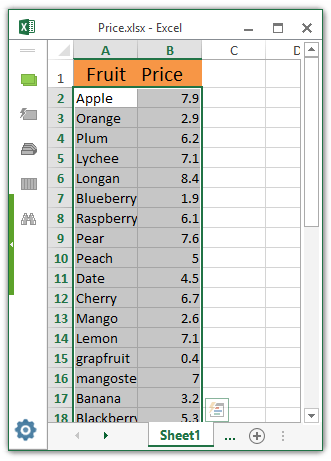
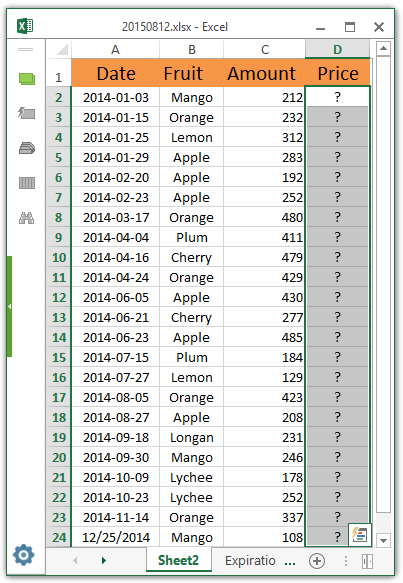
1. Open both workbooks that you will vlookup values from and return values in.
2. Select a blank cell you will return price, type the formula =VLOOKUP(B2,[Price.xlsx]Sheet1!$A$1:$B$24,2,FALSE) into it, and then drag its Fill Handle for applying this formula to the range as you need.
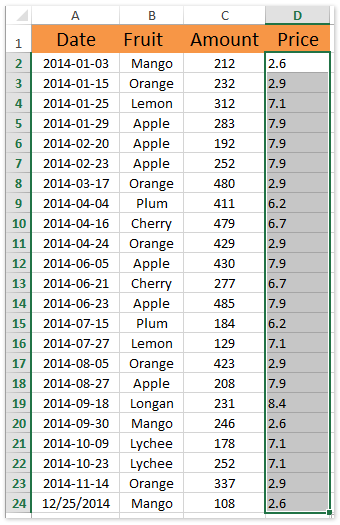
Notes:
(1) In above formula, B2 is the fruit that you will look up from another workbook, Price.xlsx indicates the file name of workbook you will look up from, Sheet1 means the sheet name that you will look up from, and A$1:$B$24 is the range that you will look up from. You can change them as you need.
(2) After closing the workbook you looked up from, the formula will automatically update to =VLOOKUP(B2,'W:\test\[Price.xlsx]Sheet1'!$A$1:$B$24,2,FALSE), the W:\test\ is the saving path of workbook that you have looked up from.
So far, all prices have returned correctly as left screenshot shown. And these prices will update automatically if original workbook you looked up from changes.
 | Formula is too complicated to remember? Save the formula as an Auto Text entry for reusing with only one click in future! Read more… Free trial |

Unlock Excel Magic with Kutools AI
- Smart Execution: Perform cell operations, analyze data, and create charts—all driven by simple commands.
- Custom Formulas: Generate tailored formulas to streamline your workflows.
- VBA Coding: Write and implement VBA code effortlessly.
- Formula Interpretation: Understand complex formulas with ease.
- Text Translation: Break language barriers within your spreadsheets.
Vlookup data and return values from another closed workbook with VBA
It may be a litter confused to configure the saving path, filename, and worksheet in the VLOOKUP function. This method will introduce a VBA to solve it easily.
1. Press the Alt + F11 keys to open the Microsoft Visual Basic for Applications window.
2. Click the Insert > Module, and then paste below VBA code into the opening module window.
VBA: Vlookup data and return values from another closed workbook
Private Function GetColumn(Num As Integer) As String
If Num <= 26 Then
GetColumn = Chr(Num + 64)
Else
GetColumn = Chr((Num - 1) \ 26 + 64) & Chr((Num - 1) Mod 26 + 65)
End If
End Function
Sub FindValue()
Dim xAddress As String
Dim xString As String
Dim xFileName As Variant
Dim xUserRange As Range
Dim xRg As Range
Dim xFCell As Range
Dim xSourceSh As Worksheet
Dim xSourceWb As Workbook
On Error Resume Next
xAddress = Application.ActiveWindow.RangeSelection.Address
Set xUserRange = Application.InputBox("Lookup values :", "Kutools for Excel", xAddress, Type:=8)
If Err <> 0 Then Exit Sub
Set xUserRange = Application.Intersect(xUserRange, Application.ActiveSheet.UsedRange)
xFileName = Application.GetOpenFilename("Excel Files (*.xlsx), *.xlsx", 1, "Select a Workbook")
If xFileName = False Then Exit Sub
Application.ScreenUpdating = False
Set xSourceWb = Workbooks.Open(xFileName)
Set xSourceSh = xSourceWb.Worksheets.Item(1)
xString = "='" & xSourceWb.Path & Application.PathSeparator & _
"[" & xSourceWb.Name & "]" & xSourceSh.Name & "'!$"
For Each xRg In xUserRange
Set xFCell = xSourceSh.Cells.Find(xRg.Value, , xlValues, xlWhole, , , False)
If Not (xFCell Is Nothing) Then
xRg.Offset(0, 2).Formula = xString & GetColumn(xFCell.Column + 1) & "$" & xFCell.Row
End If
Next
xSourceWb.Close False
Application.ScreenUpdating = True
End Sub3. Press the F5 key or click the Run button to run this VBA.
4. In the opening dialog box, please specify the data range that you will look up, and click the OK button.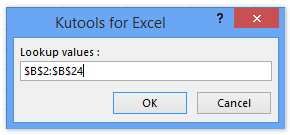
5. Now please select the workbook where you will look up values in the opening Select a Workbook dialog box, and click the Open button.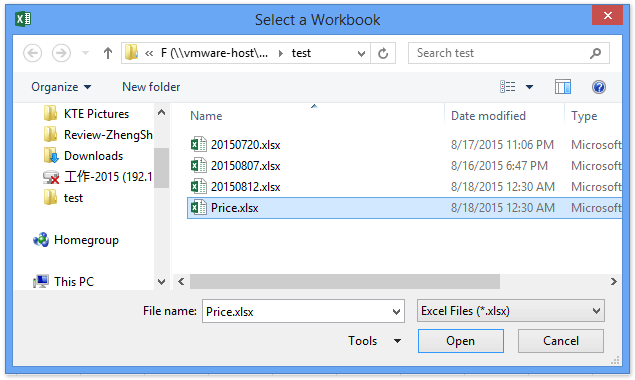
Now all selected values are looked up in the specified closed workbook, and corresponding values are returned at specified column. See screenshot: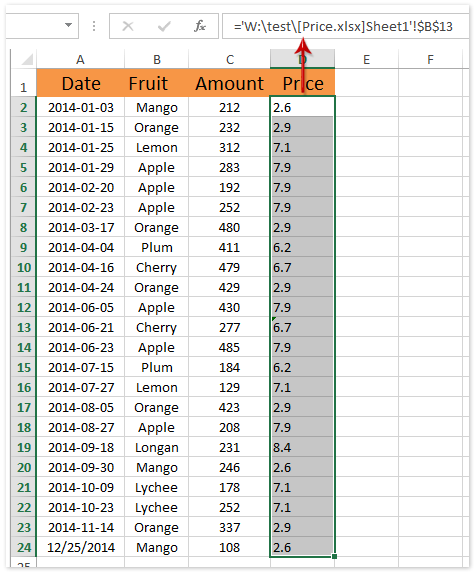
Best Office Productivity Tools
Supercharge Your Excel Skills with Kutools for Excel, and Experience Efficiency Like Never Before. Kutools for Excel Offers Over 300 Advanced Features to Boost Productivity and Save Time. Click Here to Get The Feature You Need The Most...
Office Tab Brings Tabbed interface to Office, and Make Your Work Much Easier
- Enable tabbed editing and reading in Word, Excel, PowerPoint, Publisher, Access, Visio and Project.
- Open and create multiple documents in new tabs of the same window, rather than in new windows.
- Increases your productivity by 50%, and reduces hundreds of mouse clicks for you every day!
All Kutools add-ins. One installer
Kutools for Office suite bundles add-ins for Excel, Word, Outlook & PowerPoint plus Office Tab Pro, which is ideal for teams working across Office apps.
- All-in-one suite — Excel, Word, Outlook & PowerPoint add-ins + Office Tab Pro
- One installer, one license — set up in minutes (MSI-ready)
- Works better together — streamlined productivity across Office apps
- 30-day full-featured trial — no registration, no credit card
- Best value — save vs buying individual add-in