How to move multiple cells into one in Excel?
We can easily split a cell into multiple columns with Text to Column feature in Excel, but how to move multiple cell values into one cell? Copying all cells one by one seems not a good way! This article will introduce several tricky solutions for you.
- Move multiple cells into one with Clipboard
- Move multiple cells into one with formula
- Move multiple cells into one with Kutools for Excel
Move multiple cells into one with Clipboard
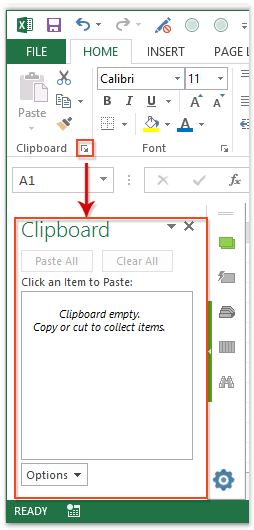
1. Enable the Clipboard pane with clicking the anchor at the bottom-right corner of Clipboard group on the Home tab. See left screenshot:
2. Select the range of cells you will move to a single cell, and copy it with pressing the Ctrl + C keys in a meanwhile. Now the range of cell is added into the Clipboard pane.
3. Double click into the destination cell that you will move these cell values into, and then click the copied range in the Clipboard pane.
Then the copied cell values are moved into the destination cell at once.
Note: The cell values are separated by space and new line in the destination cell as above screenshot shown.

Unlock Excel Magic with Kutools AI
- Smart Execution: Perform cell operations, analyze data, and create charts—all driven by simple commands.
- Custom Formulas: Generate tailored formulas to streamline your workflows.
- VBA Coding: Write and implement VBA code effortlessly.
- Formula Interpretation: Understand complex formulas with ease.
- Text Translation: Break language barriers within your spreadsheets.
Move multiple cells into one with formula
Of course we can move multiple cell values into a single cell with formula. Please do as follows:
Select the destination cell that you will move cell values into, and enter the formula =CONCATENATE(A1,",",B1,",",A2,",",B2,",",A3,",",B3,",",A4,",",B4,",",A5,",",B5) into it, and press the Enter key. See screenshot:
Note: In above formula, A1, A2, A3, A4, A5 and B1, B2, B3, B4, B5 are cells you will move values into a single cell, “,” means you will separate these cell values with comma. You can change all of them based on your needs.
Move multiple cells into one with Kutools for Excel
This method will introduce Kutools for Excel’s Combine utility, which can greatly simplify your moving work, and provides many separators to separate cell values. Please do as follows:
1. Select the range of cells that you will move into a single cell, and click Kutools > Combine.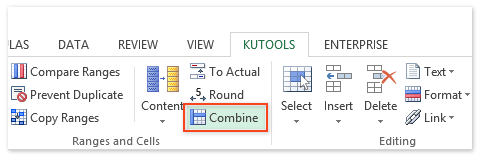
2. In the opening Combine Columns or Rows dialog box, please check Combine into single cell option, specify a separator as you need, and click the Ok button. See screenshot:
Note: Use formatted values option will remain original cells’ formatting after merging. For example, it will combine 78 and 99% as 78, 99%, but not as 78, 0.99.
Now you will see all cell values in the selected range are moved into the first cell of selected range, and separated by specified separator. See screenshot:
The Combine (Columns or Rows) utility of Kutools for Excel can easily merge cells in each row/column into one cell without losing data., and merge all cell values into one cell without losing data as well.
Demo: move multiple cells into one in Excel
Best Office Productivity Tools
Supercharge Your Excel Skills with Kutools for Excel, and Experience Efficiency Like Never Before. Kutools for Excel Offers Over 300 Advanced Features to Boost Productivity and Save Time. Click Here to Get The Feature You Need The Most...
Office Tab Brings Tabbed interface to Office, and Make Your Work Much Easier
- Enable tabbed editing and reading in Word, Excel, PowerPoint, Publisher, Access, Visio and Project.
- Open and create multiple documents in new tabs of the same window, rather than in new windows.
- Increases your productivity by 50%, and reduces hundreds of mouse clicks for you every day!
All Kutools add-ins. One installer
Kutools for Office suite bundles add-ins for Excel, Word, Outlook & PowerPoint plus Office Tab Pro, which is ideal for teams working across Office apps.
- All-in-one suite — Excel, Word, Outlook & PowerPoint add-ins + Office Tab Pro
- One installer, one license — set up in minutes (MSI-ready)
- Works better together — streamlined productivity across Office apps
- 30-day full-featured trial — no registration, no credit card
- Best value — save vs buying individual add-in