How to sort numbers by first digit in Excel?
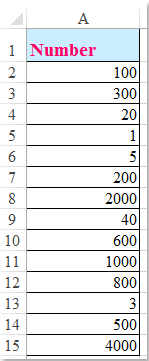 |  |  |
Normally, in Excel, the Sort function may help you to sort the numbers in ascending or descending order. But, sometimes, you need to sort the numbers by the first digit as following screenshot shown. This article, I will talk about some tricks for solving this problem.
 Sort numbers by first digit with helper column
Sort numbers by first digit with helper column
There is no direct way for you to sort the numbers by first digit, you need to apply a formula in a helper column, and then sort the numbers by this helper column, please do as follows:
1. Beside the data column, in the helper column B, please enter this formula: =TEXT(A2,0), and then drag the fill handle down to the cells that you want to apply this formula, see screenshot:
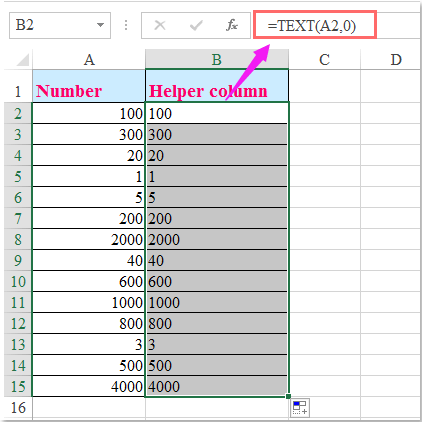
2. Both select the two columns and click Data > Sort, in the Sort dialog box, choose the helper column you created from the Column section, and then select Values from the Sort on drop down list, at last specify the sort order, see screenshot:
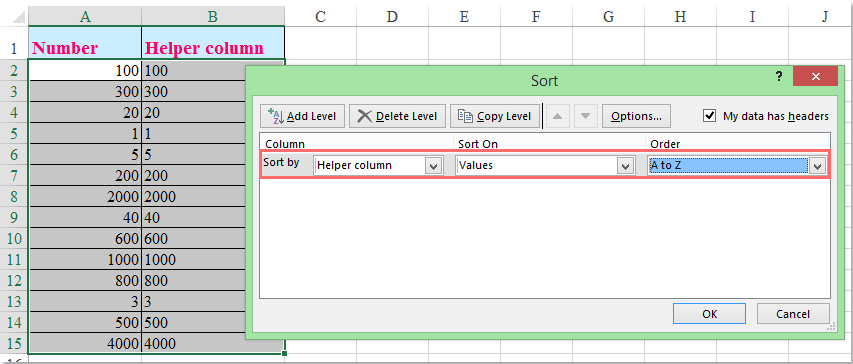
3. Then click OK button, in the Sort Warning box, please select Sort numbers and numbers stored as text separately option, see screenshot:
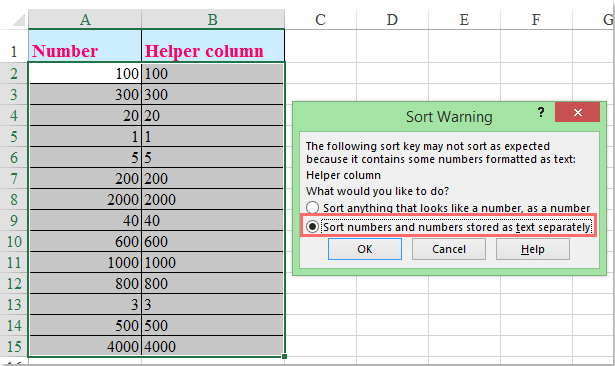
4. And click OK, the numbers have been sorted by the first digit as following screenshot shown:
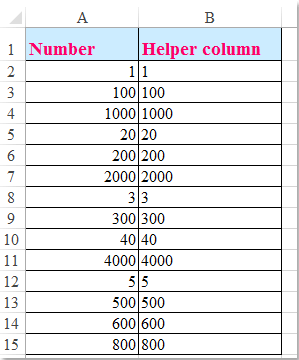
5. At last, you can delete the helper column B as you need.

Unlock Excel Magic with Kutools AI
- Smart Execution: Perform cell operations, analyze data, and create charts—all driven by simple commands.
- Custom Formulas: Generate tailored formulas to streamline your workflows.
- VBA Coding: Write and implement VBA code effortlessly.
- Formula Interpretation: Understand complex formulas with ease.
- Text Translation: Break language barriers within your spreadsheets.
Best Office Productivity Tools
Supercharge Your Excel Skills with Kutools for Excel, and Experience Efficiency Like Never Before. Kutools for Excel Offers Over 300 Advanced Features to Boost Productivity and Save Time. Click Here to Get The Feature You Need The Most...
Office Tab Brings Tabbed interface to Office, and Make Your Work Much Easier
- Enable tabbed editing and reading in Word, Excel, PowerPoint, Publisher, Access, Visio and Project.
- Open and create multiple documents in new tabs of the same window, rather than in new windows.
- Increases your productivity by 50%, and reduces hundreds of mouse clicks for you every day!
All Kutools add-ins. One installer
Kutools for Office suite bundles add-ins for Excel, Word, Outlook & PowerPoint plus Office Tab Pro, which is ideal for teams working across Office apps.
- All-in-one suite — Excel, Word, Outlook & PowerPoint add-ins + Office Tab Pro
- One installer, one license — set up in minutes (MSI-ready)
- Works better together — streamlined productivity across Office apps
- 30-day full-featured trial — no registration, no credit card
- Best value — save vs buying individual add-in