How to convert number format between European and US in Excel?
In US, we usually type number in Excel with this format 100,100.61, but in Euro, European type number in Excel with this format 100.100,61. In this article, I tell you the tricks on the conversion between US number format and European number format in Excel.
Convert European number format to US
Convert US number format to European
Convert European number format to US
To convert European number format to US number format, you just need 3 steps:
1. Select a blank cell next to the Euro number, enter this formula =NUMBERVALUE(A2,",","."), drag fill handle over the cells you want to use this formula. See screenshot:
2. Then keep the formula cells selected, and right click to select Format Cells from the context menu. And in the Format Cells dialog, under Number tab, click Number from the Category list, and check Use 1000 Separator() in the right section. See screenshot: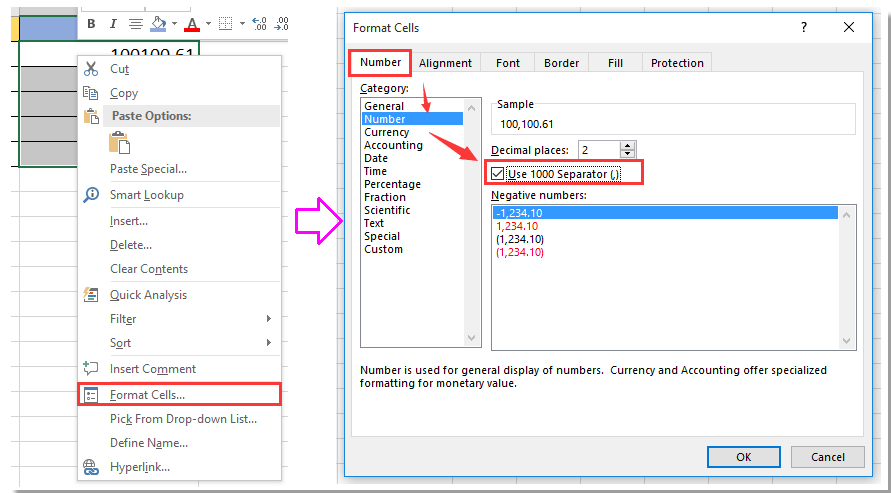
3. Click OK. And the European numbers have been converted to US number format. See screenshot:
Tip:
1. Beside above formula, you also can use this formula to convert Euro number to US number:
=SUBSTITUTE(SUBSTITUTE(A2, ".", "" ), ",", ".")+0.
2. In the formulas, A2 is the Euro number you want to convert, change it as you need.
3. This formula =NUMBERVALUE(A2,",",".") does not work in Excel 2010.

Unlock Excel Magic with Kutools AI
- Smart Execution: Perform cell operations, analyze data, and create charts—all driven by simple commands.
- Custom Formulas: Generate tailored formulas to streamline your workflows.
- VBA Coding: Write and implement VBA code effortlessly.
- Formula Interpretation: Understand complex formulas with ease.
- Text Translation: Break language barriers within your spreadsheets.
Convert US number format to European
If you want to convert US number format to European number format, you just need one step:
Select a blank cell next to the number you want to convert, B2 for instance, enter this formula =SUBSTITUTE(SUBSTITUTE(SUBSTITUTE(FIXED(D2,2,FALSE),".","$"),",","."),"$",","), drag fill handle down the cells needed this formula. See screenshot:
Best Office Productivity Tools
Supercharge Your Excel Skills with Kutools for Excel, and Experience Efficiency Like Never Before. Kutools for Excel Offers Over 300 Advanced Features to Boost Productivity and Save Time. Click Here to Get The Feature You Need The Most...
Office Tab Brings Tabbed interface to Office, and Make Your Work Much Easier
- Enable tabbed editing and reading in Word, Excel, PowerPoint, Publisher, Access, Visio and Project.
- Open and create multiple documents in new tabs of the same window, rather than in new windows.
- Increases your productivity by 50%, and reduces hundreds of mouse clicks for you every day!
All Kutools add-ins. One installer
Kutools for Office suite bundles add-ins for Excel, Word, Outlook & PowerPoint plus Office Tab Pro, which is ideal for teams working across Office apps.
- All-in-one suite — Excel, Word, Outlook & PowerPoint add-ins + Office Tab Pro
- One installer, one license — set up in minutes (MSI-ready)
- Works better together — streamlined productivity across Office apps
- 30-day full-featured trial — no registration, no credit card
- Best value — save vs buying individual add-in