How to calculate the employee tenure in months or years in Excel?
As a human resource specialist, you may need to calculate every employee’s tenure in month or years for different salaries or treatments. Here I introduce some tricks on calculating the tenure in months or years in Excel.
Calculate the tenure in month or years with formulas
Calculate the tenure in month or years with formulas
To calculate the tenure of a staff from entry date until now, you can apply below formulas.
Select a blank cell next to the entry date, for instance, C2, and enter this formula =DATEDIF(B2,NOW(),"M"), B2 is the entry date of the employee, and drag auto fill handle down to the cells you want to apply this formula. See screenshot:
If you want to calculate the tenure in years, you can apply this formula =DATEDIF(B2,NOW(),"Y"), see screenshot:
If you want to calculate the specific years and months of tenure, apply this formula =DATEDIF(B2,C2,"y") & " years, " & DATEDIF(B2,C2,"ym") & " months ", B2 is the entry date, and C2 is the leave date. See screenshot: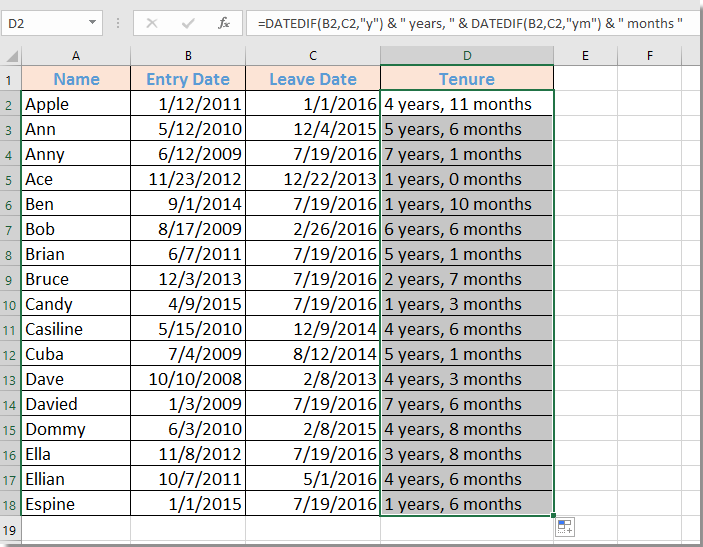
Best Office Productivity Tools
Supercharge Your Excel Skills with Kutools for Excel, and Experience Efficiency Like Never Before. Kutools for Excel Offers Over 300 Advanced Features to Boost Productivity and Save Time. Click Here to Get The Feature You Need The Most...
Office Tab Brings Tabbed interface to Office, and Make Your Work Much Easier
- Enable tabbed editing and reading in Word, Excel, PowerPoint, Publisher, Access, Visio and Project.
- Open and create multiple documents in new tabs of the same window, rather than in new windows.
- Increases your productivity by 50%, and reduces hundreds of mouse clicks for you every day!
All Kutools add-ins. One installer
Kutools for Office suite bundles add-ins for Excel, Word, Outlook & PowerPoint plus Office Tab Pro, which is ideal for teams working across Office apps.
- All-in-one suite — Excel, Word, Outlook & PowerPoint add-ins + Office Tab Pro
- One installer, one license — set up in minutes (MSI-ready)
- Works better together — streamlined productivity across Office apps
- 30-day full-featured trial — no registration, no credit card
- Best value — save vs buying individual add-in